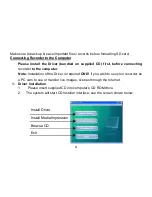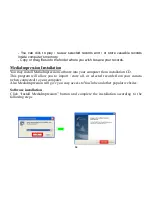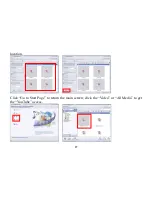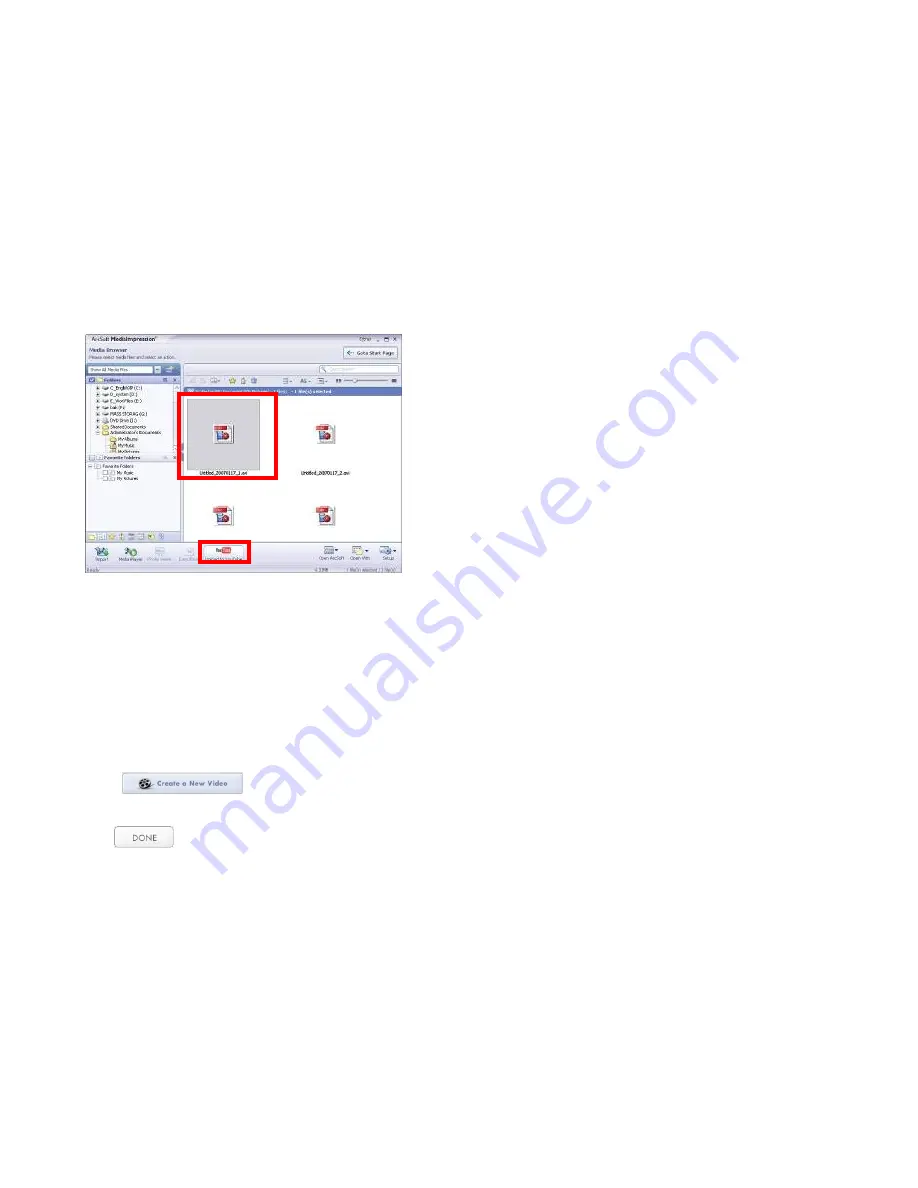
38
Choose
file and click
“
Upload to YouTube
”
Enter your username and password to login to YouTube, execute upload / post selected
Video.
Note that when software installation is complete, please reboot the computer for the first
time operation.
5. PC Camera function
- Power ON the
recorder
and set it at the PC Cam Mode (refer to the Manual if required).
- Connect
recorder
with your PC and open MediaImpression program.
- Click
and follow onscreen prompts
Live images, scene will appear.
- Click
button to exit or close the PC Cam if session completed.