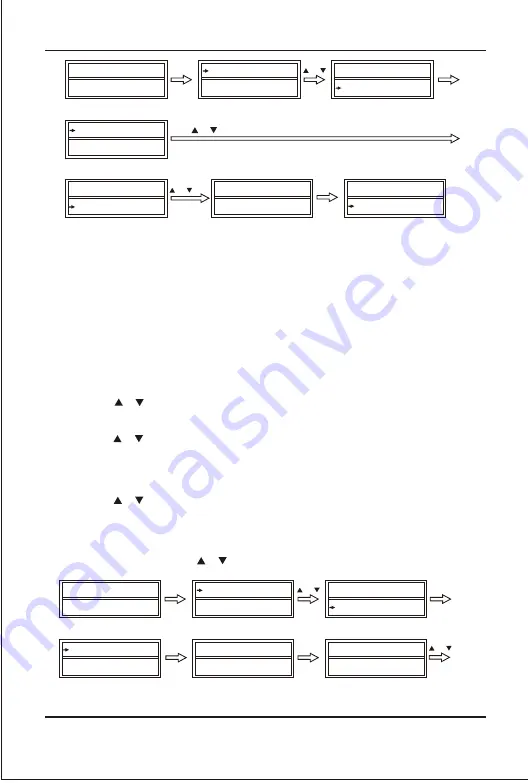
B. V olume Lock
This function makes it very convenient when you only use one device to adjust
volume. For example, you may use your amplifier as your main volume control,
then you can use this function to fix the volume and mute key of AUX, no matter
which device you will use (even you will use TV, DVD, VCR etc), the volume and
mute key on remote control still control the volume and mute of your amplifier.
1. Press and hold the SET key for more than 3 seconds, then release it.
2. Press the or key to select the OtherSet on LCD menu, and then press OK key.
3. Press the or key to select the VOL Lock on LCD menu, and then press OK key.
4. Press the device key to select the device you want to fix, such as AUX.
5. Press the or key to change to the Locked or Unlock mode.
6. Press the OK key to save the setting and LCD display Success! then to current
setup state, You can press any device key to finish set up or press the EXIT key to
last state, or you can use or to select other set up.
18
Use select year month date clock you want to change
TV 048
SUN 11:59
AM
Device
SetupCode
Hour:01
Minute:01
SetupCode
TimeSet
Year: 06
Month:01
SET 3S
OK
SetupCode
TimeSet
Success!
OK
1S
OR
OR
or
TV 048
SUN 11:59
AM
VOL Lock
DEV Lock
Device
SetupCode
TV
Unlock
TimeSet
OtherSet
AUX
Unlock
SET 3S
OK
AUX
OK
OR
OR
Содержание AR1727
Страница 26: ......





















