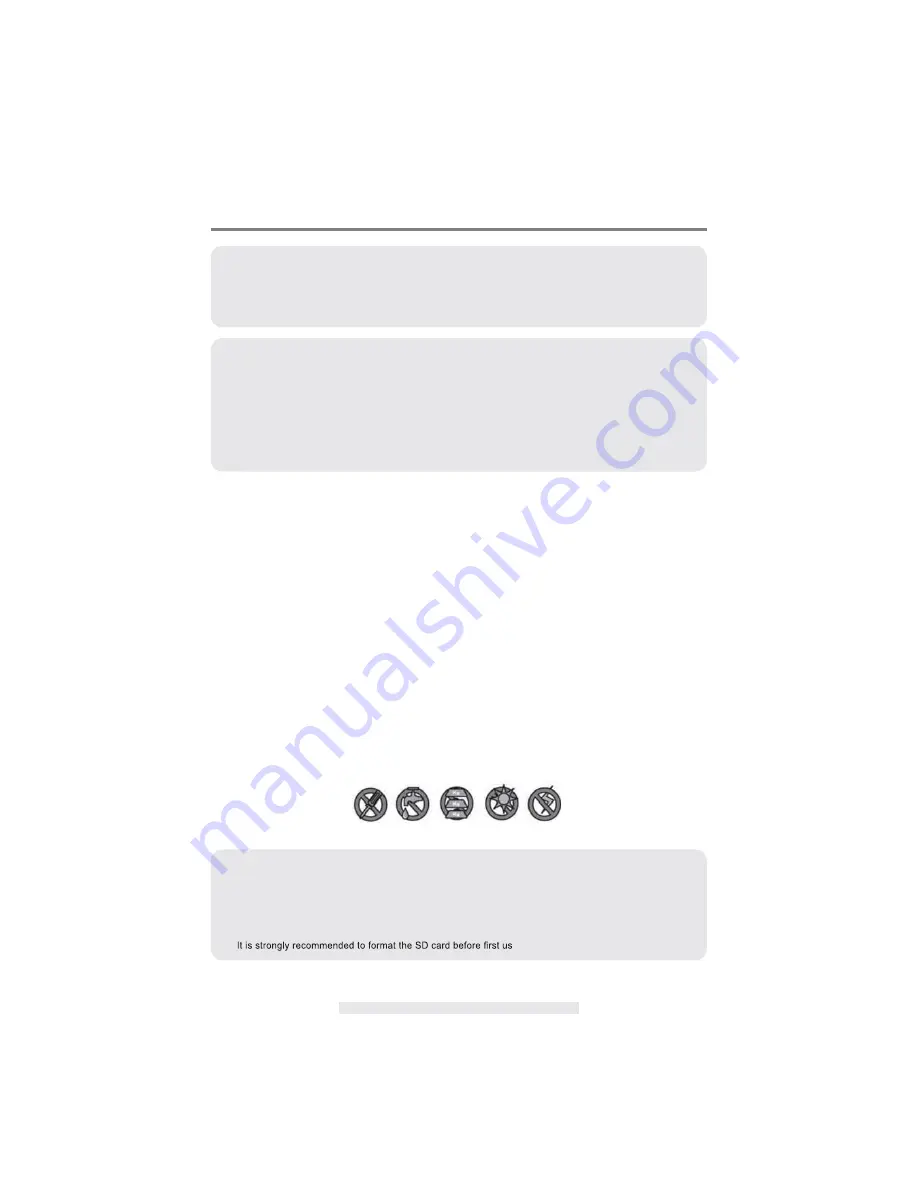
2
INTRODUCTION
I
IMPORTANT SAFETY PRECAUTIONS
Damages caused by non-compliance with this operating manual will void the warranty!
We will
not assume any liability for damages to items or persons caused by improper
handling or non-
compliance with the safety notices! Any warranty claim will be null and
void in such cases.
1. Do not drop, puncture or disassemble the camera; otherwise the warranty will be
voided.
2. Avoid all contact with water, and dry hands before using.
3. Never tug on the power cords. Use the plug to unplug it from the wall outlet.
4. Do not expose the camera to high temperature or leave it in direct sunlight. Doing
so
may
damage the camera or cause camera temporary malfunction.
5. Use the devices with care. Avoid pressing hard on the camera body.
6. For your own safety, avoid using the camera or power off the camera when there
is
a
storm or
lightning.
7. Remove the power adapter during long periods between usages.
8. Use only the accessories and power adapters supplied by the manufacturer.
9. To meet the regulations pertaining to parental responsibility, keep the devices out of
the reach
of infants.
10. Check power cables, do not get crushed or damaged by sharp edges whenever the
devices are
in operation.
PLEASE READ BEFORE YOU START
Always use discretion when installing CCTV equipment, especially when there is
perceived
policy. Enquire relevant local regulations applicable to the lawful installation
of video recording/
surveillance. Third party consent may be required.
WIRELESS DEVICES OPERATING RANGE
Ensure the signal reception viewed from the wireless camera(s) is the best possible
reception
between the camera(s) and the Wi-Fi router. If necessary, reduce the
distance between the
camera(s) and the Wi-Fi router to improve overall system
performance. Wireless Color Camera
Recordable CCTV Kit operating on a secure
digital 2.4GHz frequency which could greatly
reduce interference from product such
as wireless routers, cordless phones or microwave
ovens.
CAUTION
•
This product is designed with built-in high sensitivity microphone. Please keep the door unit away from
the answering unit at least 3 to 5 meters, otherwise continuously howling will occur. Please volume
down if short distance use is needed.
•
Do not insert or remove SD Card when the system is in operation. This may cause system malfunction.
e.
Содержание QC3624
Страница 14: ...13...
Страница 15: ...14 SETUP MASKING AREA 1 Save Exit 2 Block grid 3 Unblock grid...
Страница 16: ...15 EVENT LIST 1 Previous Page 2 Next Page 3 Return 4 Folder Date DATE...
Страница 17: ...16 Press folder and hold on 2 seconds 5 Delete 6 Cancel Date Folder...
Страница 18: ...17 TIME 1 Return 2 Folder Time 3 Delete 4 Cancel Press folder and hold on 2 seconds...
Страница 19: ...18 File 5 Previous Page 6 Next Page 7 Return 8 File 9 Delete 10 Cancel...
Страница 23: ...22 ALARM BUZZER Alarm Buzzer setting of receiver...
Страница 26: ...25 MEMORY CARD OVERWRITE...




































