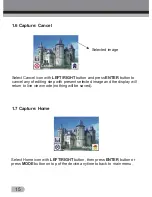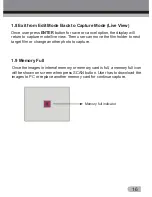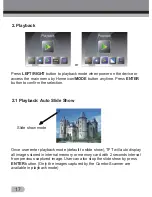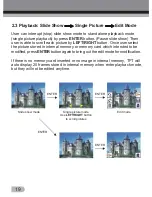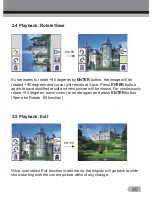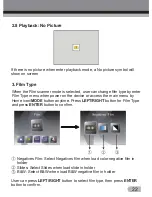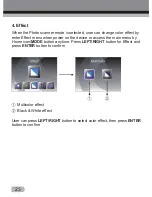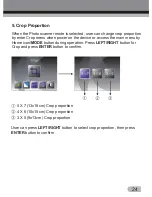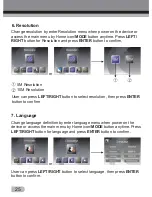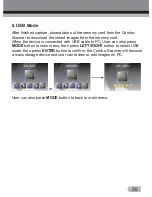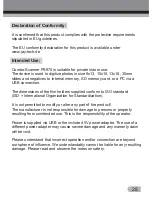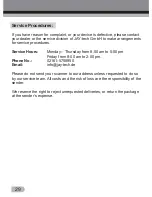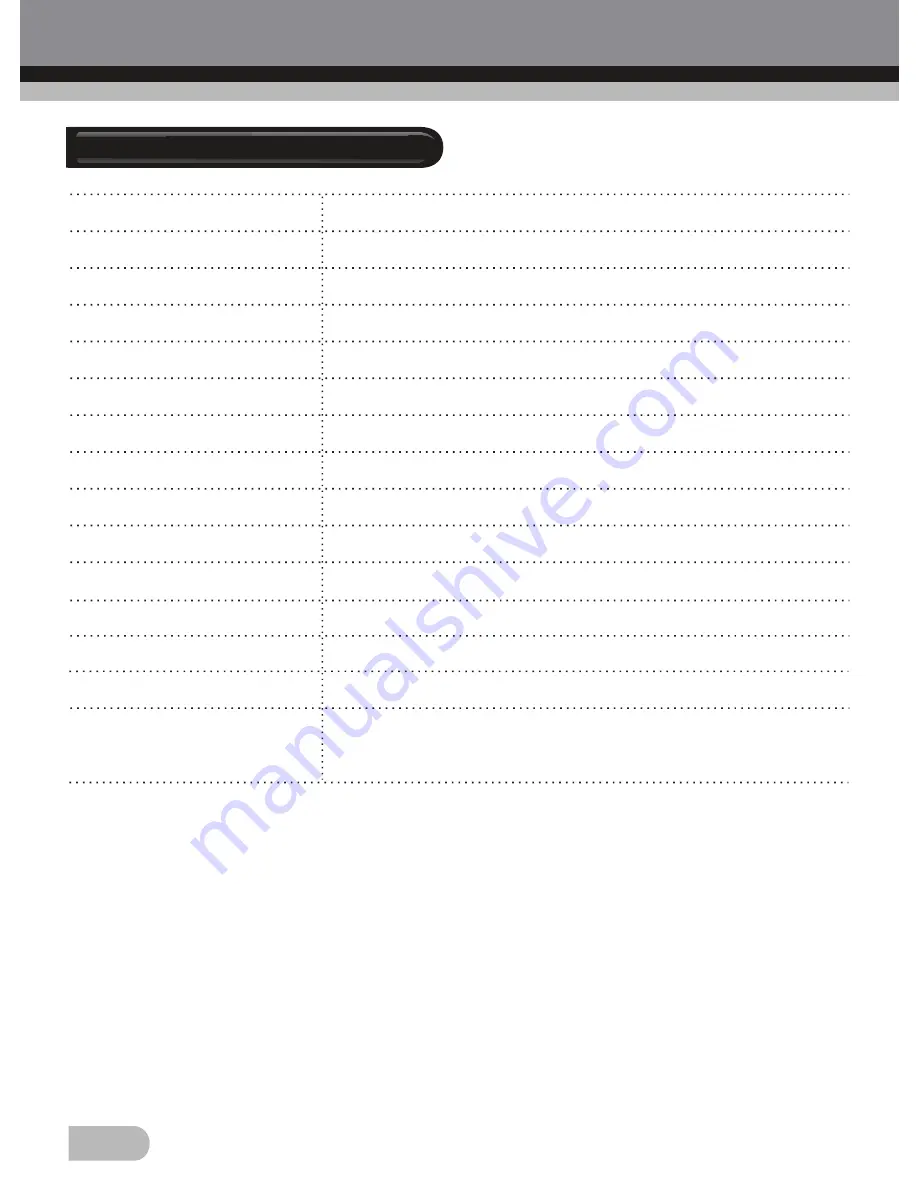
27
8. Technical Specifications
Lens
F/3.6, f=4.83mm
Sensor
5.1 Megapixel CMOS Sensor
LCD
6.1 cm LTPS LCD Display
External Memory SD/MMC/MS/XD/MS-PRO Card
Exposure
Auto
Color Balance
Auto
Scan High Resolution 3,600 dpi Interpolation Resolution
Data Conversion
12 bits Per Color Channel
Scan Method
Single Pass
Light Source
7*2 white LED / Backlight (3 White LED)
Power
Powered from USB / 5V Adapter
Interface
USB 2.0
Dimension
220 x 208 x 147 mm
Weight
Approx. 1.2 Kg
Language
English, French, German, Italian, Spanish, Dutch,
Traditional Chinese, Simplified Chinese