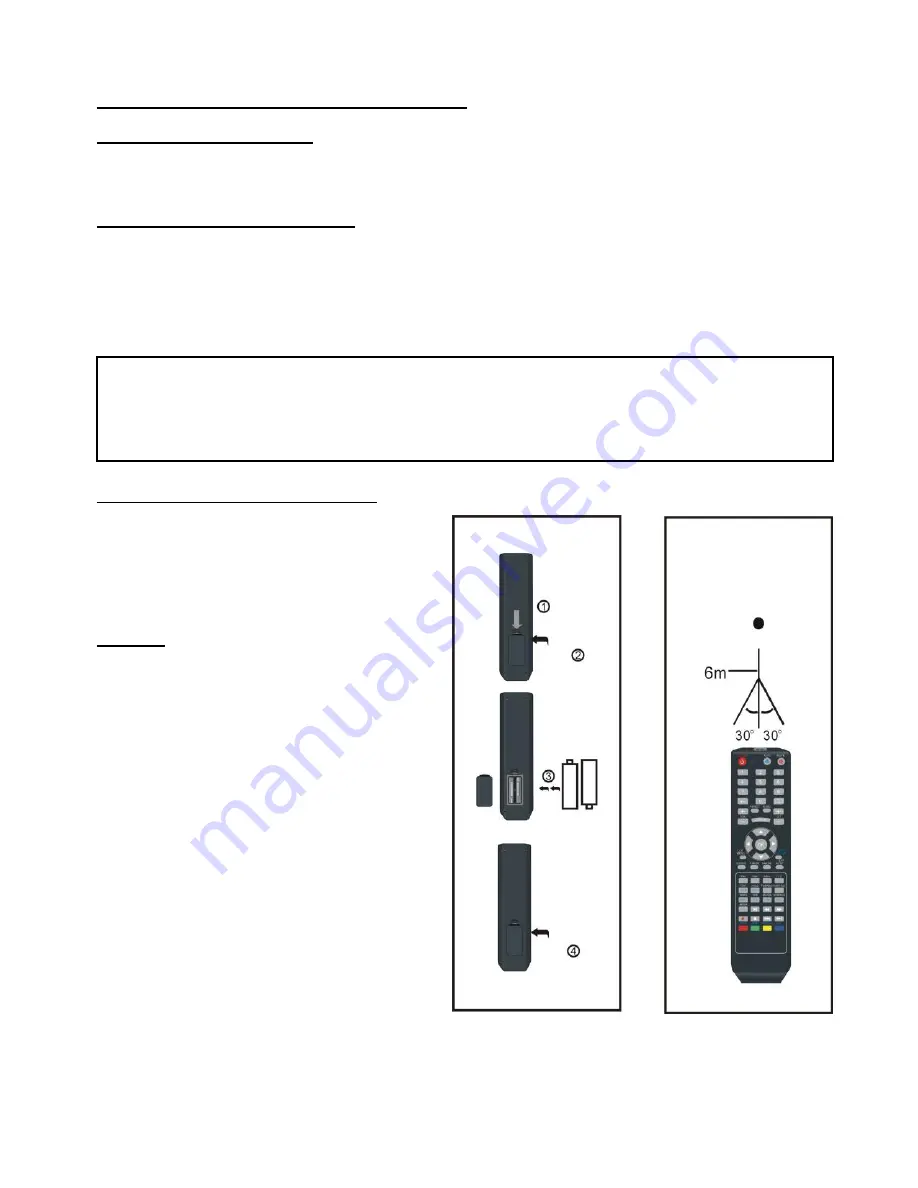
9
REMOTE CONTROL PREPARATION
BATTERY INSTALLATION
Install the batteries as the following pictures. Be sure + and
– terminals are positioned as
indicated in the battery compartment (Fig1).
SERVICE LIFE OF BATTERIES
The batteries normally last for one year although this depends on how often the remote
control is used.
If the remote control fails to work even when it is operated near the player, replace the
batteries.
Use two size AAA dry batteries.
NOTE:
Do not drop, step on or otherwise impact the remote control. This may damage the
parts or lead to malfunction.
If the remote control is not going to be used for a long time, remove the batteries.
REMOTE CONTROL OPERATION
Point the remote control from no more
than about 6 m from the remote control
sensor and within about 60
°
of the front
of the player (Fig2).
NOTES:
The operating distance may vary
according to the brightness of the
room.
Do not point bright light at remote
control sensor.
Do not place objects between the
Remote control and the remote
control Sensor.
Do not use this remote control while
simultaneously operating the remote
control of any other equipment.
Fig1 Fig2
Remote Control
Sensor
Push
Open
Press











































