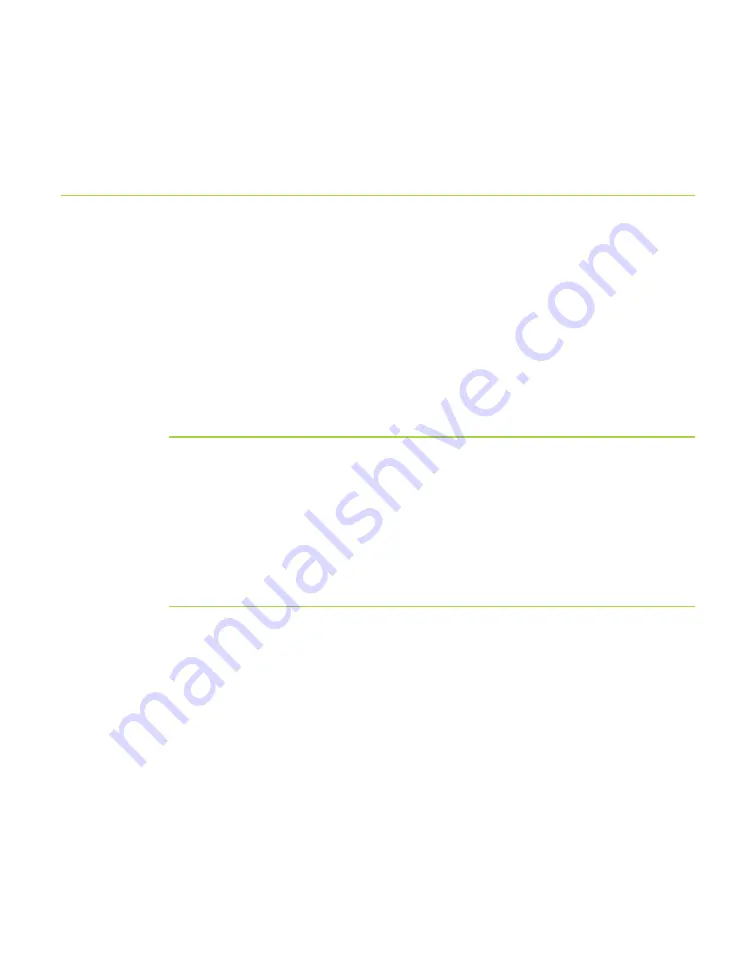
www.javad.com
LGG100-GG Operator’s Manual
27
C O N F I G U R A T I O N
Connecting the LGG100-GG and a Computer
second (until LEDs are off). This delay (about 1 second) prevents the unit from
being turned off by a mistake.
Connecting the LGG100-GG and a Computer
To configure or maintain the LGG100-GG, you need to connect receiver and a
computer using an RS232 cable.
Once you have established a connection between the LGG100-GG and the com-
puter, you will be able to:
• Configure the receiver and its components
• Send commands to the receiver
• Use FLoader to load new firmware to the receiver
• Use PCView to load OAFs and configuration files to the receiver.
Establishing an RS232 Cable Connection
1. Using the RS232 cable, connect the serial port of your computer (usu-
ally COM1) to the receiver’s serial port A.
2. Press the
power
buttons on the LGG100-GG and computer to turn them
on.
3. Continue with steps, described in “Establishing a PCView Connection”
Establishing a PCView Connection
PCView is a software used to manage the various functions of your LGG100-
GG.
The full range of PCView configuration and function is outside the scope of this
manual. For more information on any of the procedures in this section or on
PCView, refer to the
PCView Software Manual
available on the JNS website
Once the LGG100-GG and a computer are connected, start PCView on your
computer.
Содержание LGG100-GG
Страница 2: ...www javad com ...
Страница 24: ...24 LGG100 GG Operator s Manual www javad com Notes ...
Страница 40: ...40 LGG100 GG Operator s Manual www javad com Notes ...
Страница 52: ...52 LGG100 GG Operator s Manual www javad com Notes ...
Страница 88: ...88 LGG100 GG Operator s Manual www javad com Notes ...






























