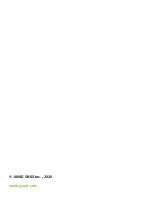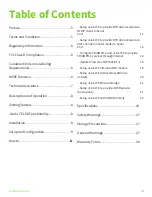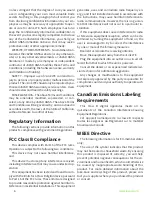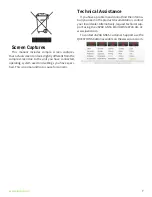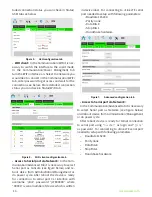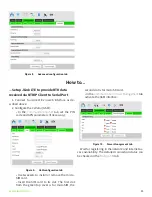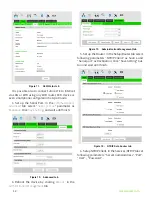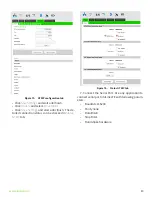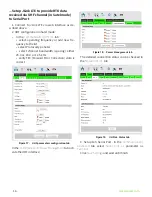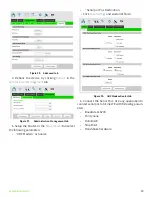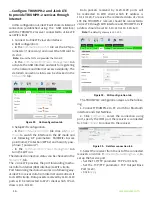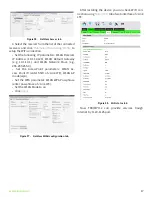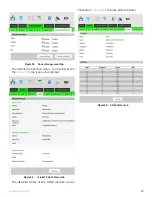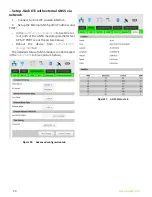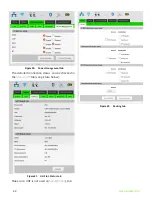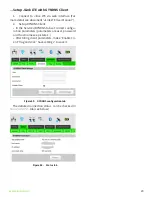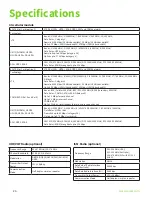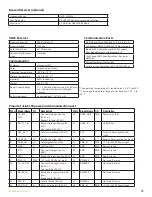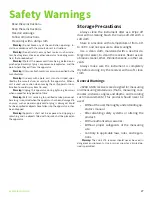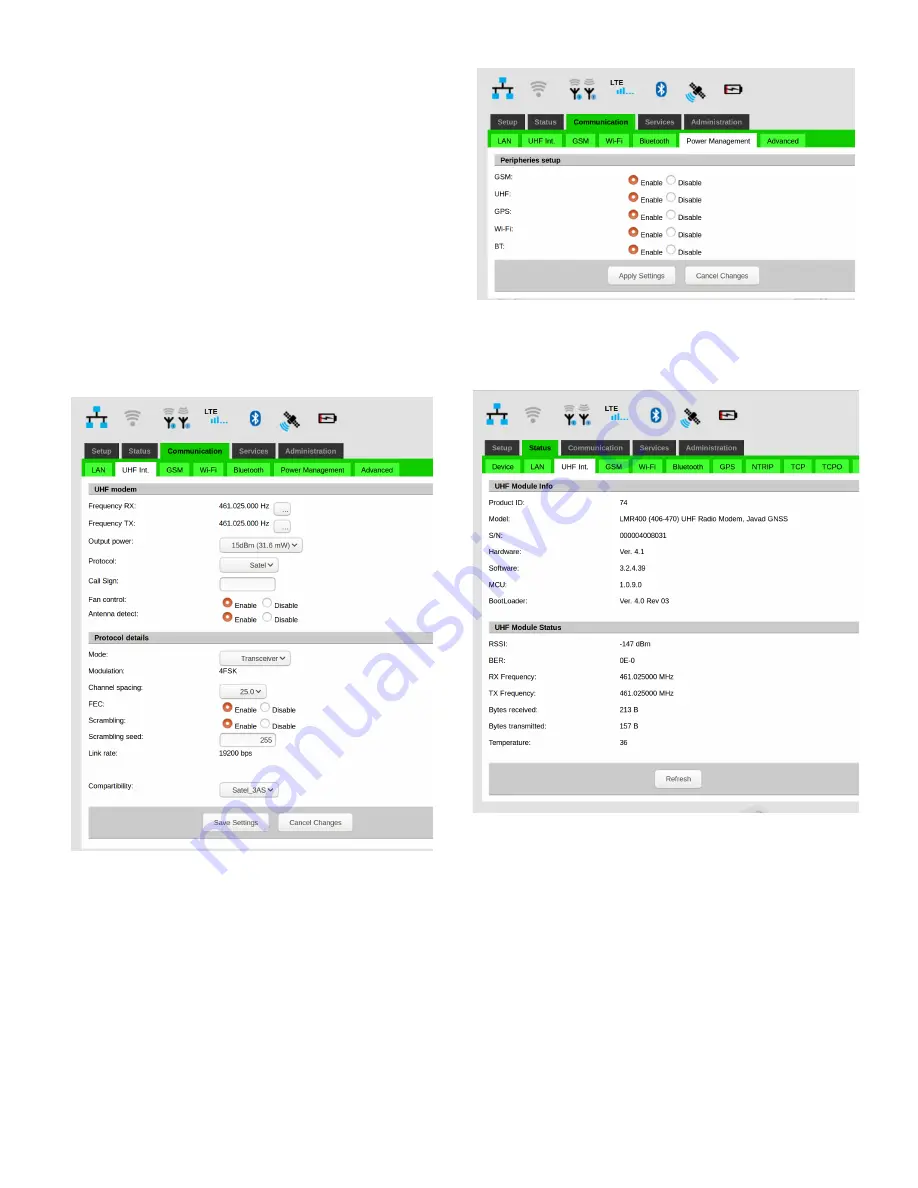
14
www.javad.com
...Setup JLink LTE to provide RTK data
received via UHF channel (in Satel mode)
to Serial Port
1. Connect to JLink LTE via web interface as de-
scribed above.
2. UHF configuration in Satel mode:
• In the
Communication/UHF Int.
tab:
• select operating frequency or add new fre-
quency to the list
• select Protocol type Satel
• select channel bandwidth (spacing) either
25.0 or, 20.0, or 12.5 kHz
• verify FEC (Forward Error Correction) state is
correct
Figure 17.
UHF parameters configuration tab
In the
Communication/Power Management
tab acti-
vate the UHF interface:
Figure 18.
Power Management tab
The detailed connection status can be checked in
the
Status/UHF int.
tab
Figure 19.
UHF Int. Status tab
3. Setup teh Serial Port. In the
Communication/
Advanced
tab select
Serial port as
parameter as
Terminal
.
Click
Save Settings
and wait until finish.
Содержание JLink LTE
Страница 2: ... JAVAD GNSS Inc 2020 www javad com ...
Страница 4: ...4 www javad com ...