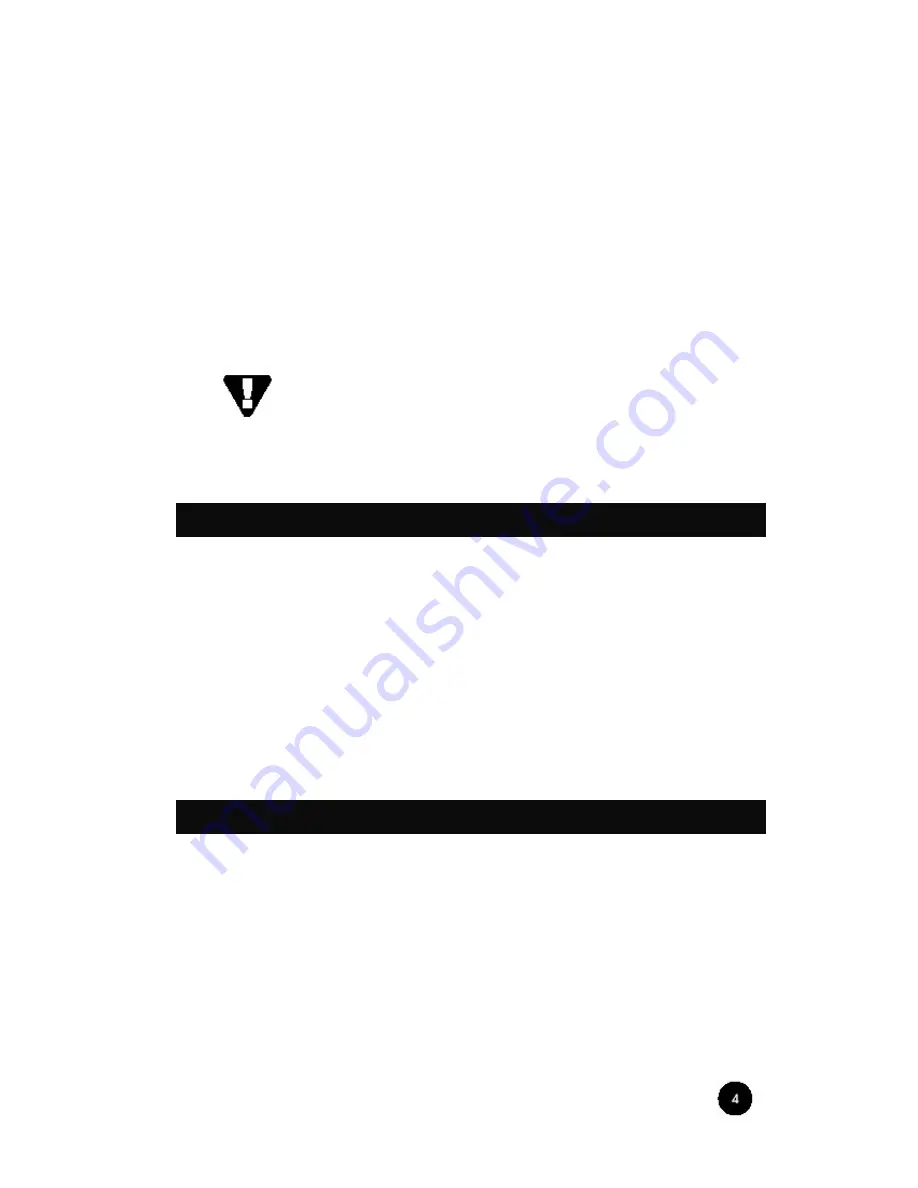
Introduction _______________________
All of us at Jasmine would like to offer thanks and
congratulations to you for purchasing the Jasmine
EVOLUTION-I. We sincerely believe that your Jasmine
EVOLUTION-I is an intelligent purchase decision that will
bring you many years of entertainment pleasure and
satisfaction. While every new owner is anxious to begin trying,
we encourage you to take a few minutes to read this manual
and familiarize yourself with the full capabilities of the Jasmine
Evolution-I.
To reduce the risk of injury or damage to your
Jasmine
EVOLUTION-I
, please read the safety instructions on the first
page of this manual. In addition, please pay particular attention
to the sections of this manual where the symbol at left is shown.
Jasmine Audio
was established by a group of professional
audiophile with the pure passion for the perfection of sound in
2001. The result of this passion is products with marvellous and
smooth dynamic sound combined with innovative design. No
detail on a Jasmine product is left unattended, and all
components are handpicked by experienced and qualified
engineers. Owning a Jasmine product should be seen as being
part of a very special “club”, created by enthusiasts for
enthusiasts.
Pure, Simple, Natural !
A Brief History of Jasmine
The Design Philosophy of Jasmine


















