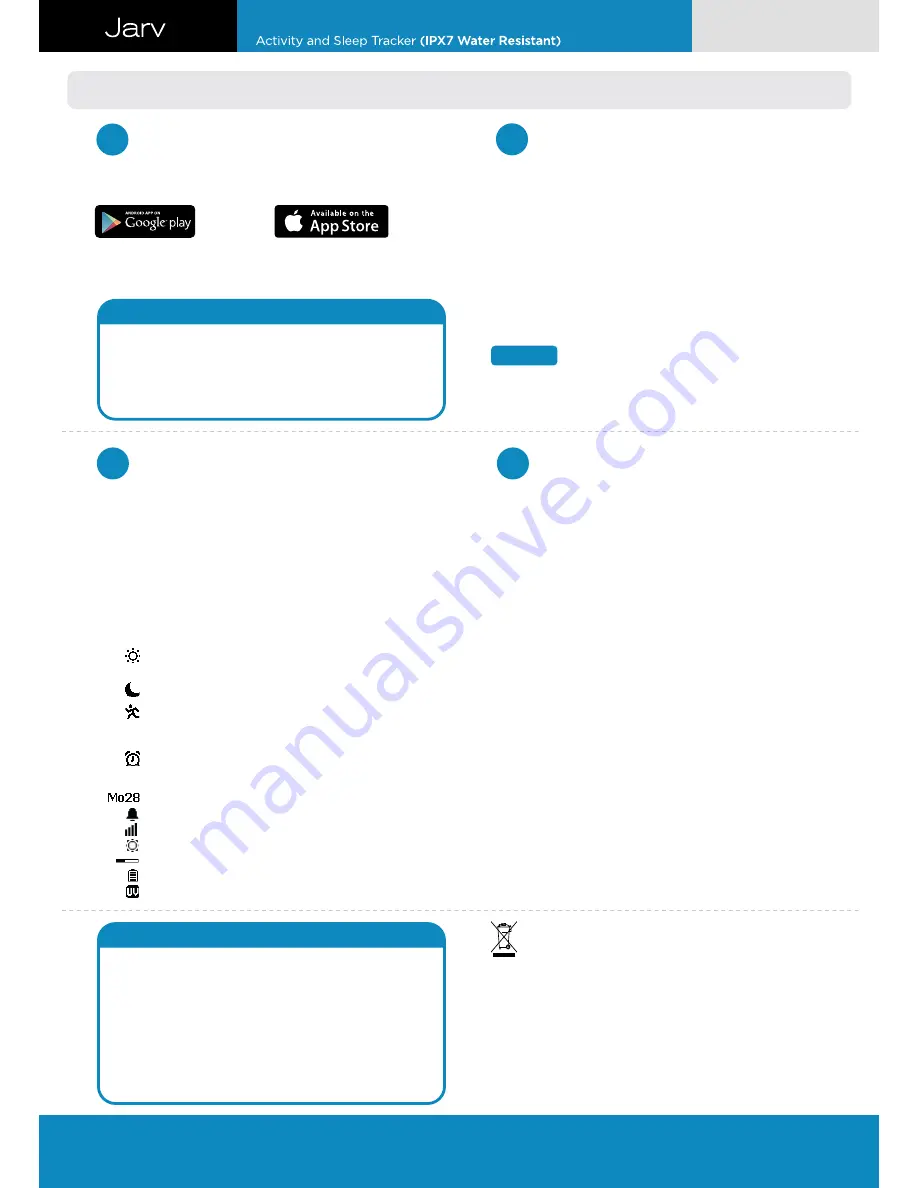
Get started with Elite Fitness Band
Download and Install i-gotU Life app
1
2
3
4
Start Using Elite Fitness Band
Set up Elite Fitness Band
Features of Elite Fitness Band
& i-gotU Life App
Please download i-gotU Life app from Google Play or the App Store
and have it installed on your smartphone.
Supported device
Any Android smartphone (v4.3 and up) with built-in 4.0 Bluetooth
connectivity; or
iPhone 4s and later models, iPad 2 and later models, and iPod Touch
(all with iOS version 7.0 and up).
A complete list of supported smartphone or mobile devices can be
found at:
http://www.jarvmobile.com/support/SBD1400/devices.html
Important Notice
Please make sure your Elite Fitness Band is fully charged
when used for the first time. It takes about 2 hours before it
is fully charged.
Please do not use any corrosive chemical to clean the device.
1.
2.
Your Elite Fitness Band can be configured directly on the i-gotU Life app.
First time setup:
Open
the i-gotU Life app.
A
Setup Wizard
will be launched automatically.
Follow the on-screen instructions to proceed with more settings.
Set up a new device from Settings:
Open
the i-gotU Life app.
Tap the app icon at the upper left corner to open
function menu
.
Choose
Settings
.
Tap
Setup New Device
under
MORE DEVICE SETTINGS
.
Follow the on-screen instructions to continue.
Note
Your personal information is used to calculate your Base Metabolic Rate
(BMR), which determines your calories burned.
1.
2.
3.
1.
2.
3.
4.
5.
1. Switch between different function modes
2. Change display information
3. Elite Fitness Band modes
1. Long-press the button on the Elite Fitness Band until you see 4 icons
on the screen for mode selection.
2. Press the button to switch mode.
3. You’ll be entering the selected mode in 3 seconds.
Information shown on the screen will vary as you press the button on
the Elite Fitness Band to toggle between screens.
Daily mode:
Analyzes your daily data, including steps taken
and calories burned, and displays current UV index.
Sleep mode:
Tracks your sleep pattern and quality.
Sports mode:
Starts a workout and displays information
including duration, steps taken, calories burned, UV-index and
distance traveled during the workout.
Nap mode:
Awakes you via vibration after a short nap.
Date
Alarm
Connection Status
Current Mode
Overall Progress (the average of Ca Steps)
Battery Status
UV – Index
1.
2.
3.
4.
Silent Alarm
Notification
Remote Display (Android only)
Warranty
Silent Alarm awakes you using gentle vibrations of the Elite
Fitness Band. You can dismiss the alarm by long-pressing the
button on the Elite Fitness Band. In case you miss the alarm,
Elite Fitness Band will alert you again in 5 minutes. Alarms can be
set up from:
i-gotU Life App Menu -> Silent Alarm.
You will be notified with incoming calls, SMS, E-Mail, or alerts
from the social apps via vibration. When notified about an
incoming call on an Android smartphone, you may reject the call
by long-pressing the button on Elite Fitness Band . Notification
can be set up from:
i-gotU Life App Menu -> Notification.
Please download i-gotU Sports app from Google Play
and have it installed on your Android smartphone.
After starting an activity on i-gotU Sports app, selected sports
data from i-gotU Life app will be displayed on Elite Fitness Band .
Remote Display can be set up from:
i-gotU Life App Menu
->Remote Display.
The screen can be rotated by changing the settings from:
i-gotU
Life App Menu ->Settings -> MORE DEVICE SETTINGS -> Screen
Rotation
At Jarv, we are dedicated to making the best quality product . To back this up,
your Jarv Elite Fitness Band has a One (1) year limited warranty, valid from the
date of purchase. Should you require additional information or have any
questions about your product or its warranty, please contact us via email at:
Customer Service:
Note on environmental protection:
After the implementation of the European Directive 2002/96/EU in the
national legal system, the following applies:
Electrical and electronic devices may not be disposed of with domestic
Waste. Consumers are obliged by law to return electrical and electronic
devices at the end of their service lives to the public collecting points set up
for this purpose or point of sale. Details to this are defined by the national
law of the respective country. This symbol on the product, the instruction
manual or the package indicates that a product is subject to these
regulations. By recycling, reusing the materials or other forms of utilizing old
devices, you are making an important contribution to protecting our
environment.
WEEE
•
•
•
4. Icon description
User Manual
Jarv Elite Fitness Band and Smart Watch
For warranty
information
,
troubleshooting
or other
customer service
needs please visit
www.jarvmobile.com
Register your product online at www.jarvmobile.com to
receive a free 6 month warranty extension


