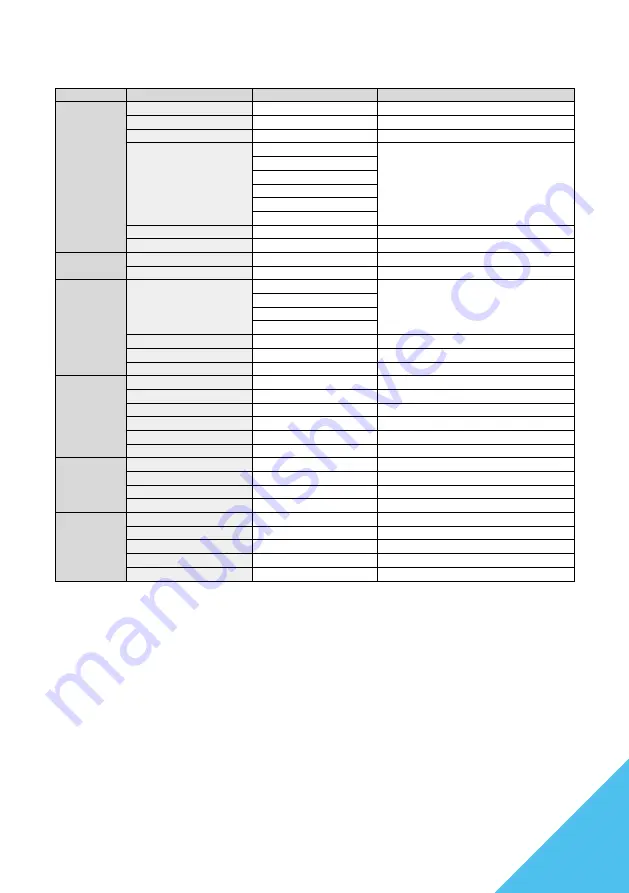
9
OSD MENU
* Please note that the design, specifications, and appearance of the product may be subject to
change without prior notice for product improvement purposes.
* In case the information provided differs from the actual product, the actual product shall take
precedence.
MENU
FUNCTION
ADJUSTABLE VALUE
COMMENT
LUMINANCE
Brightness
0-100
Brightness adjustment
Contrast
0-100
Contrast adjustment
Black Level
0-20
Black level adjustment
Image Mode
Standard
Picture mode selection
Game
Movie
Text
FPS
RTS
DCR
On/Off
DCR settings
Sharpness
0-4
Sharpness adjustement
IMAGE SETUP
ImageRatio
Wide/4:3
Image ratio selection
Energy Save
On/Off
Energy settings
COLOR SETUP
Color Temp
User
Color temperature settings
sRGB
Cool
Warm
Red
0-100
Red level adjustment
Green
0-100
Green level adjustment
Blue
0-100
Blue level adjustment
OSD SETUP
Language
English/
日本語
/Français/Other
languages...
OSD Language selection
OSD H.Position
0-100
OSD horizontal position adjustment
OSD V.Position
0-100
OSD Vertical position adjustment
OSD Time Out
5-60
OSD display time settings
OSD Transparency
0-100
OSD transparency adjustment
RGB light
On/Off
Rear RGB light setting
RESET
Reset
Reset settings to factory defaults
Off Timer
Off/10/20/30/40/60/120/240
Timer settings
HDR Mode
Auto/Off
HDR settings
MPRT
Off/On
Switch MPRT On/OFF
EXTRA
Input Select
Auto/DP/HDMI1/HDMI2
Input selection
Low Blue Light
Off/1/2/3/4
Blue light filter settings
Volume
0-100
Volume level adjustment
FreeSync
On/Off
Swtich FreeSync On/Off
Overdrive
On/Off
Overdrive setting
Содержание JN-IPS3150WQHDR165
Страница 2: ......
Страница 14: ...14 FRAN AIS...
























