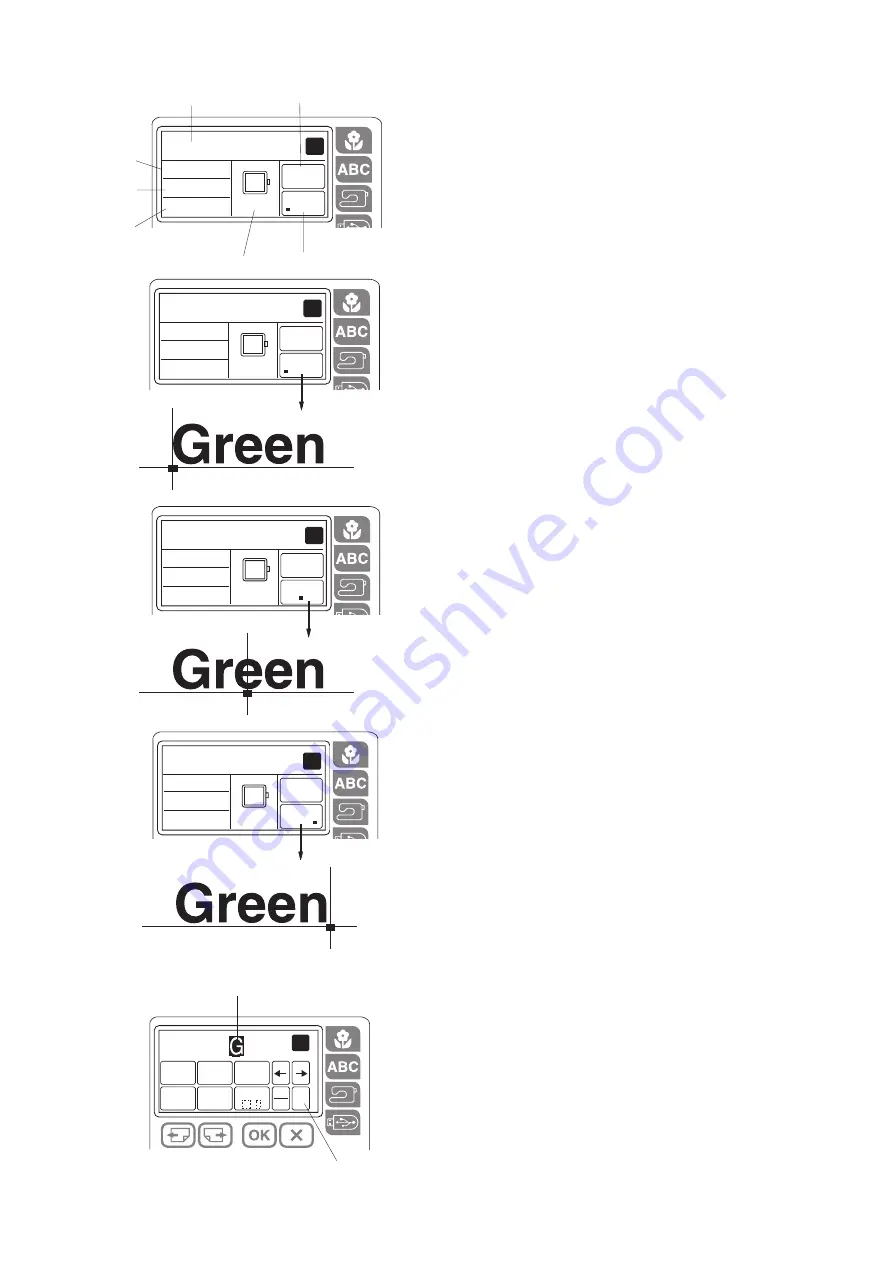
29
G
reen
4min
1Color
67x19mm
color
change
A B C
140x140
A
q
w
e
r
t
y
u
G
reen
4min
1Color
67x19mm
color
change
A B C
140x140
A
G
reen
4min
1Color
67x19mm
color
change
A B C
140x140
A
G
reen
4min
1Color
67x19mm
color
change
A B C
140x140
A
q
w
e
AB
CDE
PQ
RST
UV
Z .
WXY
KL
MNO
FG
H I J
M
SIZE
C
CDEFG
1/7
A
q
w
Ready to sew screen
q
Lettering embroidery design
w
Sewing time in minutes
e
Number of colors
r
Lettering size
t
Hoop size
y
Justification key
u
Color change key
Color change
You can sew a multi-colored lettering embroidery by
changing the thread color of each letter if you press the
color change key before sewing.
The machine will stop automatically when each letter has
been sewn.
Change the thread to the next color and start sewing
again.
Placement of lettering embroidery
You can select one of the 3 placements for lettering
embroidery: left justify, center justify and right justify.
Press the justification key to change the placement for
lettering embroidery.
q
Left justify
w
Center justify
e
Right justify
Maximum number of characters
The maximum number of characters varies depending on
the font and size. If you enter more characters than the
maximum number, the last entered character will be
highlighted.
Press the clear key to delete the highlighted character.
q
Highlighted character
w
Clear key
Содержание MC230E
Страница 1: ...INSTRUCTION BOOK MC 230E...
Страница 50: ...48 26 27 28 29 30 2 4 5 1 3 6 7 8 10 9 11 12 13 14 15 16 17 18 19 20 21 22 23 24 25 DESIGN CHARTS...
Страница 51: ...49 55 54 53 52 51 46 47 48 49 50 45 44 43 42 41 40 39 38 37 36 31 32 33 34 35...
Страница 52: ...50 GOTHIC SCRIPT CHELTENHAM BORDER DESIGNS FONTS 1 2 3 4 5 6 7 8 9 10 11 12 13 14 15 16 17 18...
Страница 53: ......
Страница 54: ......
Страница 55: ......
Страница 56: ...856 800 452 EN...






























