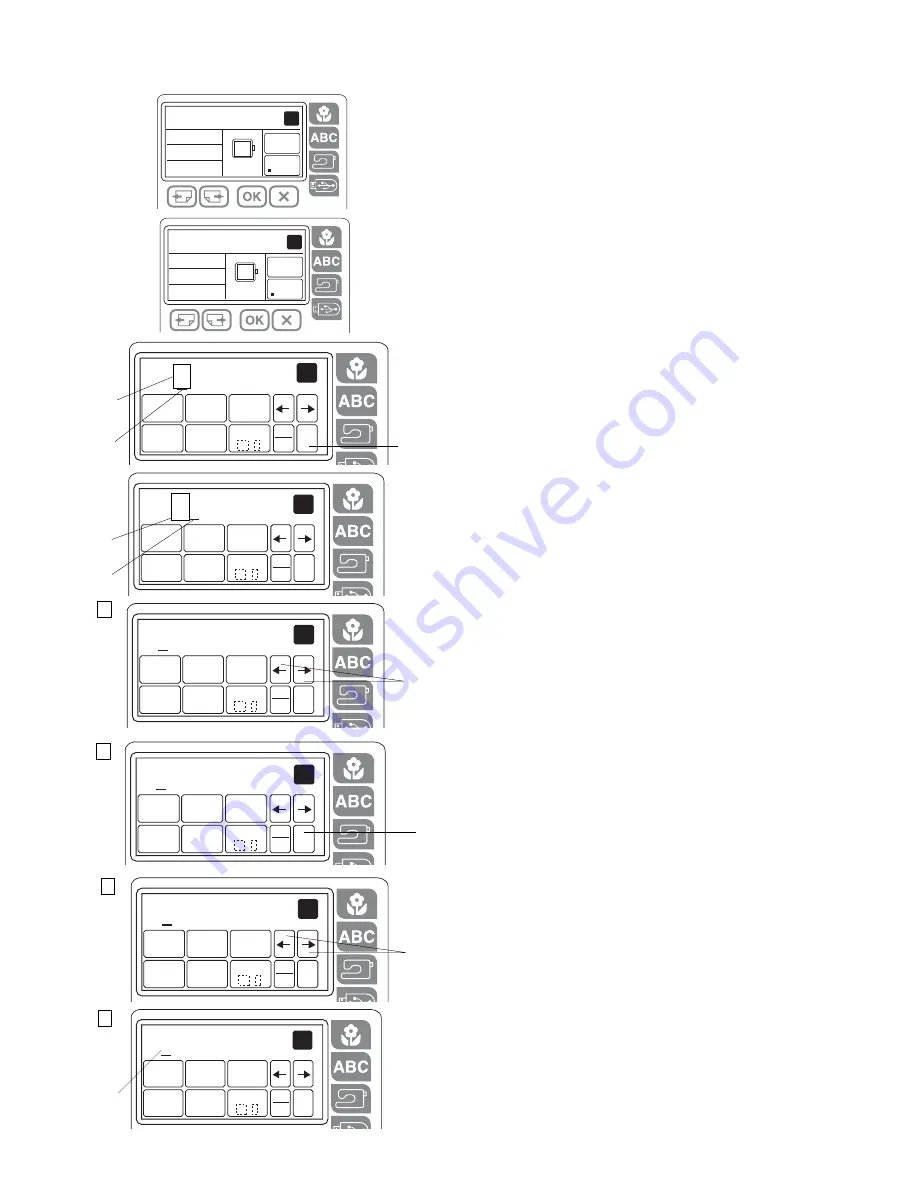
30
AB
CDE
PQ
RST
UV
Z .
WXY
KL
MNO
FG
H I J
M
SIZE
C
ADBC
1/7
A
2
AB
CDE
PQ
RST
UV
Z .
WXY
KL
MNO
FG
H I J
M
SIZE
C
ABC
1/7
A
AB
CDE
PQ
RST
UV
Z .
WXY
KL
MNO
FG
H I J
M
SIZE
C
AC
1/7
A
t
q
Deleting a letter
Pressing the clear key
q
will delete the letter
e
above
the cursor
w
or the letter
r
in front of the cursor
w
.
q
Clear key
w
Cursor key
e
Letter above the cursor key
r
Letter in front of the cursor key
z
Press the cursor key to shift the cursor under the
letter to delete.
t
Cursor keys
x
Press the clear key to delete the letter.
q
Clear key
Inserting a letter
You can insert the desired letter in front of the cursor.
z
Press the cursor key
t
to shift the cursor under the
letter “B”.
x
Press the key 4 times to insert the letter “D”
y
.
y
AB
CDE
PQ
RST
UV
Z .
WXY
KL
MNO
FG
H I J
M
SIZE
C
ABC
1/7
A
t
ABCDEFGHI
6min
1Color
94x11mm
color
change
A B C
140x140
A
1
2
1
AB
CDE
PQ
RST
UV
Z .
WXY
KL
MNO
FG
H I J
M
SIZE
C
ABC
1/7
A
r
w
AB
CDE
PQ
RST
UV
Z .
WXY
KL
MNO
FG
H I J
M
SIZE
C
ABC
1/7
A
e
q
w
To view a long lettering
If the lettering is too long to display on the ready to sew
screen, press the page key to show the hidden
characters.
Example: Letters from A to K in S size.
The character shows letters from A to I. Press the next
page key and letters C to K will be shown.
CDEFGHIJK
6min
1Color
94x11mm
color
change
A B C
140x140
A
Содержание MC 200E -
Страница 1: ...INSTRUCTION BOOK MC 200E ...
Страница 51: ...48 26 27 28 29 30 2 4 5 1 3 6 7 8 10 9 11 12 13 14 15 16 17 18 19 20 21 22 23 24 25 DESIGN CHARTS ...
Страница 52: ...49 55 54 53 52 51 46 47 48 49 50 45 44 43 42 41 40 39 38 37 36 31 32 33 34 35 ...
Страница 53: ...50 GOTHIC SCRIPT CHELTENHAM BORDER DESIGNS FONTS 1 2 3 4 5 6 7 8 9 10 11 12 13 14 15 16 17 18 ...
Страница 54: ...856 800 005 ...






























