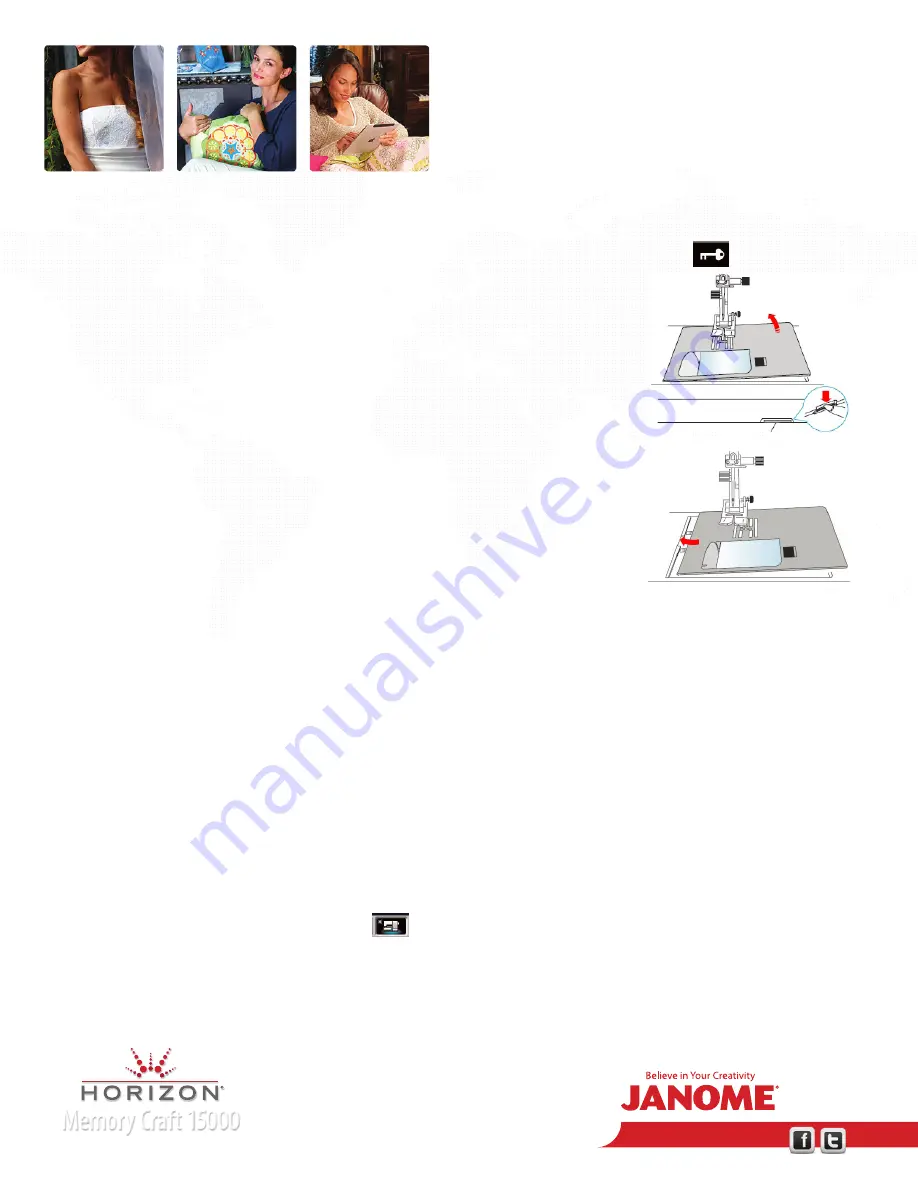
www.janome.com
Join us!
Memory Craft 15000
Horizon Memory Craft 15000
PA
GE 9
b. Attach Embroidery foot P.
c. The Straight Stitch needle plate will ensure precise embroidery designs. Touch the lock button.
The presser foot
will automatically lower and a lock will appear on the screen.
d. Touch the presser foot lifter button to raise the foot to the highest position.
e. Remove the accessory table and press down on the lever as shown in the picture.
A warning window will appear on the screen and the needle plate will pop up. Lift the
plate off of the bed.
f. Place the left edge of the straight stitch needle plate against the left edge of the opening
Press firmly on the “bullseye” marking on the needle plate to lock it in place. A warning
message will appear and the straight stitch will automatically be selected. Press the
Lock button to turn off the lock.
• When using non-Janome brand bobbin thread switch to the “embroidery”
(yellow dot) bobbin case…the tension is 2 times tighter on this bobbin case. Use
this bobbin case any time the bobbin thread persistently comes to the top of the embroidery design. Be sure to use the
Lock function when changing the bobbin case.
g. Thread the machine with embroidery thread and the Janome Prewound bobbin.
• Janome Blue tip, Red tip and Purple tip needles are the recommend needles for embroidery. These needles have been
designed with a larger eye and scarf to allow the embroidery threads to flow and lay smoothly on the fabric. The Blue
Tip is a size 11/75 ball point needle and should be used with most embroidery threads. The Red Tip is a size 14/90
standard needle and should be used with metallic threads. The Purple tip is a size 14/90 ball point needle especially
designed to use with 9mm width stitches to avoid skipped stitches.
• Needles should be changed after approximately 8 hours of use.
1. Customize Machine Settings.
a. Touch Set Mode , touch Embroidery Mode.
b. Page 2/5 Maximum embroidery speed; set the speed at the user’s choice.
c. Page 4/5 Auto Thread Cutting; touch ON to cut jump threads.














