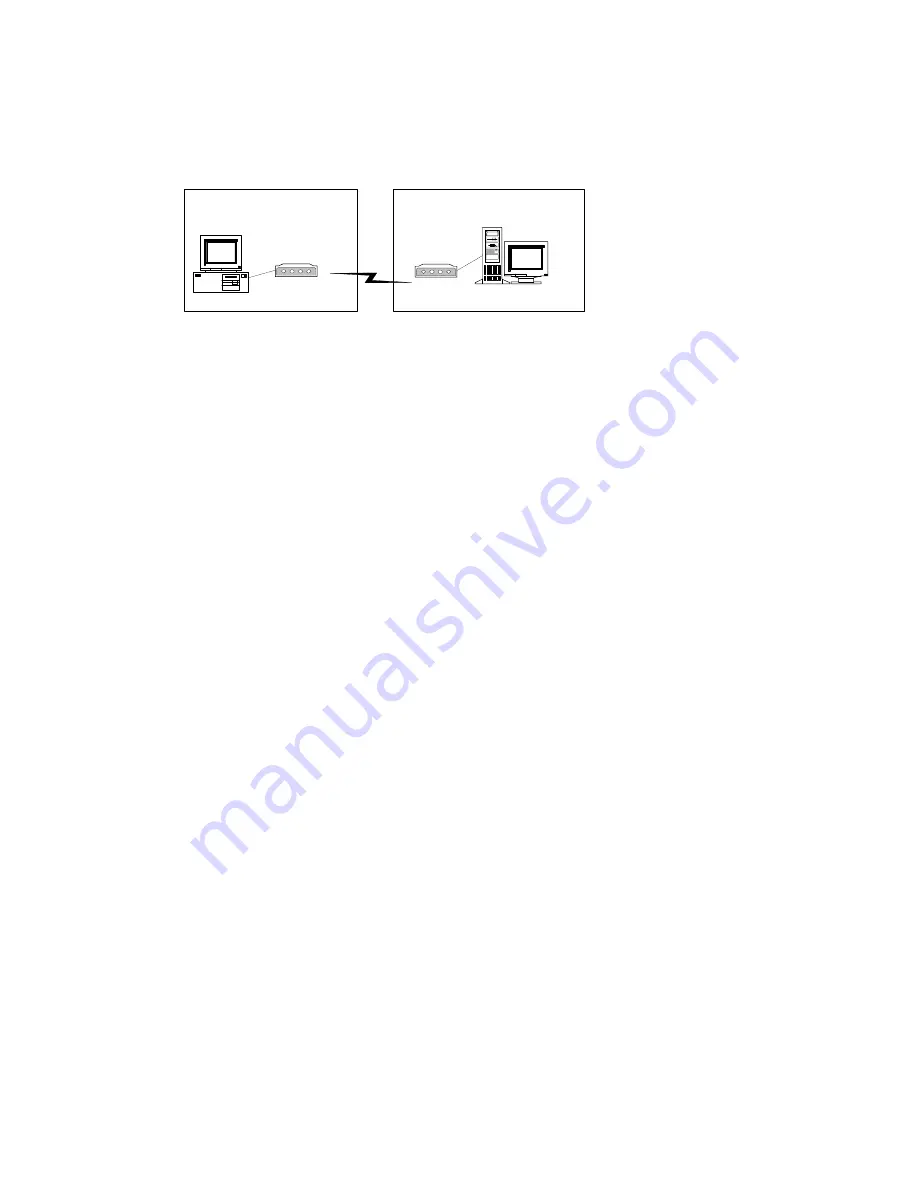
40
4-8-3
、
Remote Monitor when DHV-440/840/1640 DVR is
connected to the Internet by a modem
Similar to dialing up to ISP (Internet Service Provider) for connecting to internet described in
the previous section, direct dial-in access is another way to let users remotely connecting to
HyperVision DVR series products which is equipped with a modem device. The above figure
depicts the framework of this feature.
Additionally, the only slightly difference between these two methods is that direct dial-in
access uses HyperVision DVR series products to replace the function provided by ISP RAS
(Remote Access Server) to perform the procedure of connection.
[DVR site]
From the DVR site, please follow the steps below to finish the setting.
1.
Login the setup page of the DVR system as an administrator, and then setup the
network functions you required on “Network Setup” page, for example, enable
remote monitoring, enable remote setup, ..etc.
2.
Prepare a user account which has the permission of dial-in access. Or the default user
“admin” has the permission already. Later on, from the remote site, you need this
account to login the DVR system once the dial-in access is finished.
3.
Check the BIOS setting of motherboard to make sure that the setting of onboard
Serial Port 1” (Port A) is enabled (or Auto or 3F8).
4.
Connect the modem to the COM1 interface of the DVR system.
5.
Prepare a regular telephone line (PSTN), and then correctly connect the modem to the
telephone line.
6.
Remember to power on the modem and check if the status of modem is correct before
power on the DVR system.
[Remote user site]
Please refer the following procedure (, which is extracted from documents provided by
MicroSoft
M
Inc. to finish the setting of user site where a window 2000 system is installed.
SuperVision
Modem
PC
Modem
Содержание Hyper Vision DHV-440 series
Страница 33: ...21 Click OK if you would like to delete this user account Notes The preset user admin cannot be deleted...
Страница 47: ...35 Step 3 In the Welcome to the Network Connection Wizard window click Next...
Страница 54: ...42 Step 3 In the Welcome to the Network Connection Wizard window click Next...
Страница 60: ...48 4 9 Disk This function allows you to check disk status easily and precisely through pressing the S M A R T...
Страница 66: ...54 Zoom In Zoom Out Focus Far Focus Near Auto Focus PTZ Speed...






























