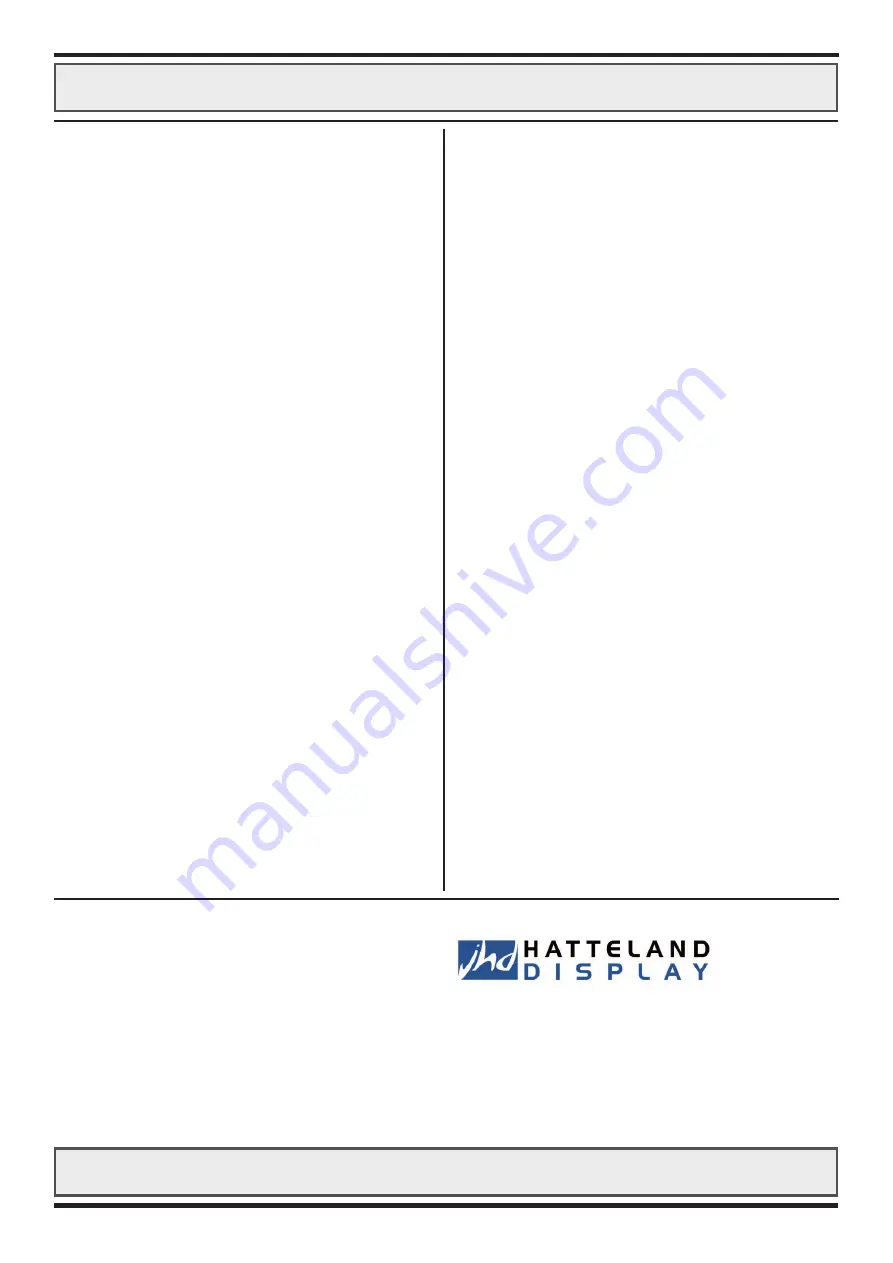
TFT Display:
20.1” viewable image size
a-Si active matrix, thin film transistor (Super-TFT)
XtraView technology
RGB vertical stripe color filter arrangement
Characteristics:
Dot number : 1280 x 1024
Dot pitch (RGB) : 0,312 (H) x 0,312 (V) mm
Response Time : 130 ms (max.), “black” to “white”
Contrast Ratio : 150:1 (typical)
Viewable Angle :+/-80 deg.(typical)
Up/Down/Left/Right
+/-80 deg. (minimum)
Display Colors Analog Input:
Full-color (depending on the graphics board)
Video Frequency:
21,1 to 78,8 MHz
Video Signal:
Analog RGB 0,7Vp-p
Input impedance 75 Ohm
Sync Signal:
Separate sync., Composite sync.
Composite sync. on green
Synchronisation Range:
Horizontal : 31,0 kHz to 80,0 kHz
Vertical : 56 Hz to 75 Hz*
Lower horizontal signals at some resolutions
* 60 Hz recommended for optimum picture quality
Light Intensity:
Max: 150 cd/m2 (typical)
(10 x Cold Cathode Flourscent Tube)
Resolutions (FullScan):
720 x 400 / 640 x 480 / 800 x 600
832 x 624 / 1024 x 768 / 1280 x 1024 *
* Recommended for optimum picture quality
Active Display Area (factory setting):
399.36 (H) x 319.50 (V) mm
Power Supply:
DC 12 - 24 V
To comply with EN60945-3 use 24 VDC input
Power Consumption : Max 92 W
Environmental Considerations:
Operating
: Temperature -15 to +55 deg. C
Humidity 30% to 90%
(non condensing)
Storage
: Temperature -20 to +60 deg. C
Humidity 10% to 90%
(non condensing)
Dimensions:
Rack version
: 533 (W) x 480 (H) x 95 (D) mm
Weight
:
10,2
kg
Cabinet w/bracket ver. : 533 (W) x 480 (H) x 97 (D) mm
Weight
:
13,7
kg
Controls:
Power Switch, Brightness Control, Contrast Control, Mode
Status LED, On Screen Manager Control, LED intensity
adjust.
Input Signal Terminal:
VGA Signal
: 5 x BNC Connectors (Female)
Power
: Screw terminal for DC/DC
Touch Screen**
: 1 x D-SUB 9P Connector (female)
** Option: Factory mounted
SPECIFICATIONS
Product:JH 20T01 M20
Specifi cation and design are subject to change without notice.
Product:JH 20T01 M20
14
For additional information, datasheets and
support for this product, please visit our
website: http://www.hatteland.com/jhd
Jakob Hatteland Display AS
Åmsosen, N-5578 Nedre Vats, Norway
Phone
: +47 5276 3700
Fax
: +47 5276 5444
E-mail :














