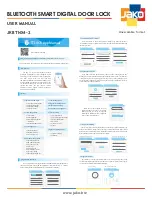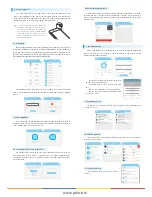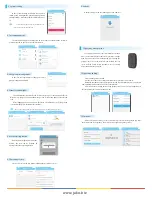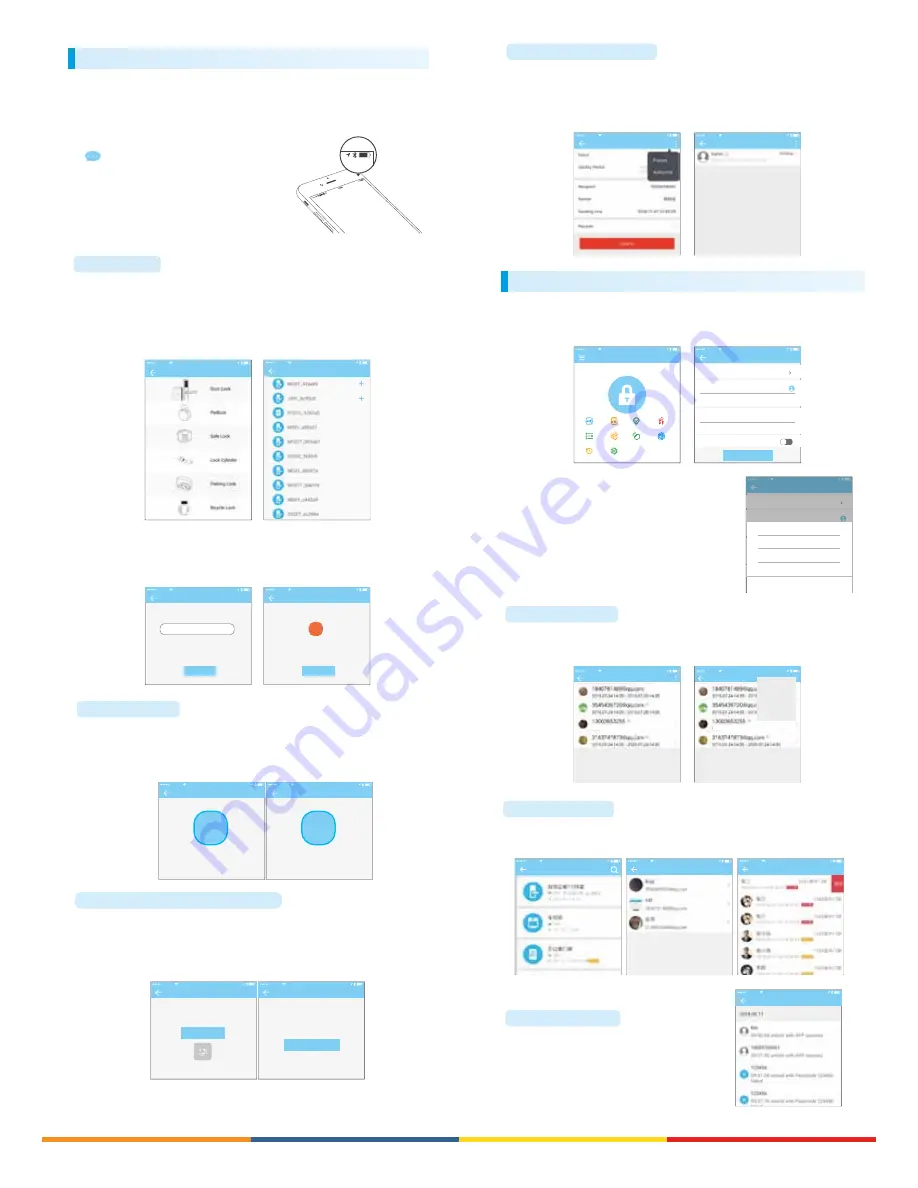
www.jako.biz
2.4 Authorized administrator
Only the administrator can authorize the key. When the authorization is successful,
the authorized key is consistent with the administrator's interface. He can send keys to
others, send passwords, and more. However, the authorized administrator can no longer
authorize others.
Key details
A&AT
16:59
Key details
A&AT
16:59
2. lock management
The lock must be added on the app before it can be used. The addition of a lock
refers to the initialization of the lock by communicating with the lock via Bluetooth.
Please stand beside the lock. Once the lock is added successful, you can manage the lock
with the app including sending a key, sending a password, and so on.
When the lock is added, the adder becomes the
administrator of the lock. At the same time, the lock
cannot enter the setup mode by touching the
keyboard. This lock can only be re-added after the
current administrator has deleted the lock. The
operation of deleting the lock needs to be done by
Bluetooth beside the lock.
The App supports multiple types of lock, including door locks, padlocks, safe locks, smart
lock cylinders, parking locks, and bicycle locks. When adding a device, you must firstly select
the lock type. The lock needs to be added to the app after entering the setting mode. A lock
that has not been added will enter the setting mode as long as the lock keyboard is touched.
The lock that has been added needs to be deleted on the App first.
The initialization data of the lock needs to be uploaded to the network. The data
needs to be uploaded when the network is available to complete the entire whole adding
process.
2.1 lock adding
lock type
A&AT
16:59
nearby lock
A&AT
16:59
lock adding
A&AT
16:59
name the lock here
lock name
Your phone is not connected. Please open the network or
manually upload data after adding a lock.
next step
data uploading
A&AT
16:59
!
unsuccessful
Make sure the network is ok. Click Upload Data to
manually upload data after adding a lock.
date uploading
User can upgrade the lock hardware on the APP. The upgrade needs to be done via
Bluetooth next to the lock. When the upgrade is successful, the original key, password, IC
card, and fingerprint can continue to be used.
2.2 lock upgrading
lock upgrading
A&AT
16:59
upgrading
75%
The lock upgrading takes a while,
please be patient.
lock upgrading
A&AT
16:59
restoring
restore the passcode
Error diagnosis aims to help analyse the system problems. It needs to be done via
Bluetooth beside the lock. If there is a gateway, the clock will be calibrated firstly
through the gateway. If there is no gateway, it needs to be calibrated by the mobile
phone Bluetooth.
2.3 error diagnosis and time calibration
Troubleshooting
A&AT
16:59
Please do this at the prompt of the customer
service staff. When operating, the phone
should be next to the lock.
start
lock clock
A&AT
16:59
calibrate the time
2018.01.03 16:04:29
3. key management
After the administrator successfully adds the lock, he owns the highest administrative
rights to the lock. He can send keys to others. Meanwhile he can increase the key
management that is about to expire.
Click the type of lock it will show the time-limited ekey,
one-time ekey and permanent ekey.
Time-limited ekey: The ekey is valid for the specified
time
Permanent ekey: The ekey can be used permanently.
One-time ekey: the ekey will be automatically deleted
once it has been used.
A&AT
16:59
xxxx community
send key
send passcode
attendance
key management
passcode management
card management Bracelet management fingerprint management
settings
record
send the ekey
A&AT
16:59
type
time-limited
account
regristration account
name
name the key
beginning time
2018.04.08 15:46
deadline
Allow remote unlocking
2018.04.08 16:46
send
send the ekey
A&AT
16:59
type
time-limited
account
regristration account
名称
给该钥匙命名
生效时间
2018.04.08 15:46
失效时间
允许远程开锁
2018.04.08 16:46
发送
lock type
time-limited key
permanent key
single key
cancel
The manager can delete ekey, reset ekey, send and adjust the ekey, meanwhile he can
search the lock record.
3.1 key management
A&AT
16:59
key management
single
Pending reception
Pending reception
clear
restore
send
A&AT
16:59
key management
single
Pending reception
Pending reception
System will show two colors for deadline warning. The yellow means close to expiring and
the red means it has expired.
3.2 deadline warning
choose the lock type
A&AT
16:59
user management
Expiring
A&AT
16:59
Expiring
A&AT
16:59
The administrator can query the unlock record of
each key.
3.3 search lock record
xxxxxxxxxxx
A&AT
16:59