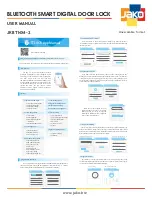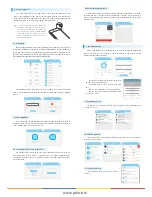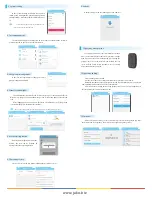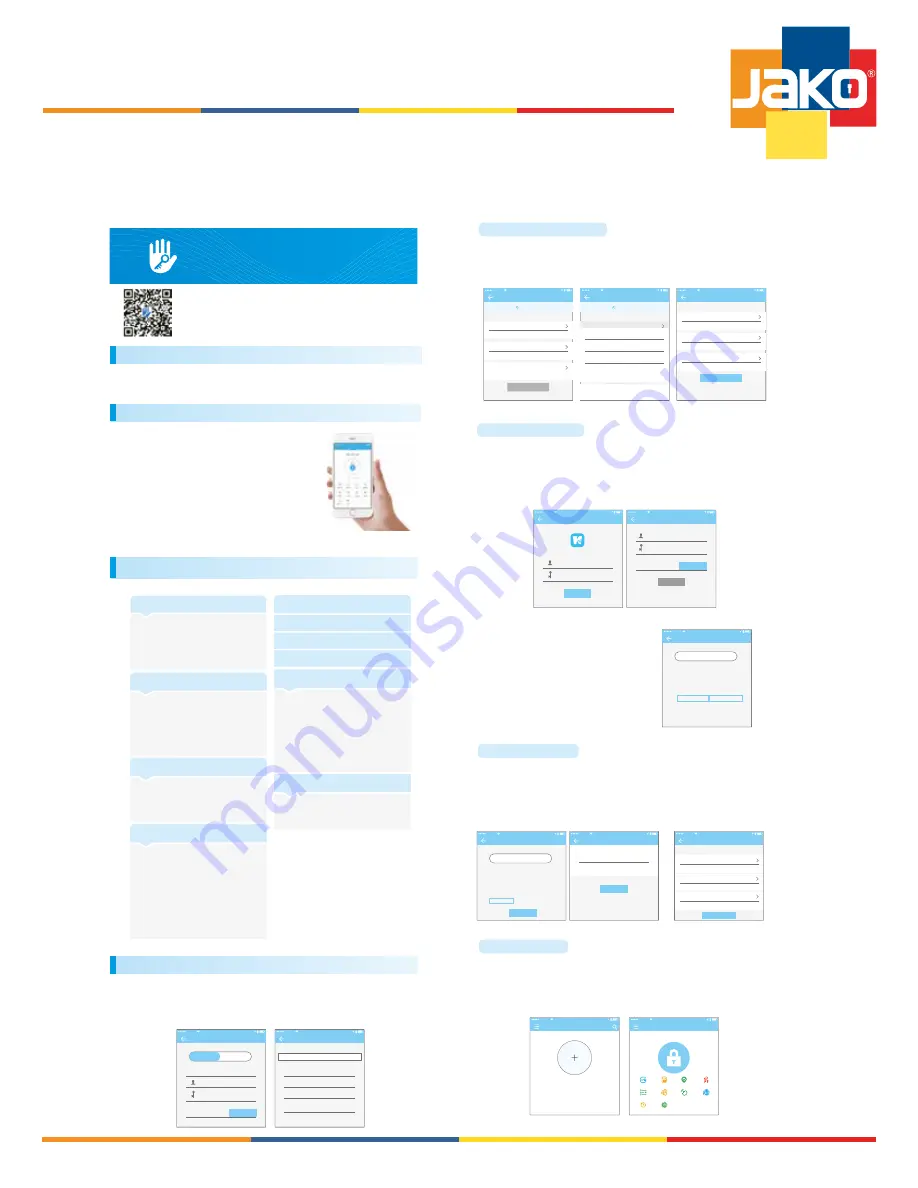
JKBTNX4-2
USER MANUAL
BLUETOOTH SMART DIGITAL DOOR LOCK
Unescalable format
www.jako.biz
Scan to download The App
Please read the manual carefully before installation and keep this manual at a secure place.
contents
Introduction
1.registration and login
Please refer to sales agents and professionals for information not included in this manual.
●
The App is a smart lock management software
developed by Hangzhou Sciener Intelligent Control
Technology Co., Ltd.It includes door locks, parking locks,
safe locks, bicycle locks, and more. The App
communicates with the lock via Bluetooth BLE, and can
unlock, lock, firmware upgrade, read operation records,
etc. The Bluetooth key can also open the door lock
through the watch. The app supports Chinese,
Traditional Chinese, English, Spanish, Portuguese,
Russian, French, and Malay.
Users can register the account by mobile phone and Email which currently support 200
countries and regions on the world. The verification code will be sent to user’s mobile
phone or email, and the registration will be successful after the verification.
registration
A&AT
16:59
mobile phone
country/region
input the phone number
Please enter a 6-20 alphanumeric password
verification code
CHINA(+86)
get the code
choose the country
A&AT
16:59
search
Afghanistan
Azerbaijan
Oman
United Arab Emirates
Albania
+93
+994
+968
+971
+355
A
B
C
D
E
F
G
H
I
J
K
L
M
1. registration and login
3.1 key management
3.2 deadline warning
3.4 search lock record
4.1 permanent passcode
4.2 time-limited passcode
4.3 one-time passcode
4.4 clear code
4.5 cyclic passcode
4.6 customized passcode
4.7 passcode sharing
4.8 passcode management
9.1 user management
9.2 group management settings
9.3 transfer admin rights
9.4 recycle bin
9.5 customer service
9.6 about
1.1 security question settings
1.2 login authentication
1.3 ways of identifying
1.4 login successful
2.1 lock adding
2.2 lock upgrading
2.3 error diagnosis and time
calibration
2.4 authorized administrator
5. card management
6. fingerprint management
7. bluetooth unlocking
10.1 gateway adding
10.2 manual
2. lock management
3. key management
4. passcode management
8. attendance management
10.gateway management
9. system setting
Log in with your mobile phone number or email account on the login page. The
mobile phone number is automatically recognized by the system and does not input the
country code. If you have forgotten your password, you can go to the passward page to
reset your password. When reset the password, you can receive a verification code from
your mobile phone and email address.
1.2 login authentication
When the account is logged in on the
new mobile phone, it needs to be verified.
When it is passed, you can log in on the new
mobile phone. All the data can be viewed and
used on the new mobile phone.
Retrieve passcode
A&AT
16:59
mobile phone/Email
passcode
Verification code
get the code
reset the passcode
login
register
A&AT
16:59
mobile phone/ Email
passcode
Forgot Password?
Login
register
A&AT
16:59
input verification code here
get the code
You are logging in to a new device.For account security,
please conduct safety certification.
Admission fee:xxxxxxxxxx
Replace receiving account
Replace verification method
You will be taken to the security question settings page when registration is
successful. When log in on a new device, the user can authenticate himself by answering
the above questions.
1.1 security question settings
security question settings
A&AT
16:59
It can be verified by answering questions when logging in to a new device
Which city did you go to on the first flight?
input your answer
What is your QQ number?
input your answer
What is your pet’s name?
input your answer
next step
Security question settings
A&AT
16:59
successful
It can be verified by answering questions when logging in to a new device
Question one
请在此处输入你的答案
问题一
请在此处输入你的答案
问题一
请在此处输入你的答案
确定
choose a question
Which city did you go to on the first flight?
What is your QQ number?
What is your pet’s name?
cancel
Security question settings
A&AT
16:59
successful
It can be verified by answering questions when logging in to a new device
Question one
input your answer
Question two
input your answer
Question three
input your answer
next step
Choose an account
A&AT
16:59
mobile phone:13******3437
Email:[email protected]
next step
There are two ways of security verification. One is the way to get the verification code
via the account number, and the other is the way to answer the question. If the current
account is set the "answer the question" verification, then when the new device is logged
in, there will be an "answer question verification" option.
1.3 ways of identifying
Verify with verification code
verify by answering questions
Security issue verification
A&AT
16:59
you can verify by answering the question
Which city did you go to on the first flight?
XXXXX
what is your QQ number?
XXXXXXXX
what is your pet’s name
input your answer
next step
safety verification
A&AT
16:59
input the code
get the code
You are logging in to a new device.For account security,
please conduct safety certification.
account:[email protected]
verify
change the account
The first time you use the lock lock app, if there is no lock or key data in the account,
the home page will display the button to add the lock. If there is already a lock or key in
the account, the lock information will be displayed.
1.4 login successful
the account with lock
no lock adding
A&AT
16:59
When adding a lock, the phone must be next to the lock
lock management
A&AT
16:59
xxxx community
send key
send passcode
attendance
key management
passcode management
Card management
Bracelet management
fingerprint management
settings
record
TTLOCK App Manual