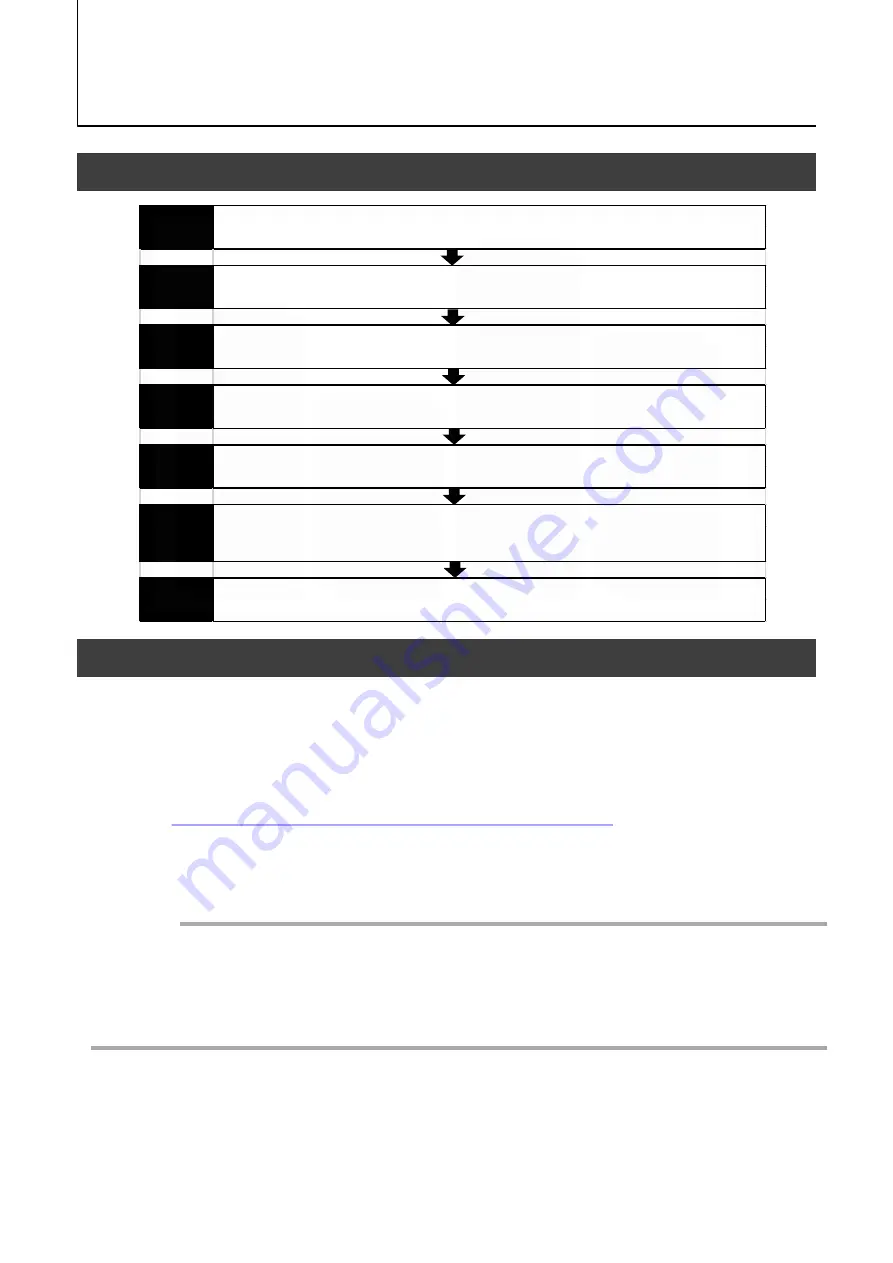
Step 7
Saving the Settings
Save the current setting configurations in user memory.
Step 3
Verifying Camera Operation
Verify whether the camera is turned on and ready for use.
Step 4
Verifying the Connection between the Camera and PC
Verify whether the camera is properly recognized via eBUS SDK for JAI.
Step 5
Configuring Basic Settings for the Camera
Refer to the procedures for basic settings.
Installing the Software (first time only)
Install the software for configuring and controlling the camera (eBUS SDK for JAI) on the computer.
Step 1
Step 2
Connecting Devices
Connect the lens, network cable, AC adapter, computer, and other devices.
Step 6
Adjusting the Image Quality
Refer to the procedures for adjusting the gain, white balance, and black level as examples, and adjust the image
quality.
SW-4000Q-10GE
Preparation
Preparation Process
Step 1: Installing the Software (first time only)
When using the camera for the first time, install the software for configuring and
controlling the camera (eBUS SDK for JAI) on the computer.
❖
When you install eBUS SDK for JAI, eBUS SDK for JAI player will also be installed.
Download the eBUS SDK for JAI from the JAI website.
URL
https://www.jai.com/jp/support-software/jai-software
Install eBUS SDK for JAI on the computer.
Caution
eBUS SDK for JAI was released in April 2018 and is the latest software for setting and
controlling JAI cameras.
When JAI SDK and eBUS SDK for JAI are installed on the same machine, conflicts can
occur. Therefore, JAI strongly recommends that JAI SDK is uninstalled before installing
eBUS SDK for JAI.
1
2
— 12 —
Содержание SW-4000Q-10GE
Страница 61: ...SW 4000Q 10GE 61 Spectral Response Wave length nm Relative Response ...
Страница 62: ...SW 4000Q 10GE 62 Dimensions F mount SW 4000Q 10GE F Dimensional tolerance 0 3mm Unit mm ...
Страница 63: ...SW 4000Q 10GE 63 M52 mount SW 4000Q 10GE M52 Dimensional tolerance 0 3mm Unit mm ...
Страница 67: ...SW 4000Q 10GE 67 Revision Date Changes Revision history 1 0 Apr 2019 First version ...












































