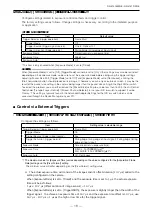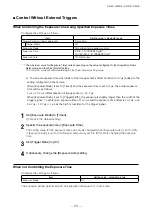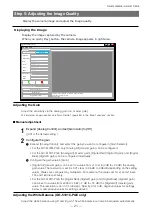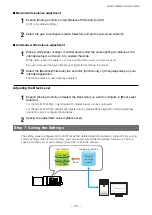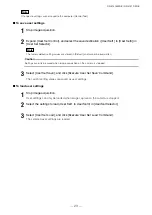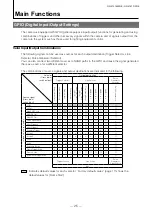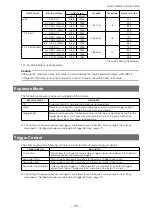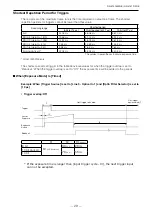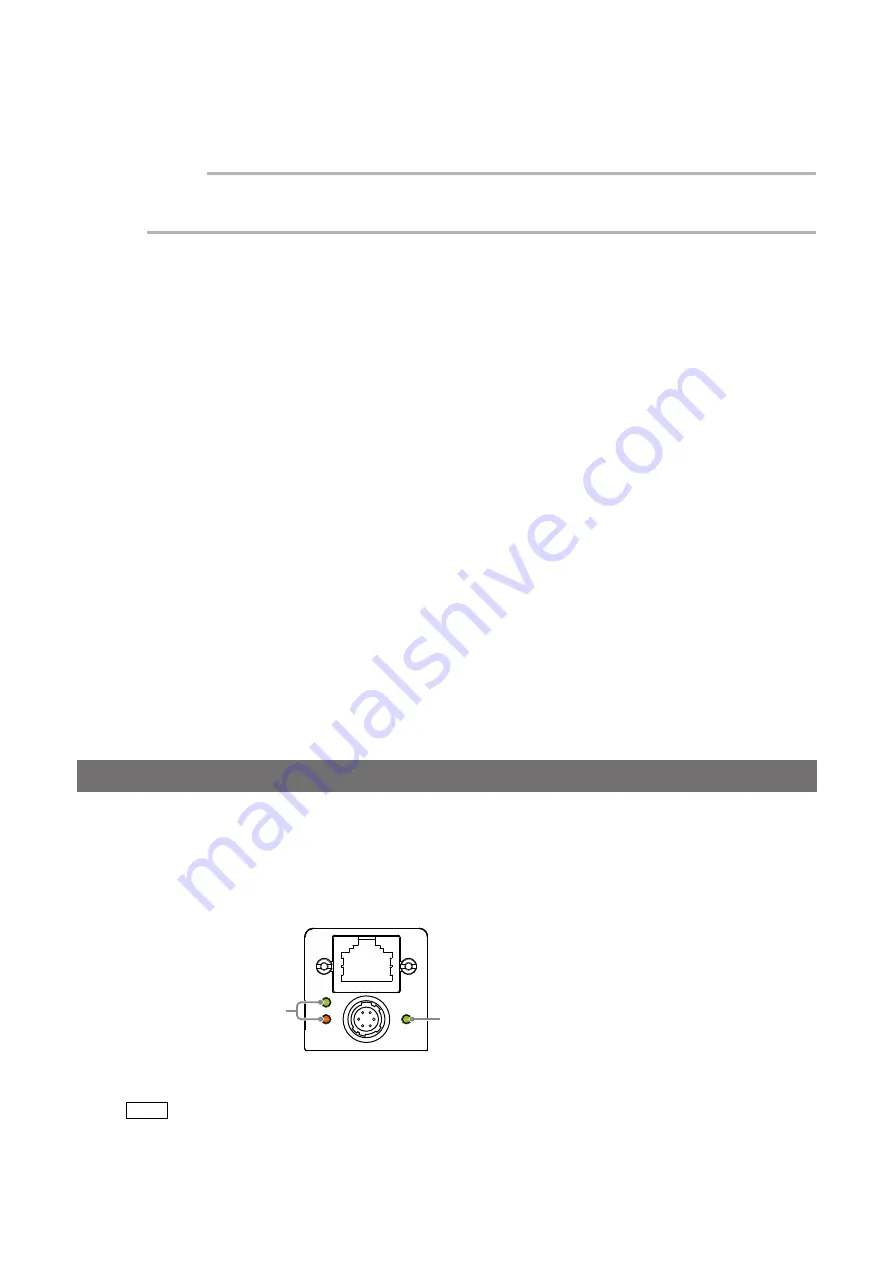
— 14 —
GO-5101M-PGE / GO-5101C-PGE
2
Direct connection (or MP-43 tripod adapter plate)
When mounting the camera directly to a wall or other device, use screws that match the locking
screw holes on the camera. (Large: M3, small: M2, depth: 3 mm)
Use the supplied screws to attach the tripod adapter plate.
&DXWLRQ
For heavy lenses, be sure to support the lens itself. Do not use configurations in which its weight is supported
by the camera.
3
LAN cable
Connect a LAN cable to the RJ-45 connector.
•
Use a LAN cable that is Category 5e or higher (Category 6 recommended).
•
When supplying power via PoE, connect to a PoE-compatible switching hub or a PoE-compatible
network card.
•
Refer to the specifications of the cable for details on its bend radius.
4
Network card
Install this in the computer that will be used to configure and operate the camera.
As the GO-5101-PGE supports PoE, you can also use PoE-compatible network cards.
Refer to the instruction manual of the network card, and configure settings on the computer as
necessary.
5
Computer
Use a computer that meets the following requirements.
Operating system (OS):
Microsoft Windows 7/8 32-bit/64-bit edition
CPU:
Intel Core i3 or higher
Memory:
Windows 7/8 32-bit edition: DDR3, 4 GB or higher
Windows 7/8 64-bit edition: DDR3, 8 GB or higher
Graphics card:
PCI-Express 3.0 or higher
Network card:
We recommend using a network card that uses an Intel chip.
6
DC IN / trigger IN connection cable
7
AC adapter (power supply) (if necessary)
Connect the AC adapter and the round connector of the connection cable to the DC IN / trigger IN
connector on the camera.
The AC adapter is not required when using PoE.
6WHS9HULI\LQJWKH&DPHUD¶V1HWZRUN&RQQHFWLRQ6WDWXV
When power is supplied to the camera while the necessary equipment is connected, the power /
trigger LED and ACT LED at the rear of the camera light amber, and initialization of the camera starts.
When initialization is complete, the power / trigger LED lights green. The ACT LED and LINK LED will
light or blink according to the network status.
Verify whether power is being supplied to the camera and whether the camera is connected to the
network by checking the rear LEDs.
Lit green
Lights or blinks according
to the network status
During normal status
For details on how to read the LEDs, see “LED status and camera status” (page 9) in the “Parts
Identification” section.
1RWH
Initialization of the camera will not complete unless it is connected to the network. If the power / trigger LED
does not switch to green within minutes of supplying power, check the LAN cable and other connections. After
initialization is completed once, the power / trigger LED will remain green, even if the network is disconnected.