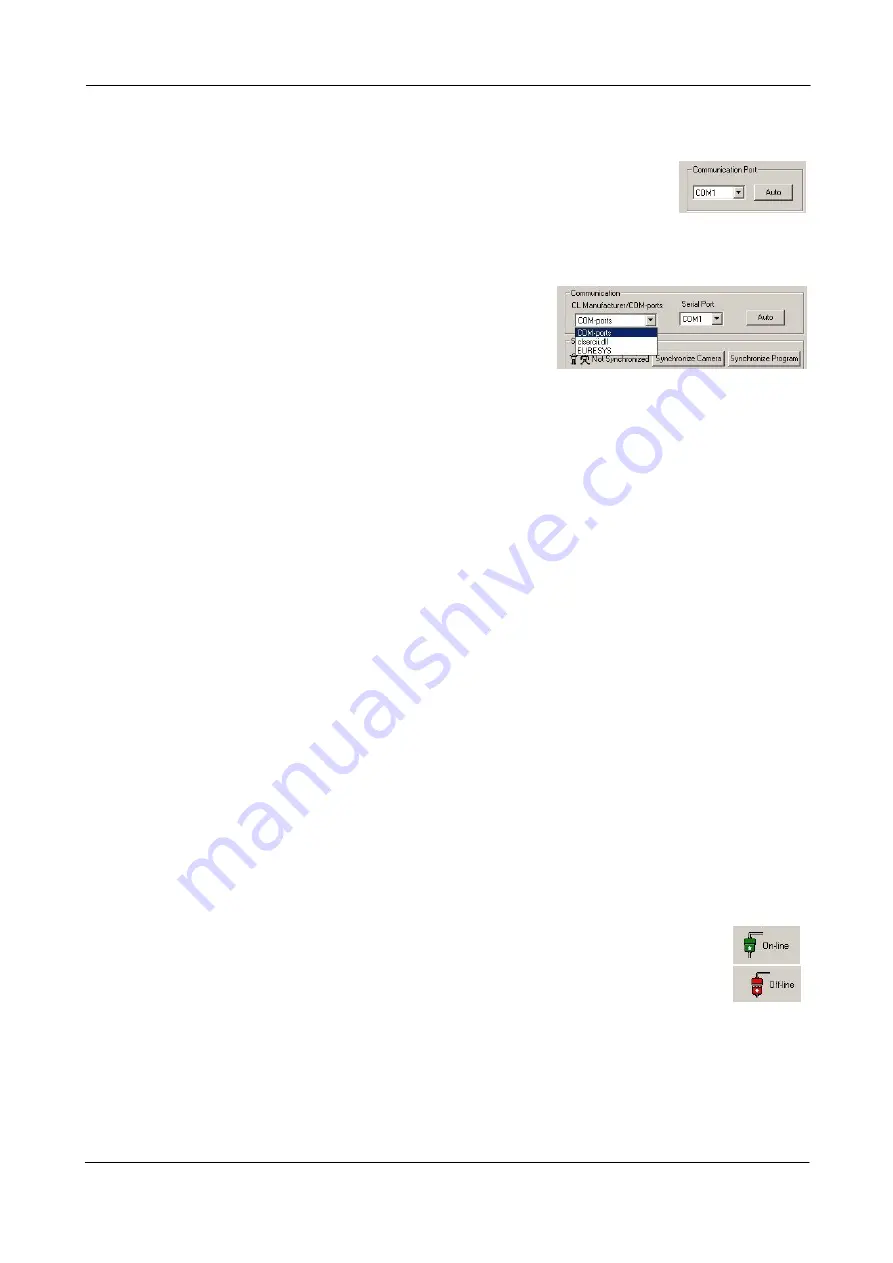
CV-M2CL and CV-M8CL
RS-232 communication.
1.
Select ’COM-ports’ from the ’CL Manufacturer/COM-ports’ list Box.
2.
Select the communication port, where the serial cable is connected to
the camera from the ’Serial Port’ list box or click the ‘Auto’ button to
search for a camera on communication port 1 to 16.
The Serial Port list box and the Auto search button are only active when COM-ports are selected.
Camera Link communication.
The ’CL Manufacturer/COM-ports’ list box also contains DLL
file names (or frame grabber names) for all Camera Link
frame grabbers that are installed in the pc. Just select the
option for the frame grabber that is installed in the pc.
About Camera Link Communication.
The Camera Control Tool software loads a dll called “
clserial.dll
” (you will find it in the
“
system32
” folder). “clserial.dll” loads all dlls that are called “
clser***.dll
” and which are
found in the “
system32
” folder.
Each frame grabber company produces a dll that is unique for its frame grabber:
[
clsermtx.dll for
Matrox]
[
clseremc.dll for
Euresys]
[
clsercii.dll for
Coreco]
[
clserc2n.dll for
Cam2Net]
[
clsernat.dll for
National Instruments]
The standard has been updated and as a result a new file is used to load the dlls (instead of
clserial.dll). The new file is called “
clallserial.dll
”.
Some of the frame grabber companies have updated their “clser***.dll” in order to be found and
loaded by “clallserial.dll”.
The new dll works in a different way:
1.
You have to create a new folder “
C:\cameralink\serial
”
2.
The frame grabber “clser***.dll” must be moved to the new folder
3.
“clallserial.dll” loads all dlls that are called “
clser***.dll
” and which are found in the
folder “
C:\cameralink\serial
”
Auto search.
Click the auto button to search for a camera on communication port 1 to 16. The camera control
program automatically sends camera request on every communication port. The user is
prompted to use a communication port if a camera answers the request.
This button is only used for RS-232 communication.
Off/On-line mode.
The Camera Control Tool Application can run Offline (without a camera attached)
and all functions are fully functional in offline mode.
Off line mode is indicated in The Communication Window, where a status field with
graphic and text indicates the on/off-line status.
Changing the selected communication port (from the communication window)
changes the online/off-line status. If a camera is found on the selected communication port the
application runs online otherwise offline.
Changing the settings in the application will automatically update the camera settings when the
application is online.
If the application looses connection with the camera it will automatically go to offline mode and
it is indicated in the communication window.
- 33 -





















