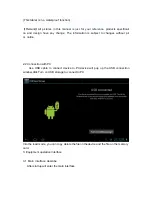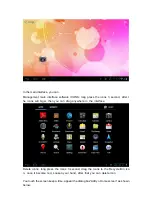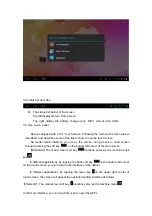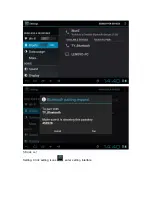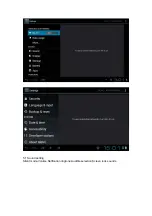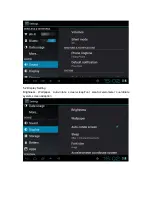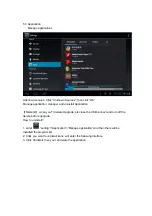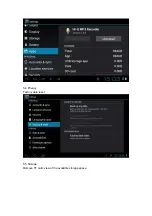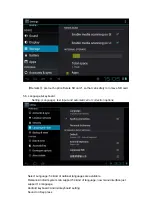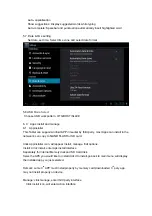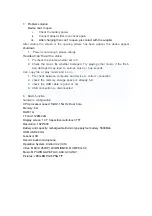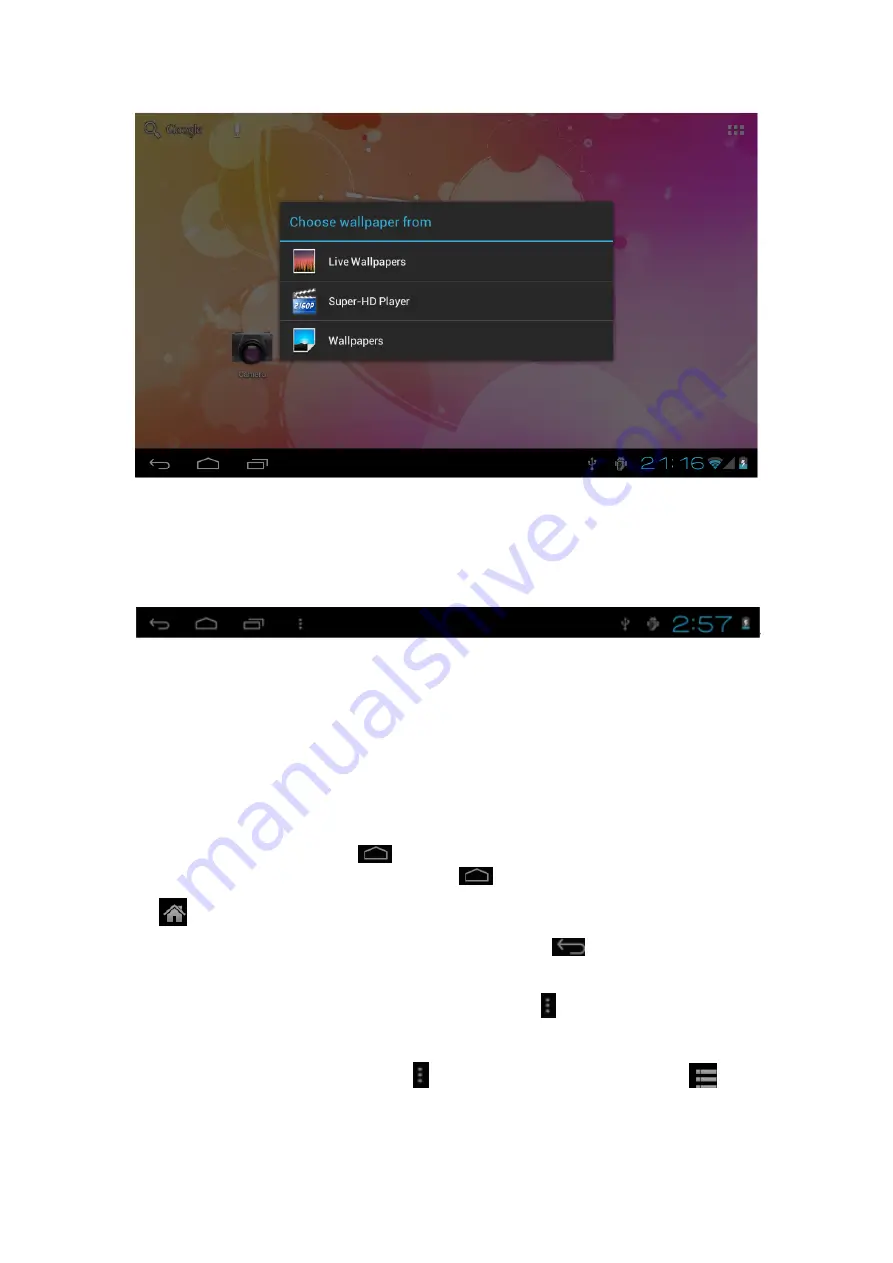
3.2 status bar describe
z
The status bar below of the screen
Top left display Return, Home,menu
Top right display the battery charge icons, WIFI, current time, USB
3.3 Use touch panel
Device equipped with a 10.1“ touch screen.
Following the main touch screen area is
described, and describes some of the tips for how to use the touch screen.
No matter which interface you are on the screen, can go back to main screen
through pressing the soft key
on the bottom left corner of the main screen.
【
Attention
】
The main screen soft key
functions same as the machine back
key
In different applications, by tapping the back soft key
on the bottom left corner
on the touch screen, you can return to its interface on the upfloor.
In different applications, by tapping the menu key
on the upper right corner of
touch screen, the screen will appear the operation setting interface as follows.
【
Remark
】
: The main screen soft key
functions same as the machine manu
In the main interface, you can touch the icon to open the APPs
Содержание JTAB 10
Страница 6: ...5 Basic set Setting Click setting icons enter setting interface ...
Страница 7: ...5 1 Sound setting Silent mode Volume Notifcation ringtone Audible selection Screen lock sounds ...
Страница 10: ...5 4 Privacy Factory data reset 5 5 Storage Remove TF card view of the available storage space ...