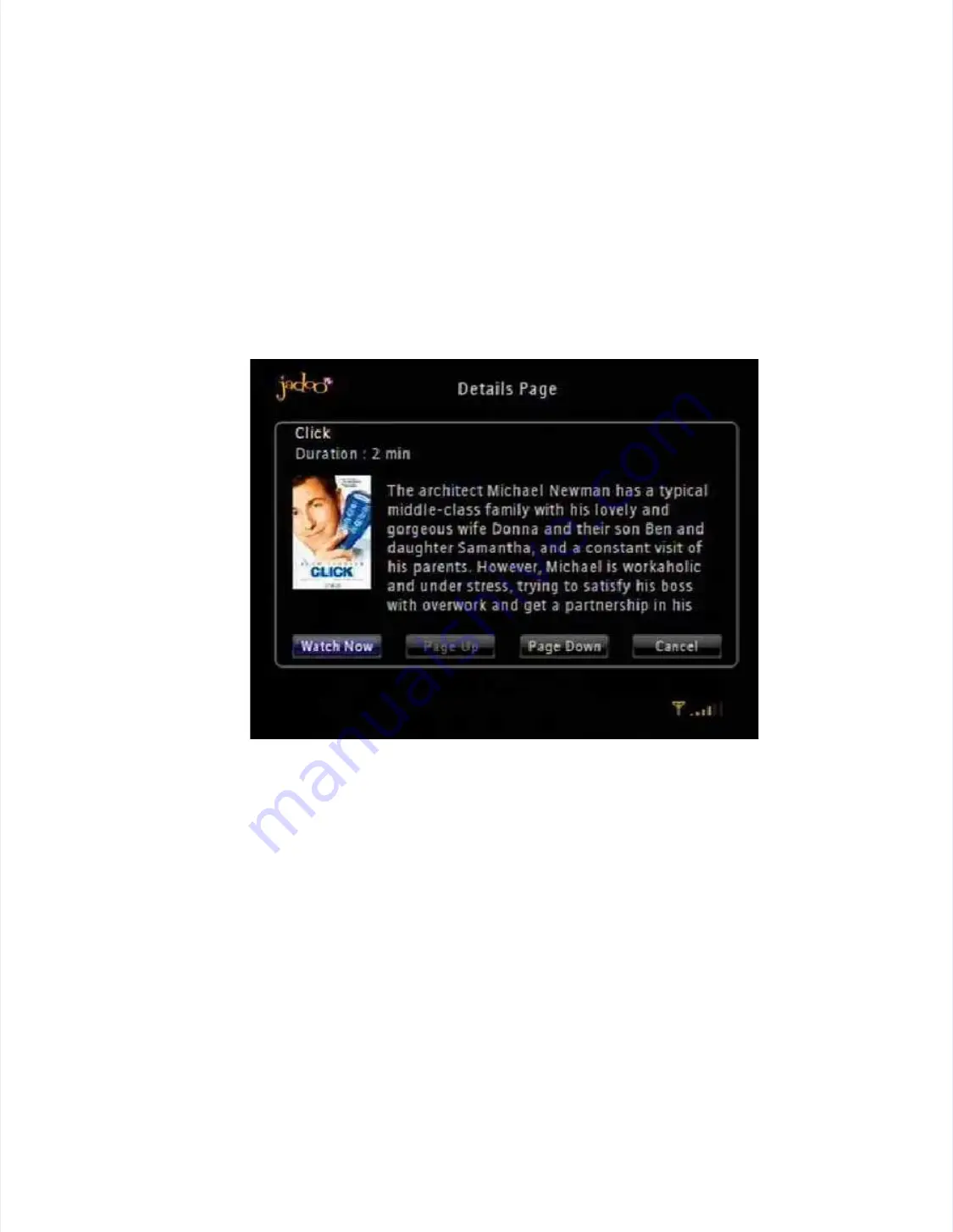
JadooTV
JadooTV
JadooBox
JadooBox
User
User
Guide
Guide
-
-
version
version
2.0
2.0
Page
Page
56
56
3.
3. Select the
Select the category
category of
of your choice
your choice and pre
and press
ss
OK.
OK.
4.
4. Navigate to
Navigate to the
the video o
video of your
f your choice a
choice and pres
nd press
s
OK.
OK.
You will get a screen as shown in
You will get a screen as shown in the
the
following figure.
following figure.
5. Select
5. Select
Watch now
Watch now
and press
and press
OK.
OK.
Note:
Note:
The
The
Details Page
Details Page
that is displayed provides information about the video to be streamed.
that is displayed provides information about the video to be streamed.
Use the
Use the
Page Down
Page Down
or the
or the
Page Up
Page Up
button to read the summary if it exceeds more than
button to read the summary if it exceeds more than the
the
available screen space.
available screen space.
Figure 28
Figure 28
Watch Now
Watch Now






























