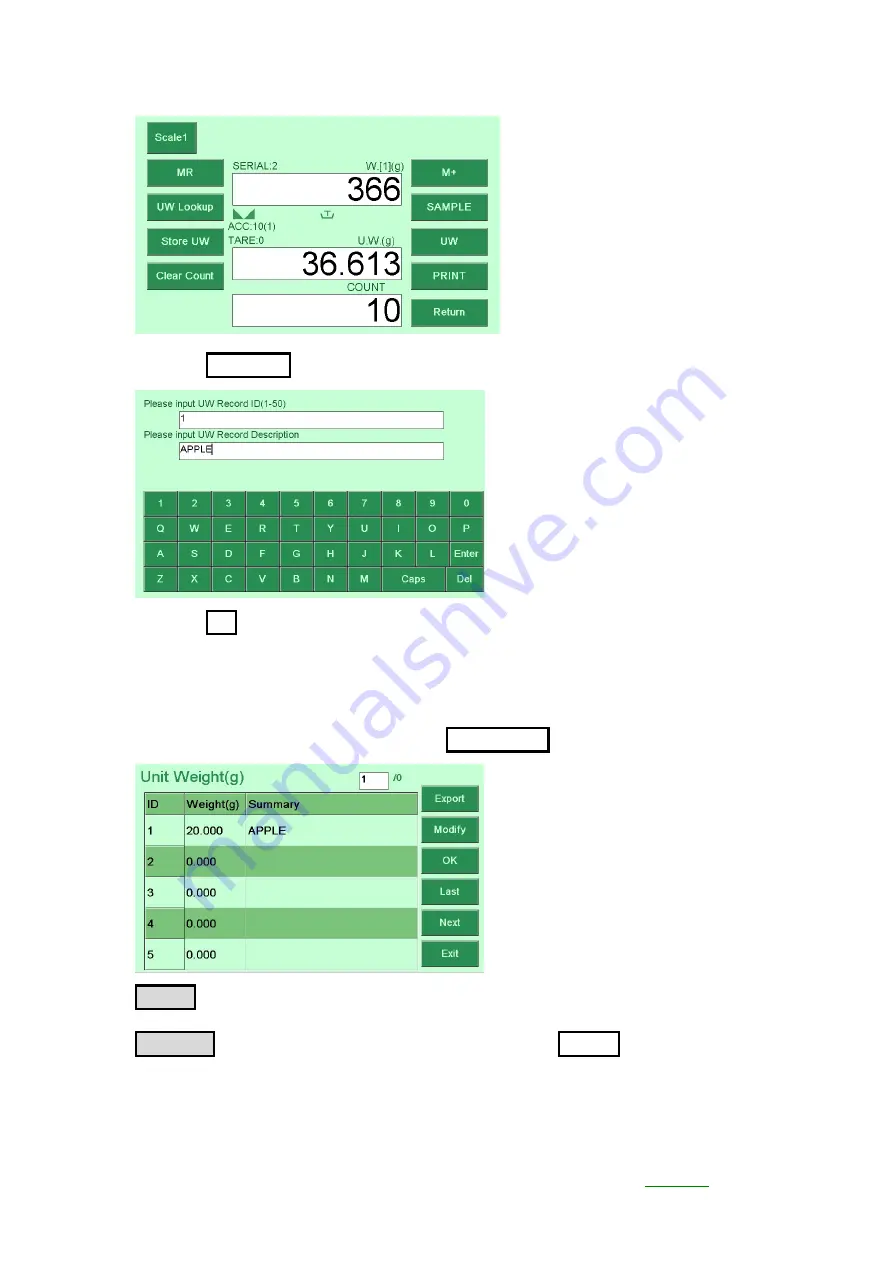
JADEVER
▍
28
2.
Press
Store UW
, and enter the UW record and description:
3.
Press
OK
to save the unit weight and return the normal counting mode.
▍
UW Lookup
:
1.
Enter the counting mode, and press
UW Lookup
:
Export
:
Press this button to export the data to U disk.
Modify
:
Choose the needed ID item and press
Modify
to alter the info of
this UW record.






























