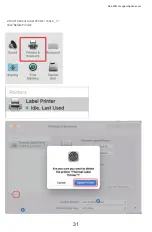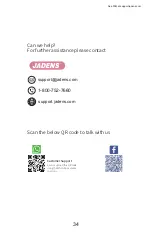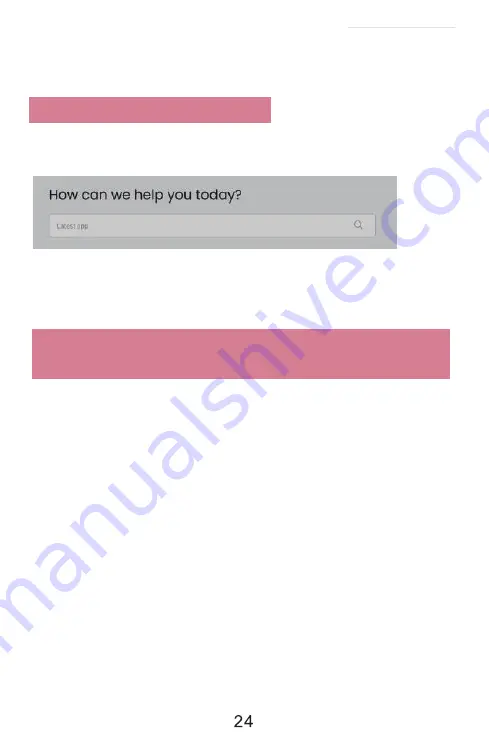
10.Important Tips:Print Iabel of multiple size
using ‘Take a snap shot’
The function of 'Take a snap shot' can solve most print problem. It enables you to print the area you
want . Now let us show you how to use it.
1.How to print your labels with nonstandard size.
If the printed PDF/file is unusual size such as A4 which can't be found the same size label to buy. In
this situations, you have to use the function of 'take a snapshot' to print. Here are the steps to operate.
(1)For windows:
a. Open the PDF in Adobe Reader
b. From the top panel, select 'Edit'>'Take a Snapshot. choose the area you want to print.
See FAQ at support.jadens.com
Go to
support.jadens.com
, find and download smartphone App and user manual for Android and
IOS by search
latest app
.
9.Smartphone APP Setup