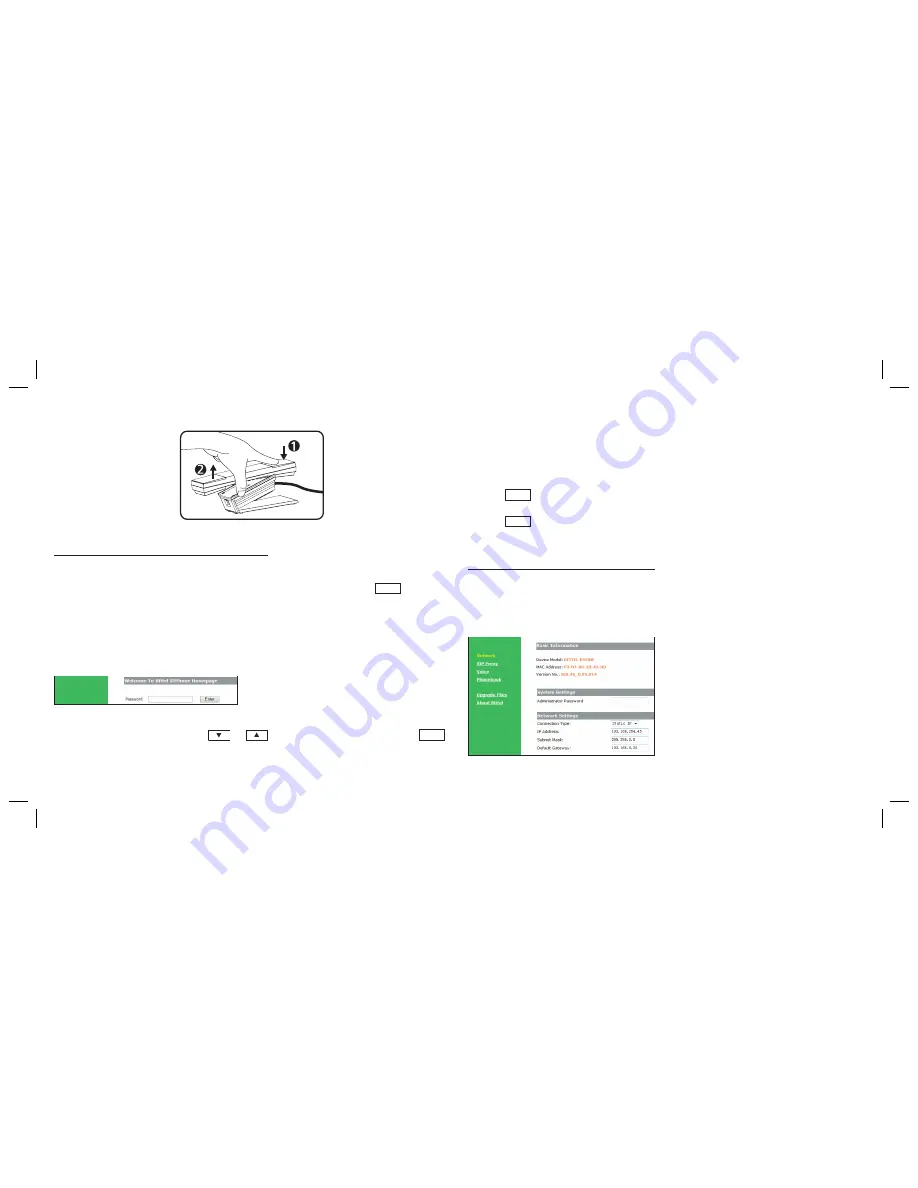
5
A.4 Picking up the handset
B.
CONFIGURATION WITH WEB BROWSER
When the telephone and the PC are connected to the network, open the browser
Internet Explorer and enter the IP address. (In on-hook mode, press
MUTE
to get
the local IP address).
Type in username and password, then press ENTER to log on to the interface.
Notice
1. Pick up the handset and press
or
for five seconds and then press
MUTE
to annouce the IP address.
2. Bridging mode as the default setting is available, both the LAN and WAN
network can manage the settings.
3. The factory default network settings mode is DHCP, user just connect the
device to such a networks environment which own DHCP service will link to the
networks automatically. If user doesn’t have DHCP environment then need to set
the PPPoE or Static IP mode.
4. Connection model manually switches
1) Press
1
for 15 seconds, the telephone networks convert to Static IP mode
automatically.
2) Press
2
for 15 seconds, the telephone networks convert to DHCP mode
automatically.
C.
WEB FUNCTIONAL DESCRIPTIONS
C.1 Network settings
Connection Type:
Choose the way of
getting IP address, default setting is
DHCP.
IP Address:
if the SIP supplier offers static
IP address, input the static IP address.
Subnet Mask:
Input subnet Mask
Default Gateway:
Input default gateway
address.
Primary DNS:
Input primary DNS services
address.
Secondary DNS:
Input secondary DNS
server.
IMIP20_04052016.indd 5
04/05/16 10:16





























