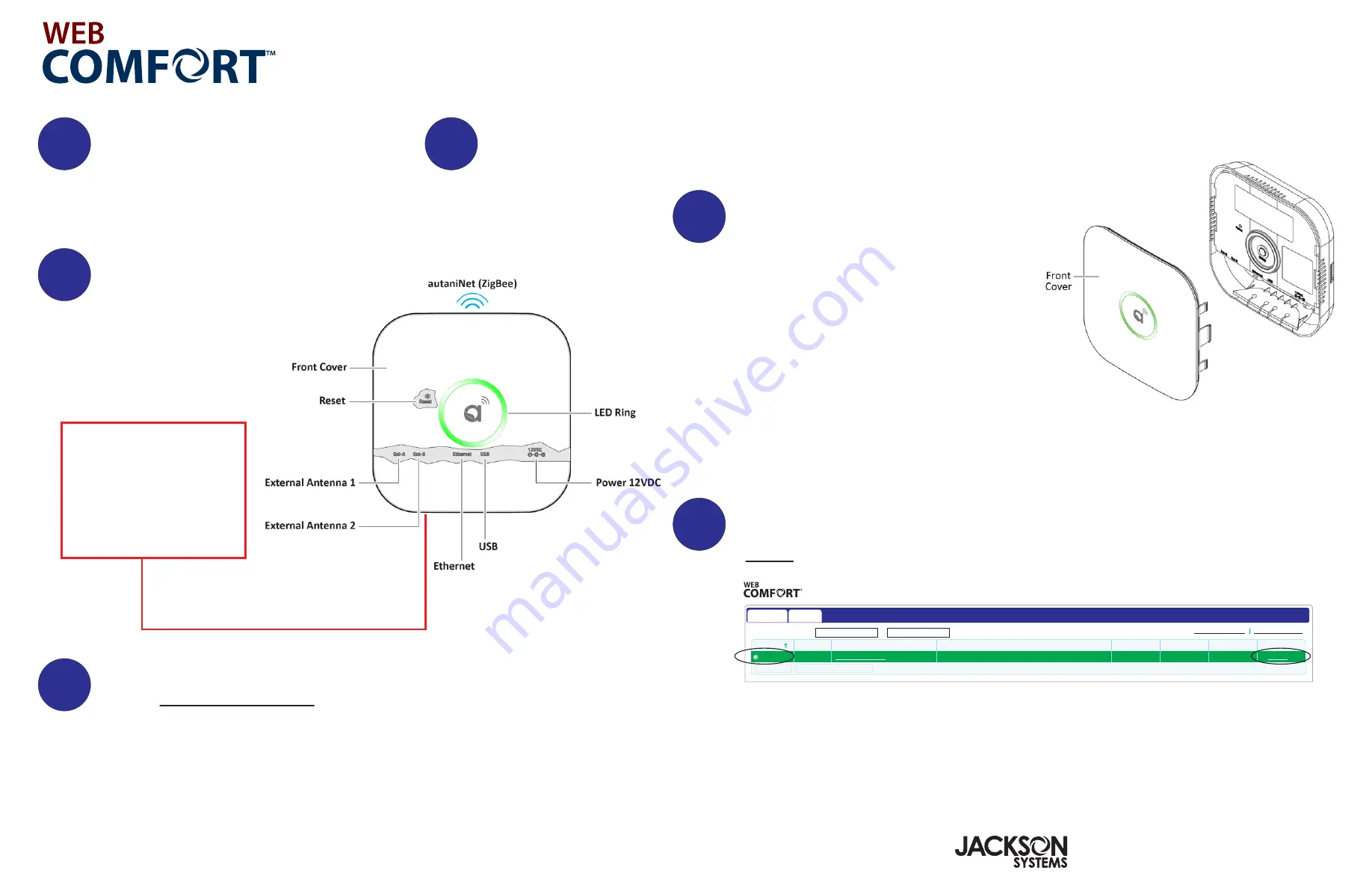
The serial number is
located on the inside
cover of the Energy
Manager. Document the
serial number as this
will be required when
provisioning the system.
10
11
13
15
12
14
06-1122-092920
Quick Installation and Startup Guide
.
5418 Elmwood Avenue, Indianapolis, IN 46203-6025
Toll Free: 888.652.9663 Fax: 317.227.1034
www.jacksonsystems.com
.
The Energy Manager should be mounted
near an Ethernet port which may be
located on a wall or at the router. The
Energy Manager also needs to be
plugged into a 120 Volt 50/60 Hz outlet.
After removing the cover, position and secure the antenna using the conduit nut attached to the antenna wire.
Make sure that the antenna is positioned as shown in the illustration. Mount the Energy Manager on a vertical
surface that is close to both the 120 VAC outlet and Ethernet ports and replace the cover.
Plug the power cord into a 120 VAC outlet.
Before plugging in the Ethernet cable,
confirm that the ports are live.
2. Click Launch. The username is
admin
The password is
password
3. If the word Error is displayed under Status, internet communications is not connected.
Revisit 13 of the Installation Guide
4. Change default password
5. Refer to 5.4.2 in user manual to start adding thermostats
COMMUNICATIONS CONFIRMATION
1. Communications is confirmed if under Status the word Active is displayed.
Launch
will also be displayed under Live Link.
PRE-STARTUP CHECKLIST
1. Power up all thermostats.
2. Power up the Energy Manager.
3. Confirm that Energy Manager to plugged
into a live internet port.
4. If a firewall is blocking the Energy Manager
from communicating to the internet, make sure
the following ports are open. These ports need
to be open for communication. These are UDP
ports and they are outbound.
a. 54260
b. 59368
c. 59369
An IT professional may be required to open ports.
TESTING THE ENERGY MANAGER INTERNET CONNECTION
1. Go to
www.mywebcomfort.net
2. In the “Log” box, enter the following:
a. the serial number which is located under the inside cover
(Mac address) of the Energy Manager
b. “
admin
” for password
3. Click “Log in”.
4. If asked to change your user name, click “Remind me later”
Dashboard
Settings
Display Information from:
to:
Welcome, (Customer Name)
Viewer (Limited)
12/01/2012
11/01/2012
Status
Alerts
Premise
Address
kWh
$/kWh
SqFt
Live Link
ShowHide Indicators
ShowHide Columns
Active
0
0
Location Address
0.00
0
Customer Location
Launch
Details
*
+
Register New Manager


