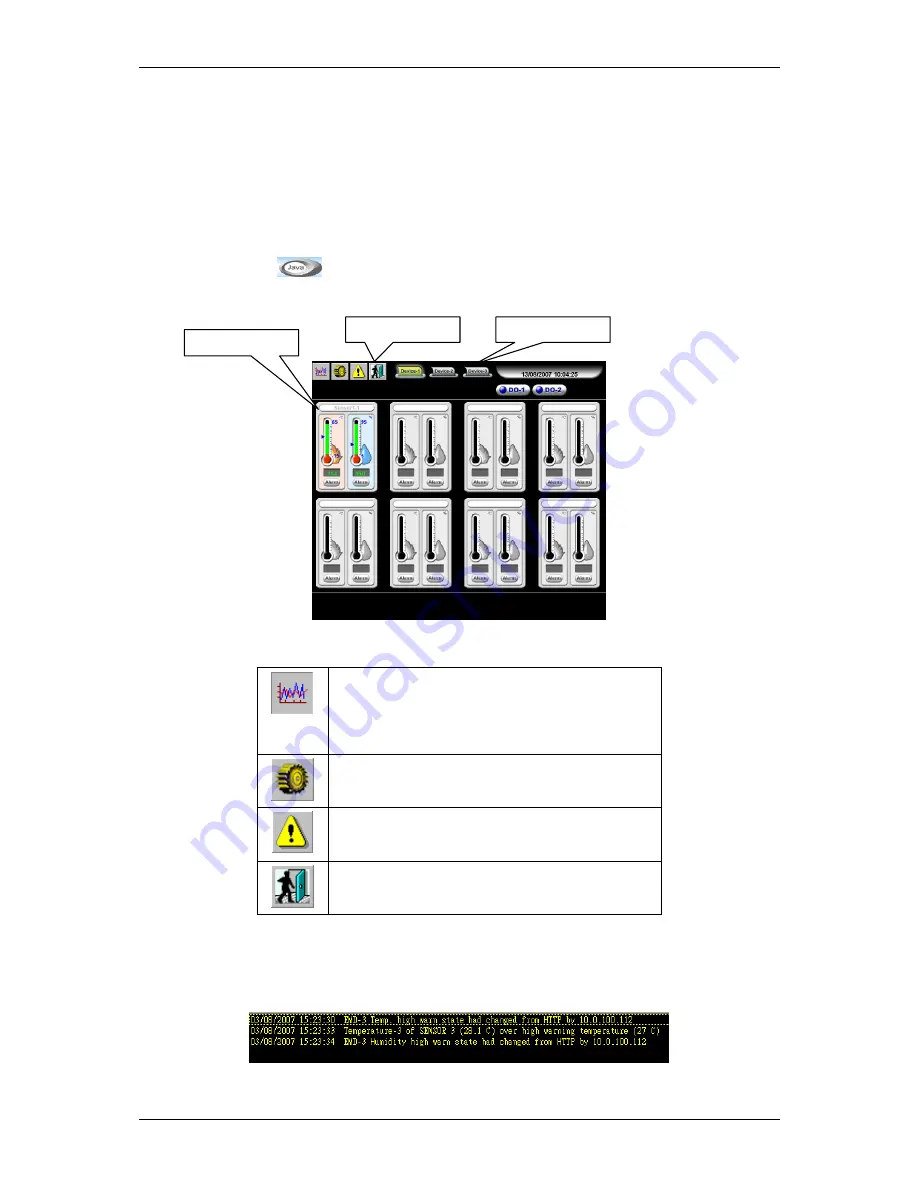
Monitoring interSeptor Pro
29
4
Monitoring interSeptor Pro via Java Monitor
The interSeptor Pro provides three real-time graphical user interfaces,
Java Monitor
,
History Log
Monitor
, and
Extended History Log Monitor
, written in Java applet to give user an alternative way
to monitor the sensors or output devices via a browser.
4.1 Java Monitor
Click the Java button
in the top right-hand corner of the interSeptor Pro home page to display
the Java Monitor. The Java Monitor provides a graphical view of all the principle sensor parameters
for the sensor being monitored.
Figure 4-1 Java Monitor page
Function Icons
Display switch
-Two display styles (gauge or
overall chart presentation) can be selected. This
icon is used to switch the display of the device
parameters from gauge presentation to chart
presentation and vice versa.
Poll Rate
- Configure the time interval that the
Java Monitor retrieves the value of the devices.
The default setting is 5 seconds.
Event Message
- Enable and disable the pop-up
display of the warning messages.
Exit
- Exit the Java Monitor.
Alarm Window
When changes are detected in the system configuration or in the status of the connected sensors, the
interSeptor Pro displays a specific message in the Alarm Window. This type of status change
message is an alarm.
Figure 4-2 Alarm Window
Alarm window
Function icons
Device buttons
Содержание InterSeptor Pro
Страница 5: ...interSeptor Pro 5...






























