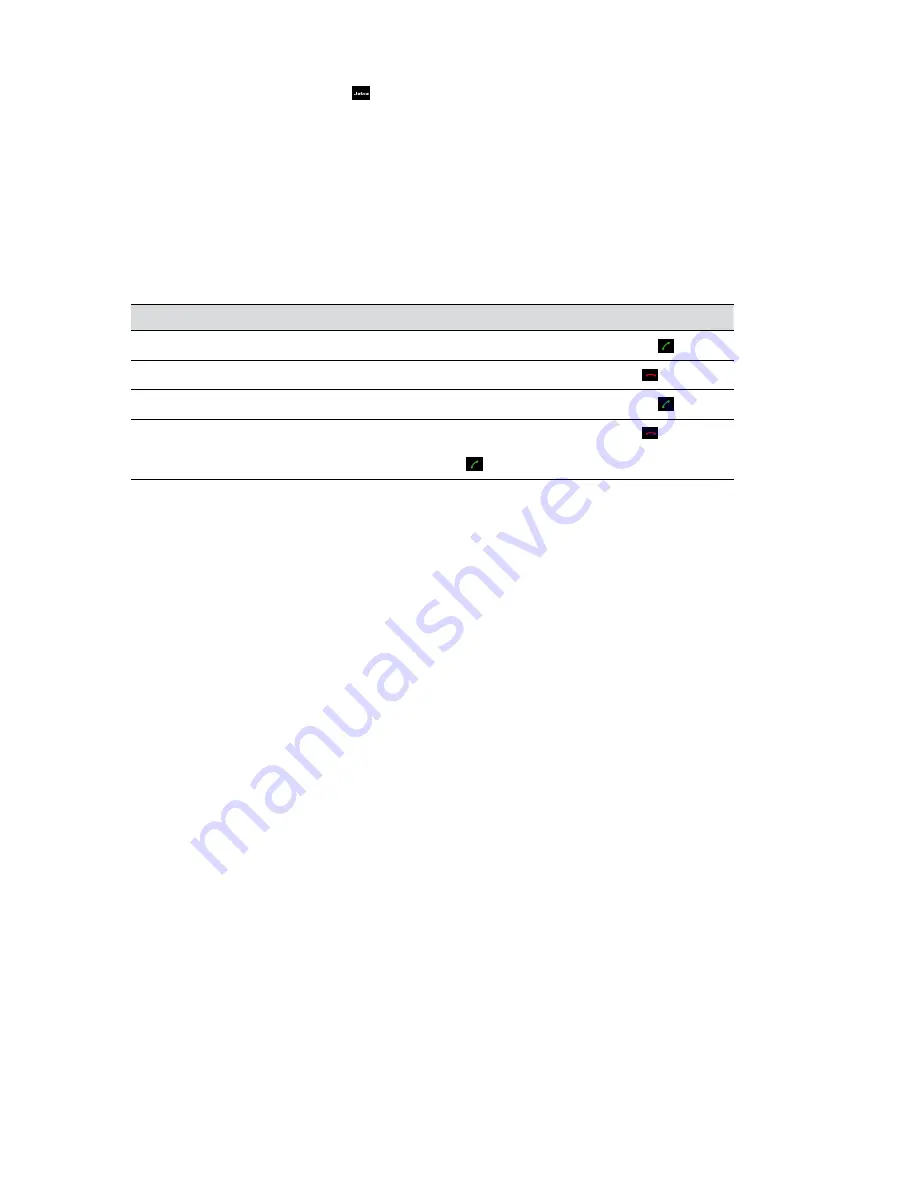
5
ENGLISH
JABRA SPEAK 410 USER MANUAL
Increase/decrease Ringtone Volume
1. Press and hold the Jabra button
for 2 seconds. The LEDs will light up yellow, and the
speakerphone will play the current ringtone volume.
2. Tap (or press and hold) the + / – buttons to adjust the ringtone volume.
3. Tap the Jabra button, or do not press any buttons for 2 seconds, to apply the new ringtone volume.
Note
: When the speakerphone is ringing, tap (or press and hold) the + / – buttons to increase/decrease
the ringtone volume.
Call Waiting
Call waiting allows a current call to be placed on hold, and an incoming call to be answered. Additionally,
it is possible to switch between the held call and the current call. Supported softphones with call
waiting functionality only.
Event
Action
Accept incoming call, and put current call on hold Tap the green handset button
Reject incoming call, and remain on current call
Tap the red handset button
Switch between current call, and call on hold
Tap the green handset button
End current call, and switch to call on hold
Tap the red handset button ,
and then tap the green handset button
Listening to Music
To listen to music played on a PC using the speakerphone, the Jabra SPEAK 410 must be set as the
default audio playback device in Windows.
1. Launch Windows
Control Panel
, and double-click
Sound and Audio Devices
.
2. Select the ´Audio´ tab, and set the Jabra SPEAK 410 as the default sound playback device . Click apply
to save your settings.
Music played on the PC will now play through the connected speakerphone.
Содержание Speak 410
Страница 1: ...Speak 410 Jabra User manual...






