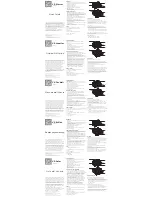US
2. Connect the other end of the USB cable to any free
USB port on your computer.
step 7: enable your softphone interface
1. Insert the CD-ROM included with your headset into
your PC and install the Jabra PC Suite software.
The softphone part of the setup wizard will prompt
you to do this.
The installation includes the supported softphone
drivers necessary to enable the softphone interface.
If you have any questions as you work through the
setup wizard, or if you would like to learn more
on how to use the many advanced features of
your headset solution, please refer to the full user
manual. This is included on the CD-ROM in PDF
format.
2. Right-click on the Jabra icon in the Windows
Notification Area and select
open device service
.
The Jabra Device Service window opens. This
shows the list of softphone drivers installed on your
PC. Use the online help available in this window to
learn more.
3. Select the softphone you want to use (target
softphone) from those available in the
select
softphone for outgoing calls
drop-down list.
4. Run the Jabra Control Center — click on the
Windows Start button and select All Programs >
Jabra > Jabra PC Suite > Jabra Control Center.
5. Select the Softphone tab for your Jabra PRO device.
6. In
target softphone for outgoing calls
, select
either
Microsoft office Communicator
or
softphones supported by Jabra PC suite
.
Configure other parameters, as required.
This establishes the default softphone target type.
Use the online help available in this window to
learn more.
TOUCHSCREEN CONTROLS
During normal operation, the touchscreen displays
information about your headset, shows the current
target phone for outgoing calls and indicates its
status. From here, you can answer an incoming call,
end the current call, access your base settings, choose
a target phone and open an audio link to the current
target phone.
1
3
2
4
5
Figure 5: Touchscreen controls for standard, everyday
operation
Содержание PRO 9460 - PRO 9460-DUO
Страница 36: ...CHT 1 JabraPRO9460 Duo CD ROM 1 2 30 3 4 2 Jabra PRO 90 45 90 45 3...
Страница 39: ...CHT 4 2 5 1 2 LED 1 2 3...
Страница 40: ...CHT GN1000 4 GN1000 5 1 2...
Страница 41: ...CHT 3 1 2 2 x www jabra com weee...