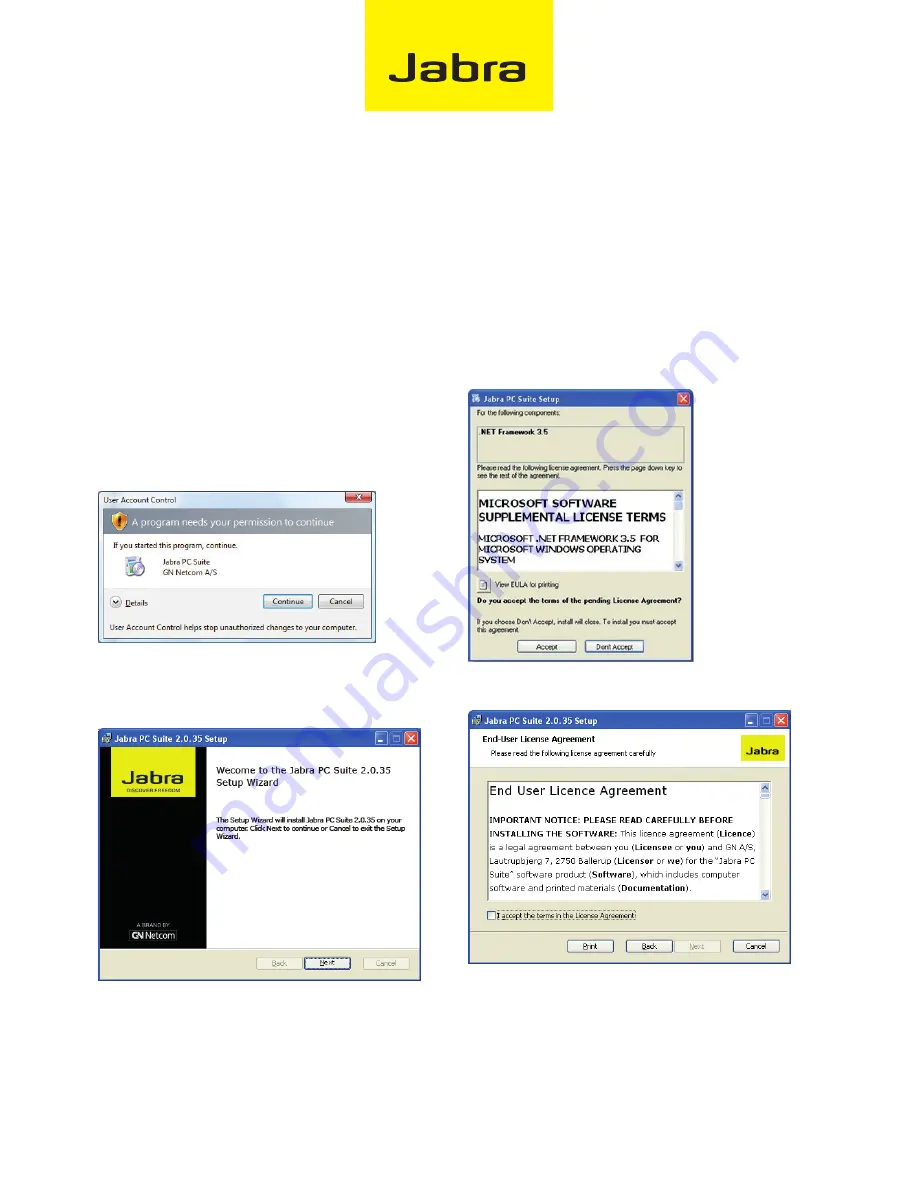
InstallIng jabra pc suIte
3
to install Jabra PC suitE on your ComPutEr:
1. If are using the Cisco IP Communicator softphone program,
then install that program first. (If you add this program
later, you can simply re-run the Jabra PC Suite setup wizard
to install the Jabra driver for Cisco.)
2. If an older version of Jabra PC Suite is already installed on
your PC, then please close the Jabra Device Service if it is
running. You do not have to uninstall the existing version of
Jabra PC Suite; it will be replaced by the new version.
3. Insert the CD-ROM that came with your Jabra product or
download the Jabra PC Suite installer from www.jabra.com.
4. Double-click on the JabraPcSuiteSetup.exe file to launch
the installer.
5. When you launch the installer on Windows Vista you may
see this User Account Control warning:
Click on the
Continue
button.
6. The installation wizard launches, starting with a
welcome
screen.
There are no settings here, so just read the text and click on
next
.
7. The setup program checks to see if you have Microsoft.
.NET Runtime 3.5 installed on your PC. If you do not, it will
offer to download and install it now. You must be connected
to the Internet for this to work. The .NET installer is
provided by Microsoft; please follow the instructions on
your screen to install it. If you have trouble with the .NET
setup, please contact Microsoft support. If .NET 3.5 if
already installed on your PC, then you will not see the
.NET installer and you can skip this step.
8. The Jabra
End-user license agreement
page opens.
Read the license agreement carefully. If you agree with its
terms, then mark the I accept... check box and click on Next.
You can also Print the agreement from here if you like.





