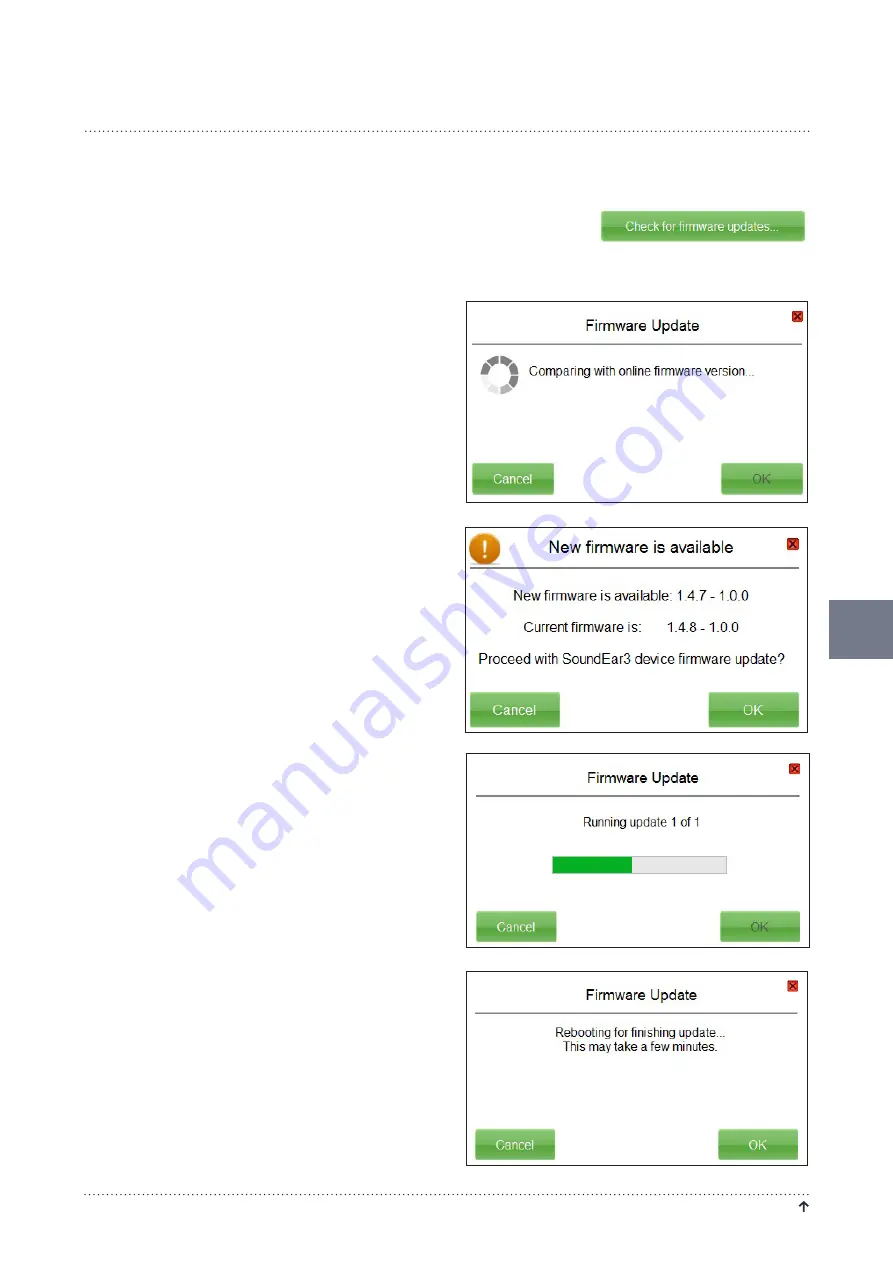
N O I S E G U I D E – M A N U A L
R E T U R N T O " TA B L E O F C O N T E N T S "
13
CHECK FOR FIRMWARE UPDATE
Under ”Device Information” you can also check for
firmware updates for the Noise Guide device.
1. Connect Noise Guide to your PC. Make sure that your
PC is connected to the internet.
2. Click on ”Check for firmware updates”.
3. If there is a new version available, this box will appear.
Click on ”OK” to update to the latest version of the
firmware.
4. The firmware is being updated.
5. Restart the Noise Guide when the update is complete.
SETUP
Содержание Noise Guide
Страница 1: ...Manual ENG N O I S E G U I D E...


























