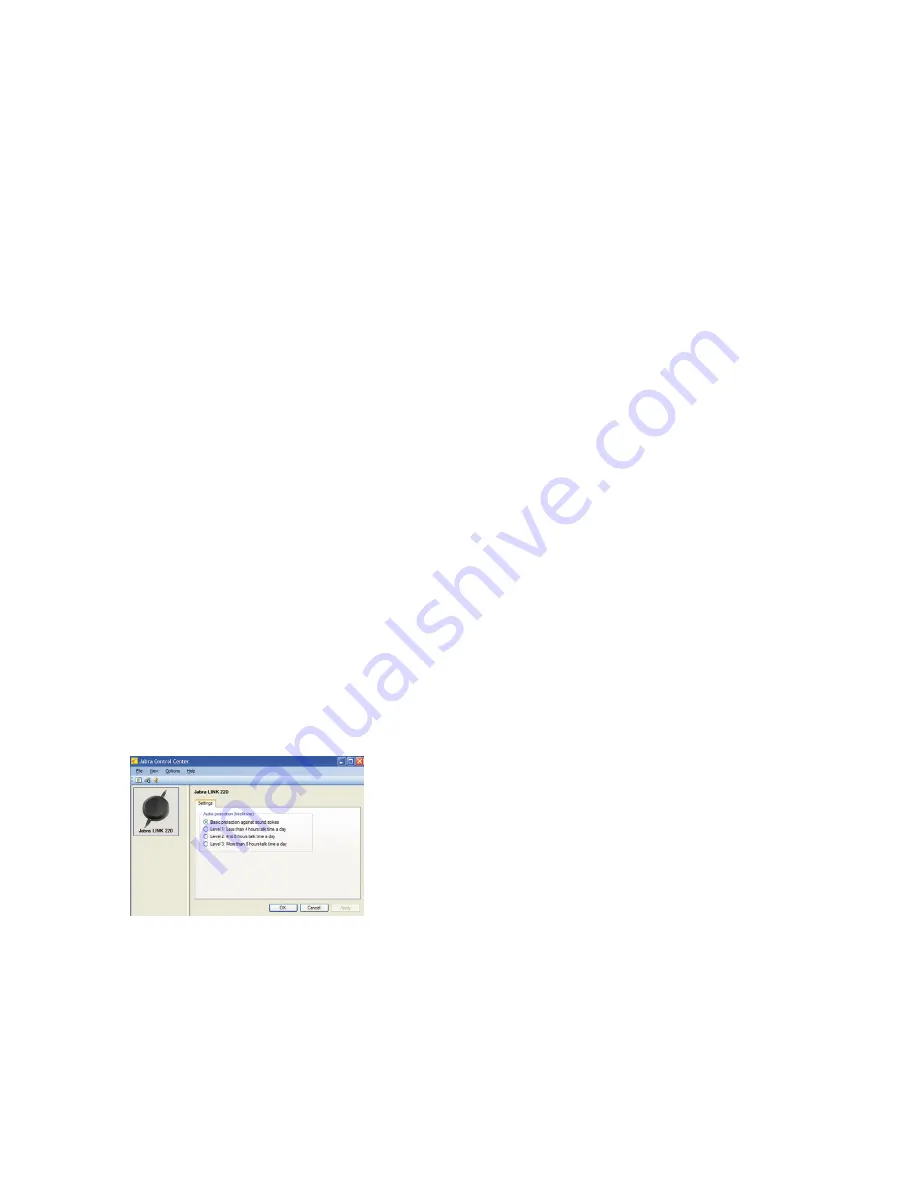
4
5
INSTALLING THE JABRA PC SUITE
To install the Jabra PC Suite, do the following:
1. Download the Jabra PC Suite installer from www.jabra.com.
2. Run the setup.exe program included with the download. This will install Jabra PC Suite on your computer.
3. Follow the instructions on your computer screen. Installation is very simple and should take just a minute or
so. Please note the following as you work through the installation wizard:
- Jabra PC Suite requires Microsoft .NET Runtime 3.5. If this is not already installed on your PC, then the setup
program will automatically download and help you install it (requires an Internet connection).
- The wizard will ask which components of the Jabra PC Suite you would like to install. Usually, you should
install all of them.
- If you are using Microsoft Windows Vista, you may see a “user account control” message; just click on “Allow”
to continue with the installation.
- At one point, you may see a warning from Windows that the software "has not passed Windows Logo testing.”
This is expected and does not indicate a problem. You can safely click on the “Continue Anyway” button.
JABRA PC SUITE PROGRAMS
After installing the software, you will have an All Programs > Jabra > Jabra PC Suite folder in your Windows Start
menu. It provides links to the following programs:
- Jabra Control Center
Enables you to configure your enabler from your PC.
- Jabra Device Firmware Updater
Enables you to update the enabler firmware.
- Jabra Devices Service
USING JABRA CONTROL CENTER WITH THE JABRA LINK 220/220A ENABLER
Jabra Control Center is the Jabra Control Suite program that enables you to configure your enabler. To run the
program, click on the Windows Start menu and select All Programs > Jabra > Jabra PC Suite.
When the enabler is connected to your computer, you will see the settings that are relevant for that enabler.
These settings can be set under the Settings tab as described below.
The Settings Tab (Jabra Link 220 Enabler only)
The options on the Settings tab enable you to control the Audio protection (Intellitone) for the Jabra Link 220
Enabler. To identify which version you have, check the underside of the LINK 220 enabler.
Use the settings in the Audio protection (Intellitone) area of the Settings tab to set the hearing-protection level
of your headset.


























