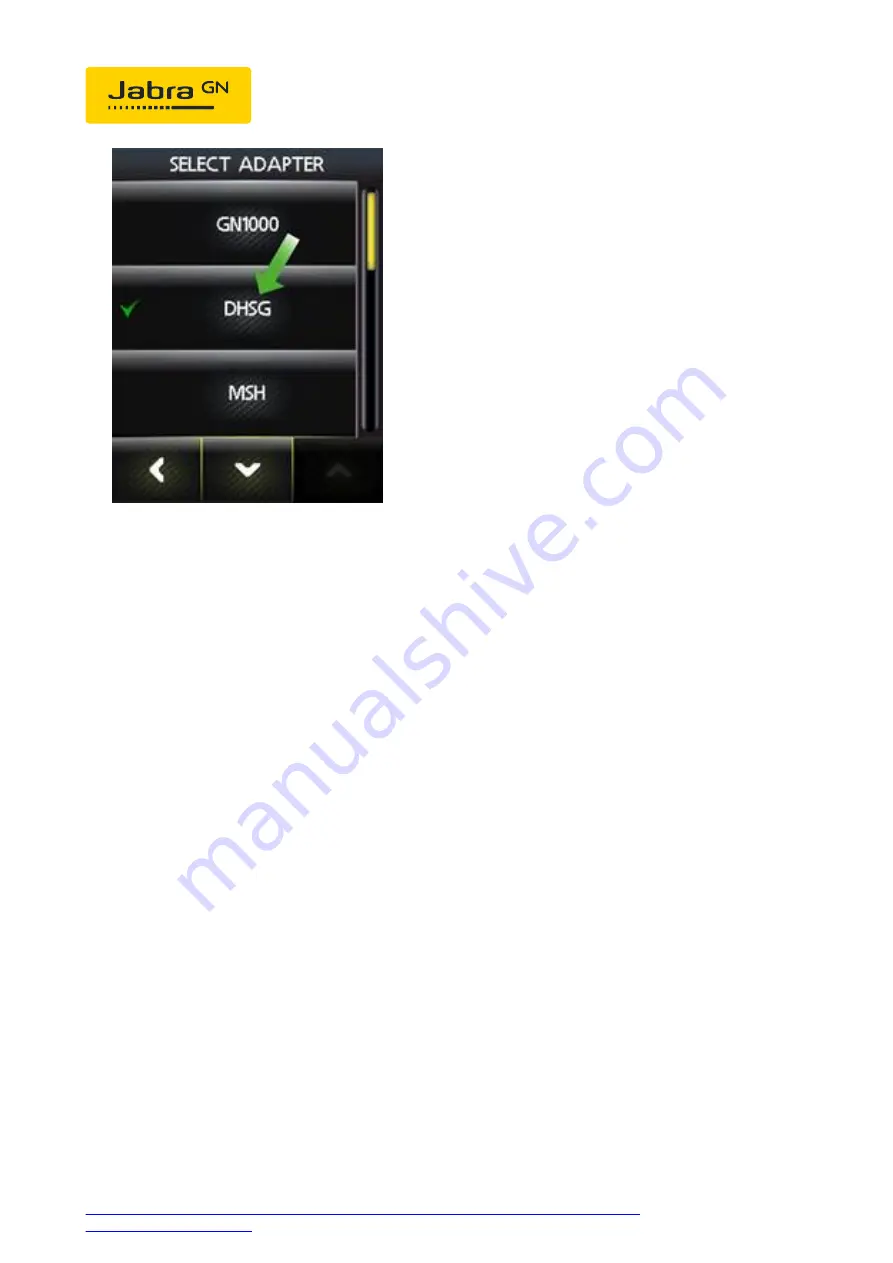
9. Follow the onscreen guide to complete the installation.
As part of the installation, you can dial into your local Jabra Setup server
which will configure the audio path. Follow the instructions on the
display. If your Jabra Setup server is unavailable, contact your local Jabra
Support Team.
Note
:
All Polycom desk phones that support EHS functionality using the Jabra
Link 14201-17 require a change in the setup of the phone. Ensure you
make the change when the phone is not being used for an active call. Use
the following steps:
1. In the setup menu, navigate to
Settings
>
Basic
>
Preferences
>
Headset
>
Analog Headset
(or
Hook switch Mode
).
2. Change the default setting
Regular Mode
to the correct Jabra mode by
selecting
Jabra DHSG
or
Jabra EHS
, depending on the firmware version
3. Press the
Select
soft key.
07/04/2021 00:58
https://www.jabra.co.nz/supportpages/jabra-link-14201-17/14201-17/faq/b02403c2-78e3-
4285-87b9-0787e57ad3f3
Page 8 of 9









