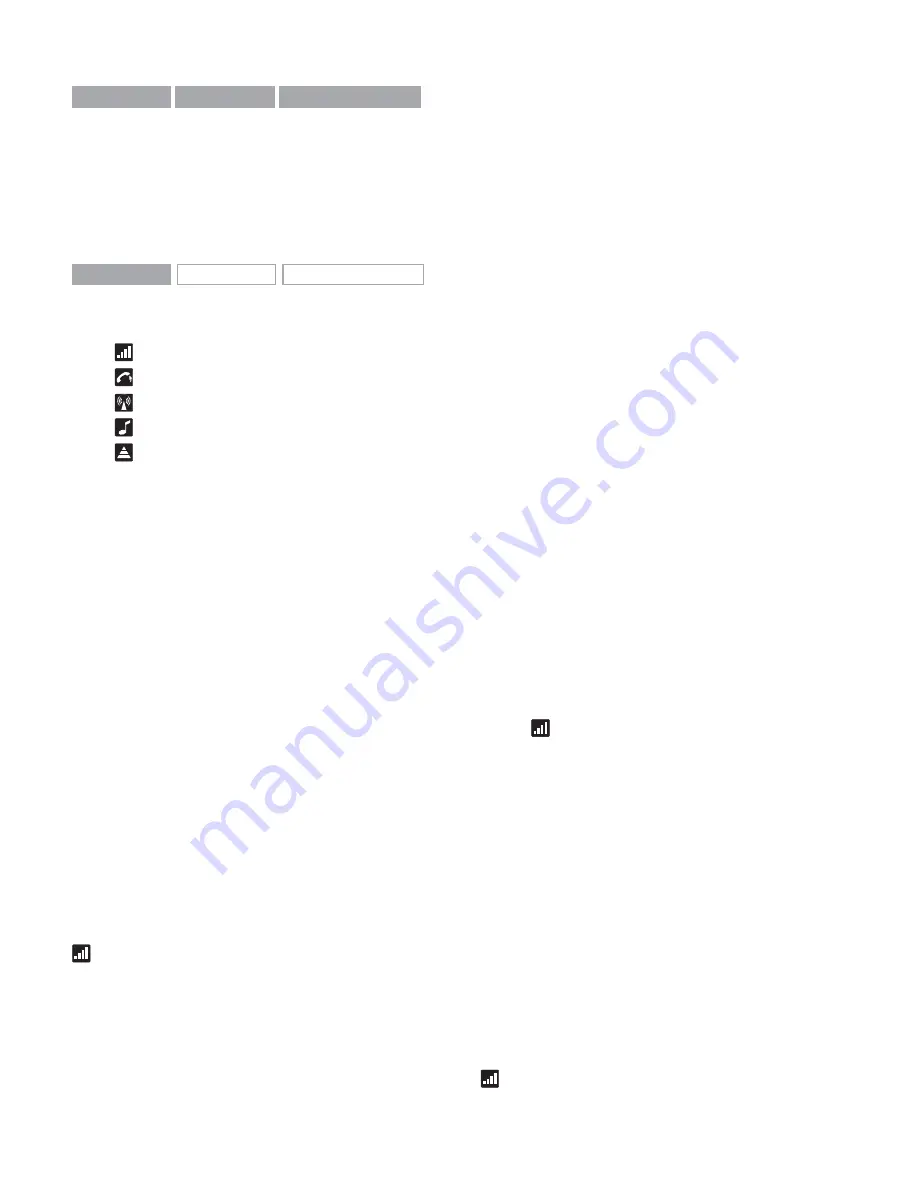
GN 9350
GN 9330
GN 9330 USB
2.4 Connecting to external Online Indicator (OLI) (GN Netcom accessory)
An external online indicator (accessory) can be placed on your desk or near your telephone to
indicate when you’re on a call.
To connect to an external OLI: Plug cord from OLI to base’s OLI port.
GN 9350
GN 9330
GN 9330 USB
2.5 LCD display
Your base unit has a LCD display and display control with which you control 5 settings:
Transmit volume setting
Hookswitch selection
Range/power selection
Sound mode selection
Protection level selection (IntelliTone
®
)
Navigation and markers
Navigate through the LCD display’s 5 menus horizontally using the display control’s
34
ar-
rows. Within each of the 5 menus, navigate vertically with the display control’s
56
arrows.
Press the OK button to confi rm a specifi c choice/value within the 5 different menus. A star (*)
beside a selected choice/value indicates the current setting.
Default/start
position
The LCD display is always on and ready to use. The permanent default/start position for the
LCD display is the leftmost transmit volume setting
. The LCD display will always revert to
this default/start position, if not operated for 30 seconds.
Within each of the 5 menus, there is also a factory-set default. This default remains until you
change it. The last selected choice/value (within each of the 5 menus) is always displayed in
the fi rst line of its menu.
Changing the settings
2.5.1 Transmit volume
The transmit volume must be adjusted properly so your voice is heard clearly.
If you haven’t already adjusted the transmit volume during your initial setting up, do so now
by completing the following:
1. Put on headset.
2. Use
34
to locate transmit volume menu
on base display.
5





































