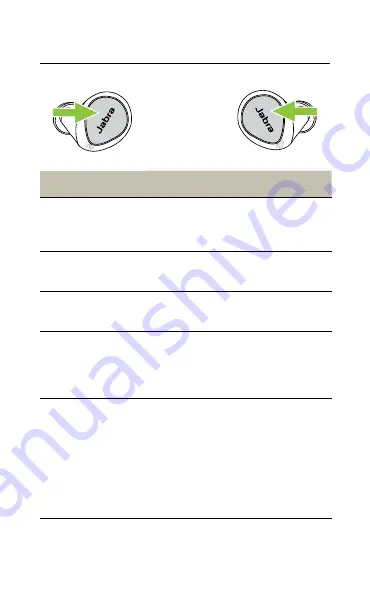
26
ENGLISH
7.6 Music controls for UC earbuds
Left earbud
Function
Right earbud
Play/pause
music
Press the
Right
button when not
on a call
Volume up
Press and hold
the
Right
button
Press and hold the
Left
button
Volume down
Next track
Double-press
the
Right
button
when listening
to music
Restart track
or previous
track
Triple-press the
Right
button
when listening
to music
Repeat to skip
to the previous
track
Button functions can be reassigned using
MyControls in Jabra Sound+.
Содержание Evolve2 Buds
Страница 1: ...User manual Jabra Evolve2 Buds ...
















































