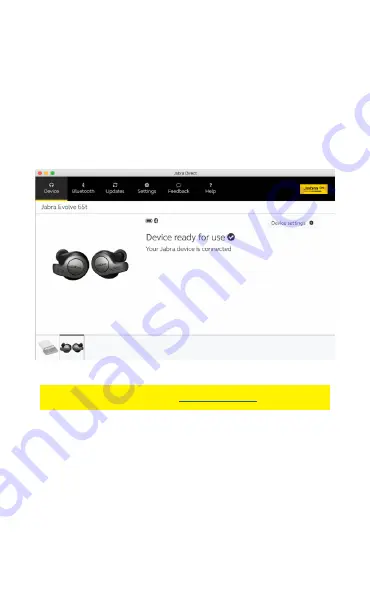
26
ENGLISH
8. Jabra Direct 2.0
Jabra Direct 2.0 (build version 4.0 or later) is
computer software designed to support,
manage, and enable optimal functionality for
your Jabra Evolve 65t.
Download via
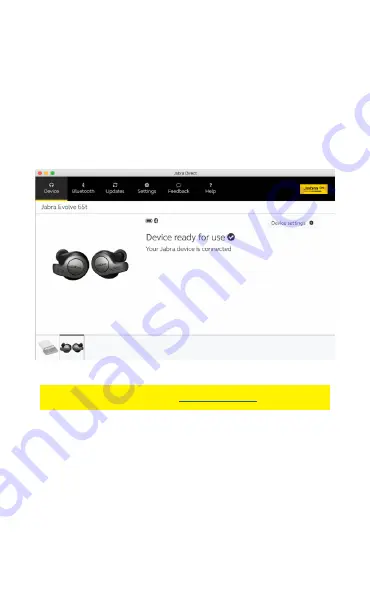
26
ENGLISH
8. Jabra Direct 2.0
Jabra Direct 2.0 (build version 4.0 or later) is
computer software designed to support,
manage, and enable optimal functionality for
your Jabra Evolve 65t.
Download via