Отзывы:
Нет отзывов
Похожие инструкции для Evolve 65e

ZONE WIRED EARBUDS
Бренд: Logitech Страницы: 234
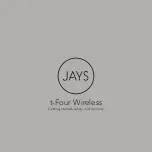
t-Four Wireless
Бренд: Jays Страницы: 15

3S-1648
Бренд: 3SIXT Страницы: 4

HAV-TRHP10KN
Бренд: Konig Страницы: 9

Euphonie
Бренд: 4-acoustic Страницы: 44

Mi 2S
Бренд: Xiaomi Страницы: 7

WHR120RS
Бренд: RCA Страницы: 8

ER 4 MicroPro
Бренд: Etymotic Research Страницы: 62

Mi Sports Bluetooth Earphones
Бренд: Xiaomi Страницы: 11

ProFlex digital 1
Бренд: CENS Страницы: 24

TUWEB
Бренд: Tumi Страницы: 18

EXODUS EM-FH051
Бренд: Marley Страницы: 27

ConCPlus1
Бренд: Sennheiser Страницы: 42

E2042
Бренд: Tronsmart Страницы: 59

In-Ear Headphones
Бренд: Paradigm Страницы: 2

H3-5A1
Бренд: H2O Audio Страницы: 4

Synchros S200
Бренд: JBL Страницы: 17

PELTOR HT 79 Series
Бренд: 3M Страницы: 118
























