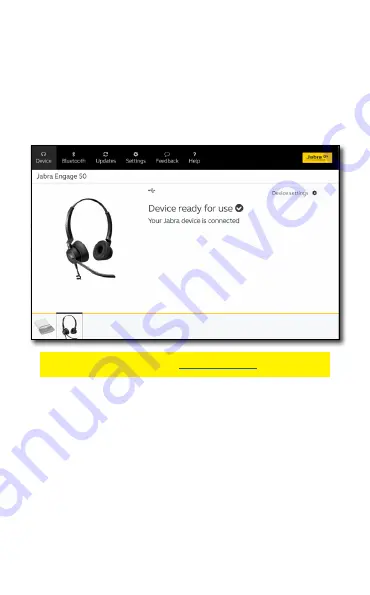
16
6. Jabra Direct
Jabra Direct is computer software designed to
support, manage, and enable optimal
functionality for your Jabra devices.
Download via
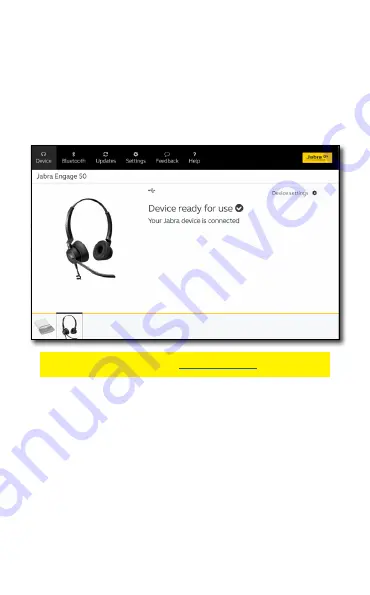
16
6. Jabra Direct
Jabra Direct is computer software designed to
support, manage, and enable optimal
functionality for your Jabra devices.
Download via

















