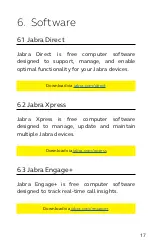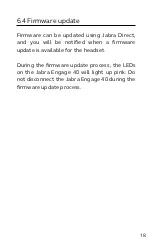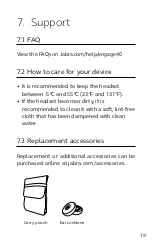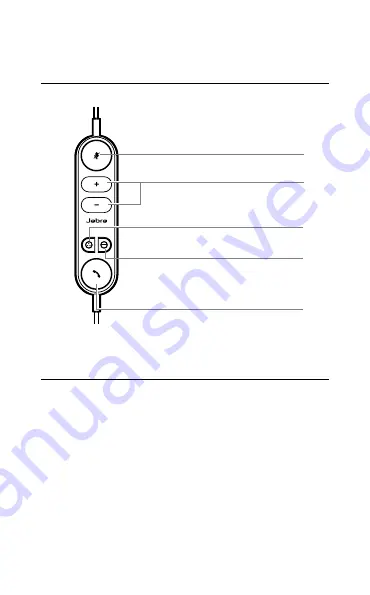
14
5.2 Jabra Engage 40 inline controller
(UC variant)
Mute/unmute microphone
Hold call
Volume up/down
Programmable button
Busylight on/off
Enable/disable busylight (hold)
Answer/end call
5.3 Reconfigure the button controls
The Jabra Engage 40 inline controller has four
buttons that can be reconfigured using Jabra
Direct or a Jabra SDK integration.
• Mute button
• Programmable button
• Busylight button
• Answer/end call button
Содержание Engage 40
Страница 1: ...User manual Engage 40 Jabra ...