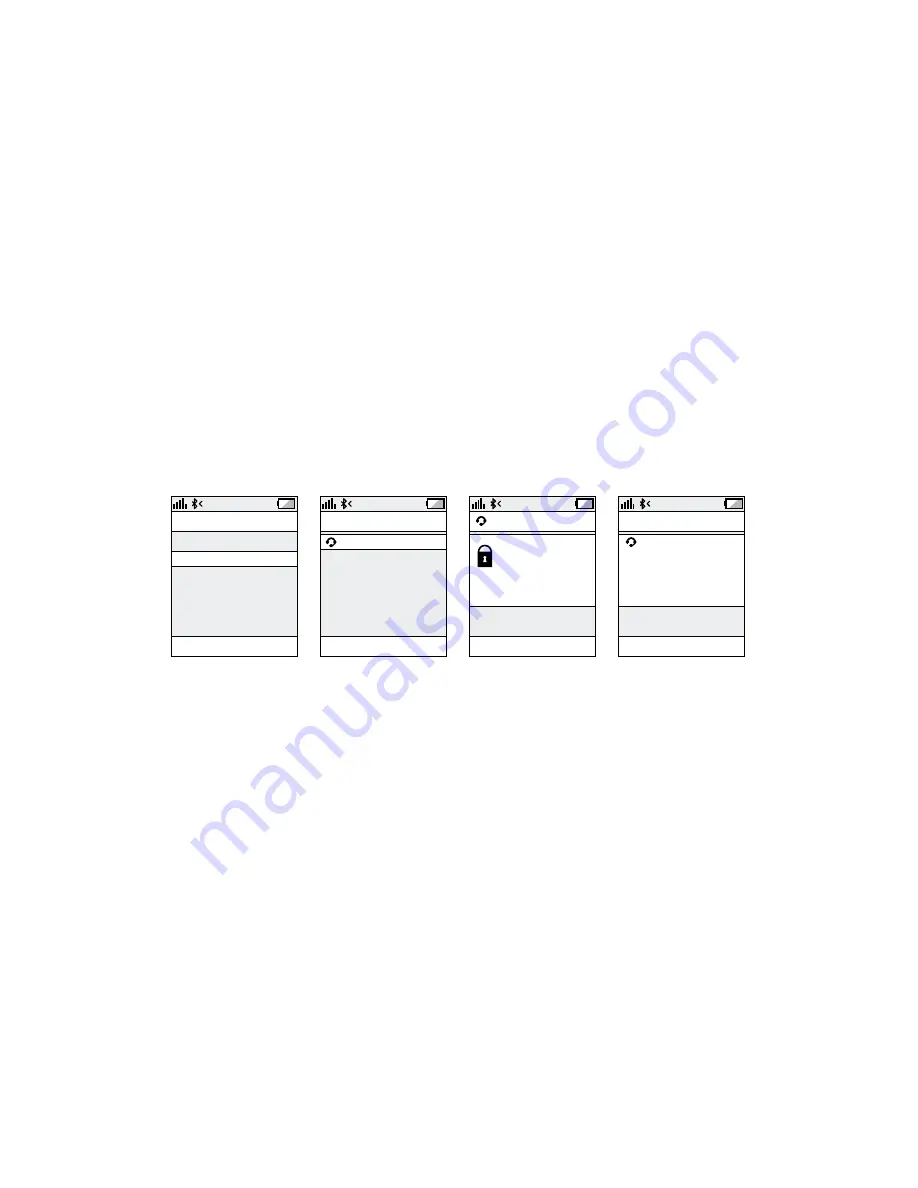
6
en
g
li
sh
Jabra EaSYGO – FOr PC
2 Set your
Bluetooth
® phone to ‘discover’ the EASYGO
- Follow your phone’s instruction guide . First make sure that
Bluetooth
® is activated on your mobile phone . then set your
phone to discover new devices . this usually involves going
to a ‘setup,’ ‘connect’ or ‘bluetooth’ menu on your phone and
selecting the option to ‘discover’ or ‘add’ a
Bluetooth
® device .*
3 Your phone will find the Jabra EASYGO
- Your phone will find the headset under name “Jabra EaSYGO” .
Your phone then asks if you want to pair with the headset .
accept by pressing ‘Yes’ or ‘OK’ on the phone . You may be
asked to confirm with a passkey or PIn . then use 0000
(4 zeros) . Your phone will confirm when pairing is complete
and the
Bluetooth
® status indication on the StatusDisplay™ will
shift from flashing light to steady light and the headset voice
guidance will say “connected” .
CONNECTIVITY
SELECT
MobilSurf
BLUETOOTH
Infrared port
Wap options
Synchronization
Networks
DEVICES FOUND
Jabra EASYGO
Jabra EASYGO
OK
Passkey:
****
HANDSFREE
SELECT
Jabra EASYGO
added.
The handsfree is
now ready for use
SELECT
Manual pairing mode
If you wish to use the headset with a different phone, or if the
pairing process was interrupted, you can manually set the headset
to pairing mode .
Make sure the headset is on . Press and hold the answer/end button
for approximately 5 seconds until the
Bluetooth
® icon turns from
a steady light to a flashing light . then repeat steps 2 and 3 in the
above pairing guide .
Connecting with your phone
Pairing is only needed the first time a headset and phone are
used together . When the headset and phone have been paired
once, they will automatically connect when the headset is on and
Bluetooth
® is activated on the phone . the headset can be used
when it is “connected” to the phone . If the devices are paired, but
do not immediately connect, tap the answer/end button . When
your headset is connected the
Bluetooth
® connection icon in the
* Phone dependent / For use with PC, Jabra PC Suite needs to be installed and
running on PC
Содержание EASYGO FOR PC
Страница 1: ...USER MANUAL Jabra EASYGO FOR PC ...














