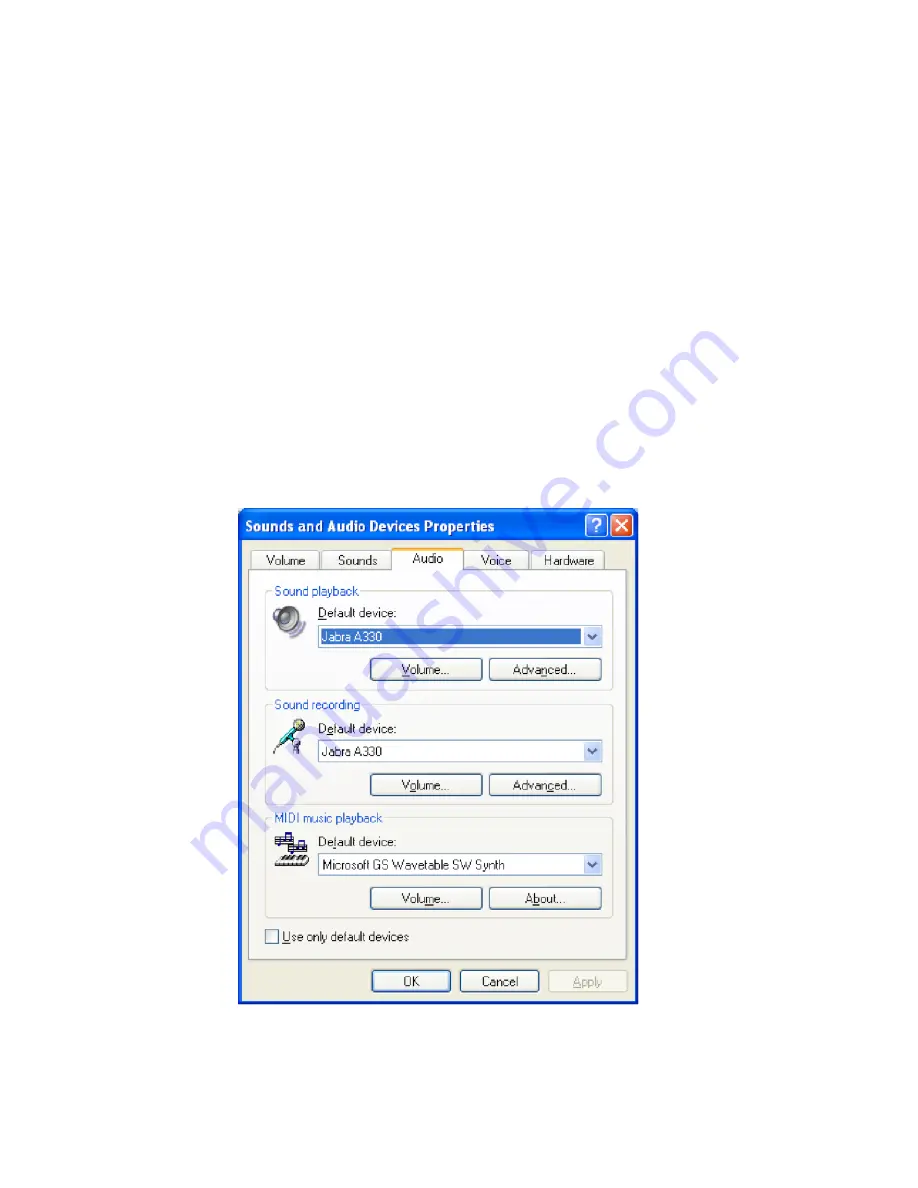
Using the dongle
(without Jabra PC Suite)
Q: Does your headset not seem to be working?
A: Have you paired your headset with your Jabra A330? And are they connected?
Check the QuickStart guide to find out how to pair your headset and your Jabra
A330 and then press the Multifunction Button on either your headset or Jabra
A330 to connect them. There should now be a solid green light on the Jabra
A330. For more information, consult section 6 “How to pair the dongle with a
headset” or section 10 “Troubleshooting & FAQs” in your Jabra A330 User Manual.
A: Have you opened the Audio link?
Try pressing the Multifunction Button on your headset or on your Jabra A330. A
flashing blue light confirms successful pairing followed by a solid green light to
confirm connection.
A: Have you selected the A330 as your soundcard in your VoIP application (e.g.
Skype)? Check your VoIP application user manual or help menu to find out how
to set the default soundcard.
A: Has Windows registered your Jabra A330 as a soundcard?
Open the “Sound and Audio Device Properties” in the Windows Control Panel,
click the Audio flag and select Jabra A330 as your default device for “Sound
playback” and “Sound recording”.
2












