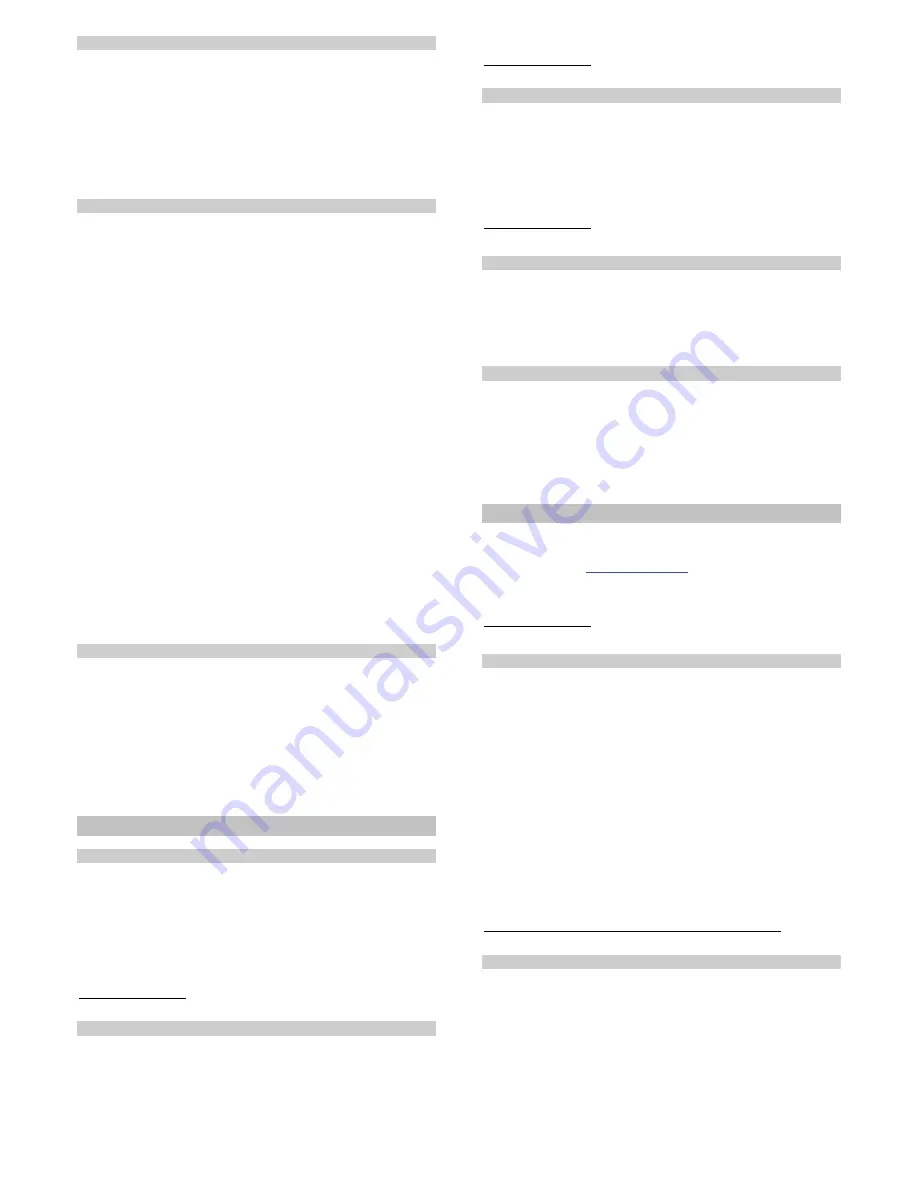
2.2. Status indication with an LED indicator
The unit indicates its status with an LED indicator.
Slow flashing
Logging into the system or the GPS
signal has been lost
Rapid flashing
The unit is waiting for configuration
SOS flashing (...---...)
Unit failure
Permanently lit
Motion indication, the journey is being
monitored
The LED is off
Journey termination or the unit’s power
supply has been disconnected
2.3. Wire connections
•
Black - ground
– connect to the original earthing point.
•
Red - +12V (24V) power supply
- connect to a cable leading
from the battery.
The
power supply should only be connected after
a thorough inspection of the whole installation!
•
Blue – ignition key activation
signalling.
Reacts to +12V (24V)
from the ignition box. Check whether the voltage in the connecting
wire is present even when the vehicle is being started.
•
Grey – panic
input, reacts
to connection to GND.
•
White - INP1 input –
logical input (for monitoring of external
equipment), reacts to connection or disconnection of GND. The
status of this input is transmitted to the data-collection server.
Disconnection of GND = the input is inactive, connection of GND =
the input is active.
•
White and yellow - INP2 input
– journey type selection (private /
business).
Reacts to connection or disconnection of GND. The
status of this input is transmitted to the data-collection server.
GND disconnection = business, GND connection = private
journey.
•
Orange – INP3 input –
logical input (for monitoring of external
equipment), reacts to connection or disconnection of GND. The
status of this input is transmitted to the data-collection server.
Disconnection of GND = the input is inactive, connection of GND =
the input is active.
•
Yellow
–
AUX
output, switches a 12/24V positive power supply
voltage
•
Green
– LED indicator
– install it in a visible place on the
dashboard.
2.4. GSM and GPS antenna installation
•
We recommend installing the
GSM antenna
on some plastic parts
located under the dashboard.
The antenna must not be
installed on any metal parts
.
•
The
GPS antenna
should also be installed under the dashboard,
and it can even be installed on a metal part as there is a magnet at
the back marked with a silver sticker.
Note: There must not be
any other metal objects above the antenna. It is true for the
correct functioning of the GPS module that the wider the
angle through which the antenna can see the sky through the
windscreen, the more precise the GPS location function is.
3. Basic unit configuration
3.1. Language selection
The basic unit language is English, but every unit has its
language kit. For more infomation about language kits see
www.jablotron.com, or contact your distributor. When a new
language is selected, all texts will be set to the defaults of the
chosen language. The rest of the unit‘s configuration is not
changed..
Command format: MCcode LANGUAGE CZ/SK/EN
Command example:
1234 LANGUAGE CZ (new language is Czech)
3.2. Master code setting
The master code serves for unit programming and control. It is
therefore intended to be used by a service technician or a multiple
unit administrator. The master code can also be used to change
user codes. The default master code is 1234.
The manufacturer
recommends changing this password.
The MC code must
contain 4 to 10 characters.
Command format: MCcode MC newMCcode newMCcode
Command example:
1234 MC CU654321 CU654321 (the new code will be CU654321)
3.3. Changing the user code
The user code serves for user control of the unit. It is usually
used by a driver or a unit user. It is not possible to change the
master code using a user code. The default user code is 1111.
The manufacturer recommends changing this password.
The
UC code must contain 4 to 10 characters.
Command format: UCcode UC newUCcode newUCcode
Command example:
1111 UC AUTO988 AUTO988 (the new code will be AUTO988)
3.4. Data transmission to a data-collection server
If you want to transmit data from the unit to a
data-collection
server in order to process it into a vehicle logbook, ask the service
provider who will then carry out the setting.
If you only want to use the unit for passive location, do not
configure data transmission to a
data-collection server.
3.5. Configuration entry mode timeout
Rapid flashing of the unit's LED indicator informs you that the
unit has not been configured yet. If you therefore intend to transmit
data to a
data-collection server, the flashing ceases as soon as
the operator carries out the configuration.
If you are planning to use the unit only for non-server
configuration, the flashing will cease once you have entered a
TEL1 telephone number (see 4.1).
4. Advanced unit configuration
Advanced unit configuration can be carried out using the GD-
04P programmer and the C-link application which can be
downloaded at
www.jablotron.com
, or via multiple SMS
commands. Such a command must begin with a password
followed by individual commands separated with a comma.
Command example:
1234 TEL1 +420777654321,TEL2 +420777654322,VERIF ON ….
4.1. Entering drivers’ telephone numbers
If the unit is installed in a vehicle which is used by multiple
drivers, it is possible to select the driver who is going to drive the
vehicle easily by dialling into the unit from the driver’s telephone.
The device memory can hold telephone numbers of up to 99
drivers who can identify themselves by dialling into the unit. The
telephone number can consist of 12 digits maximum and it must
be entered in the international format.
It is recommended to
enter the telephone number of the company vehicle fleet
administrator at the TEL1 position as all unidentified SMS
messages which the unit receives (see 6.1) are sent to this
number.
Command format: MCcode TELx +yyyyyyyyyyyy
where:
x
– the unit’s reference (indexing) number of the
telephone number (from 1 to 99);
yyyyyyyyyyyy
– telephone number in international
format (max.12 digits excluding the + sign)
Example of a command programming numbers 1 and 2:
1234 TEL1 +420777654321,TEL2 +420777654322
4.2. Assigning RFID pits and cards to drivers
If an external RFID CU-08RF scanner is attached to the unit,
every driver can have a tag or a card assigned which they can use
to identify themselves at the beginning of the journey. The unit
supports Jablotron PC-02x, PC-04x access tags and Jablotron
PC-01 cards.
Enrolling or erasing tags and cards can only be carried out when
the ignition key is on. The unit starts flashing its LED indicator
upon receipt of the command and each single tag enrolled is then
signalled with a short flash and the unit jumps to the next position.
CU-08 Tracer unit
2/5
MHF59402





