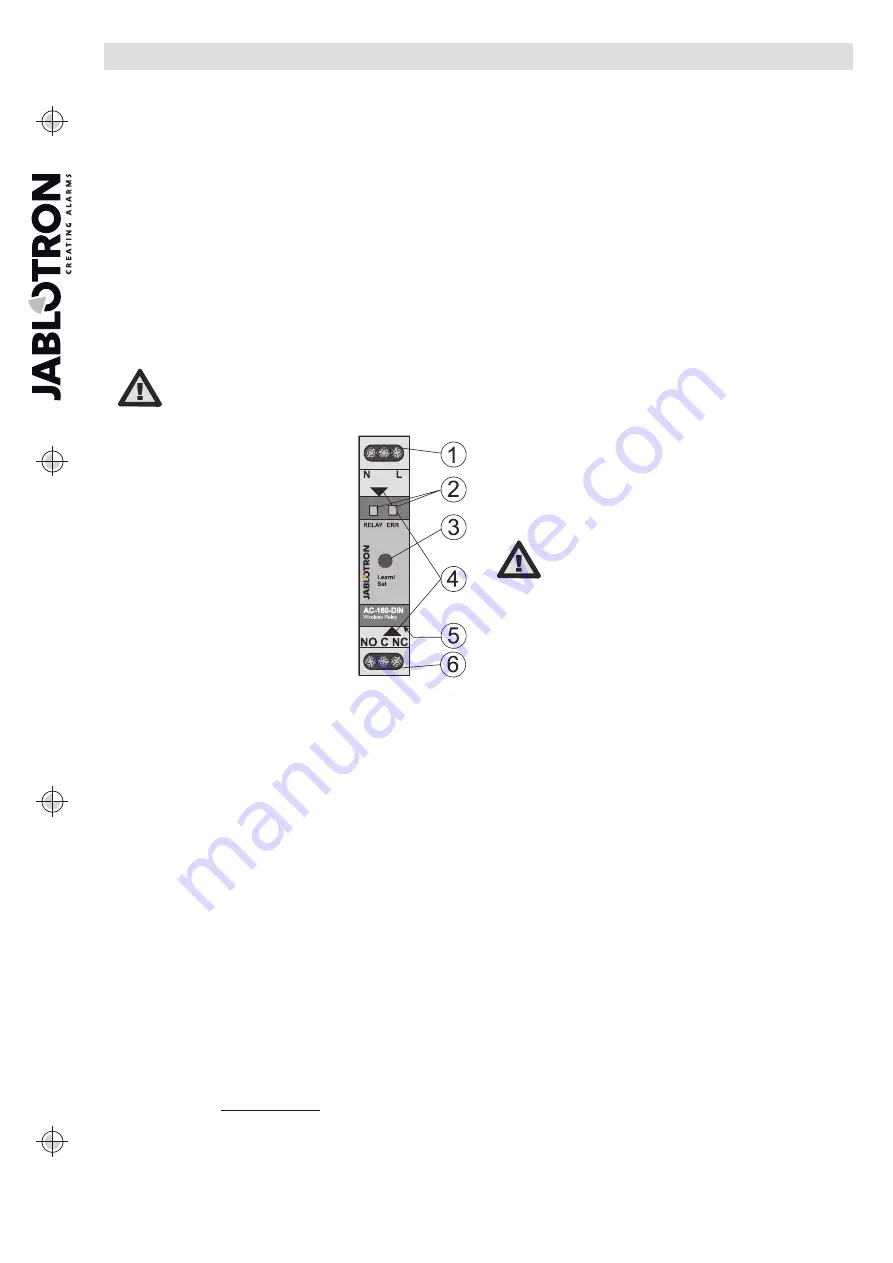
JABLOTRON
ALARMS
a.s.
Pod
Skalkou
4567/33
46601
Jablonec
n.
Nisou
Czech
Republic
www
.jablotron.com
||
|
The AC-160-DIN Wireless multipurpose relay for DIN rails
The AC-160-DIN wireless multipurpose relay for DIN rails
1 / 2
MLZ54300
The AC-160-DIN wireless multipurpose relay is a component of
the JABLOTRON 100 system. The relay copies the status of
selected PG outputs when enrolled to the control panel. In that
case it occupies one position in the control panel
(control panel
doesn´t occupy a position in a relay module).
Relay can also be used as a stand-alone device, then it follows
status of up to 64 one-way communicating detectors (JA-15x
series) according to the selected mode (Modes: extended copy,
impulse, change of status, always switches off and block the relay).
It has galvanically isolated relay contacts for switching power loads
of 230 V / 16 A. This product can only be installed by a trained
technician with a valid certificate issued by an authorised
distributor.
The output relay can be controlled by the button (3) on the front
panel. In stand-alone mode the button serves for enrolling devices
and setting the module properties.
Installation
The device can only be connected to
mains electricity by a person who has an
adequate electrotechnical qualification
It provides single pole switching which
doesn´t provide safety isolation
.
The relay module is meant to be installed
on a DIN rail. There must be a JA-11xR
radio module enrolled to the control panel to
ensure cooperation with the system. It
occupies one position in the JA-100 system.
Figure 1: 1 – mains power terminals 230 V AC;
2 – LED indicators;
3 – Learn / Set button; 4 – cover tabs;
5 – connector for AN-868 external antenna;
6 – relay output terminals
1. Install the relay onto the DIN rail.
2. Connect the power wires (230 VAC) to
the terminals (1), and turn the power on.
3. Proceed according to the control panel
installation manual. Basic procedure:
a. When the relay has been turned on, the yellow LED (2)
lights permanently to indicate the relay has not been
enrolled to the system yet.
b. Using
F-Link
software, select the required position in the
Devices
window and launch the enrollment mode by
clicking on the
Enroll
option.
c.
By pressing the
Learn/Set
(3) button longer then 3 s (until
the yellow LED starts flashing) the relay sends the
enrolling signal to the control panel. Enrolling to the
control panel is confirmed when the yellow LED goes off.
4. Test the relay function by pressing the button (3). After
approximately 0.5 s the output relay is actived. A switched relay
is indicated by a red LED (RELAY).
5. Connect the controlled device to the terminals (6).
Notes:
- The relay goes to standby mode, when the mains is cut off or
communication is lost with the control panel for more than
1 minute. When the relay has lost communication with an
enrolled device then the restoration interval is 20 minutes (lost
communication is indicated by permanent lighting of the ERR
yellow LED). When the mains or communication with a control
panel is restored, the relay returns to the status given by
pre-defined settings within 2 minutes (for wireless detectors
with a periodical link test such as the JA-151M, it can take up to
9 minutes)
- It is also possible to enrol the relay to the system by entering
the production code via F-Link software. A sticker with the
production code is on the rear side of the relay. All digits in the
code are required (1400-00-0000-0001)
-
JA-18x detectors are not compatible with the relay
- Multiple-input detectors such as the JA-150M are always
enrolled to one position and the relay is only triggered by the
first input of the detector. The second input has no effect.
- After each Learn/Set button press the relay changes its status
after 0.5 s, as well as when an enrollment signal is transmitted
or while entering the relay’s service mode – indicated by the
RELAY LED. When a control panel is already enrolled, the
function can be disabled, see the settings below.
Setting the module properties
The module properties can be set in the
Devices
window of the
F-Link
software. When at the module position, use the
Internal settings
option to open a dialogue window where you can
set the following options:
Manual relay control
(3)
:
Enabled: a short button press changes the
relay state (switches ON/OFF). Manual control is always possible
even if communication with the control panel is being performed.
Manual control can be completely disabled.
Reacts to PG(s):
This option allows selection of the way the relay is
triggered by one or more control panel PG outputs.
Common timer:
Determines the period for which the output relay will
be switched ON. The function differs according to the pre-set mode of
the associated detector. This parameter serves for setting the timing of
the switching impulse. A status-mode type of detector with an
“extended copy” reaction set makes the relay stay active for the whole
time even when the detector goes to standby. The timer can be set in
pre-defined steps or the desired value up to 23h 59min 59s
Enrolled devices:
This window includes 64 positions for
enrolling detectors. There are two options to enroll them to the
relay: the first is to enter the production code into the
production code
field and the second is enrolling them via the
Learn/Set button for which see chapter
Enrolling the detectors
. In
this case if used with JA-100 system it is recommended to use the
internal menu for a final check of the activation modes of enrolled
detectors.
The relay internal settings do not work in
on-line mode. That´s why it is not possible
to enroll devices via F-Link SW by only
inserting batteries. It is only possible by
entering the serial number and saving the
settings.
Mode:
This option determines how the relay will react to the
activation of an enrolled detector.
-
None:
the detector has no function
-
Extended copy:
if the associated status-mode detector has
the
copy
function already set
,
the relay will be switched ON for
as long as the detector is activated. If the common timer has
been previously pre-set, the relay switches off with this pre-set
delay after detector deactivation.
-
Impulse:
detector activation will switch ON the relay for a pre-
defined time given by the Common timer
-
Change status:
detector activation changes the relay status
-
Always switching off:
detector activation always switches off
the relay
-
Block:
A particular active status-mode detector blocks
switching the relay by other detectors for its whole activation
period. If this status-mode detector goes to standby the
Common timer is no longer effective. When blocking is over,
the relay is activated again if any status-mode detector is
activated. The blocking is indicated by the green LED flashing,
blocking during other detector activation is indicated by
alternate flashing in green / red of the RELAY LED.
FW upgrade
1. A FW upgrade can be performed by a user with Service
authorisation.
2.
F-Link
SW is needed to perform the upgrade.
3. Using a thin tool (screwdriver) slightly press a tab (4) and take
off the relay front cover. It allows access to the Micro USB
connector.
4. Connect the PC to the relay using a Micro USB cable. A FW
upgrade can be performed with a connected control panel or
offline with only the relay connected.
The relay can be powered by 230 V AC, the USB circuits are
galvanically isolated. A power supply is not required as the
relay is powered via the USB cable from the PC.
5. The relay’s BOOT mode is indicated by flashing of the green /
red RELAY LED.
6. Then continue as if you are doing an upgrade via
F-Link
software:
Control panel
ĺ
Upgrade Firmware
ĺ
choose the
upgrade file pack (it is a part of the F-Link installation pack, or it
can be independently published for downloading, file




















