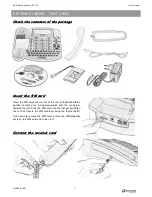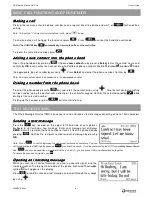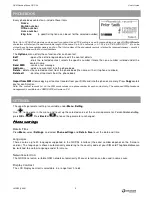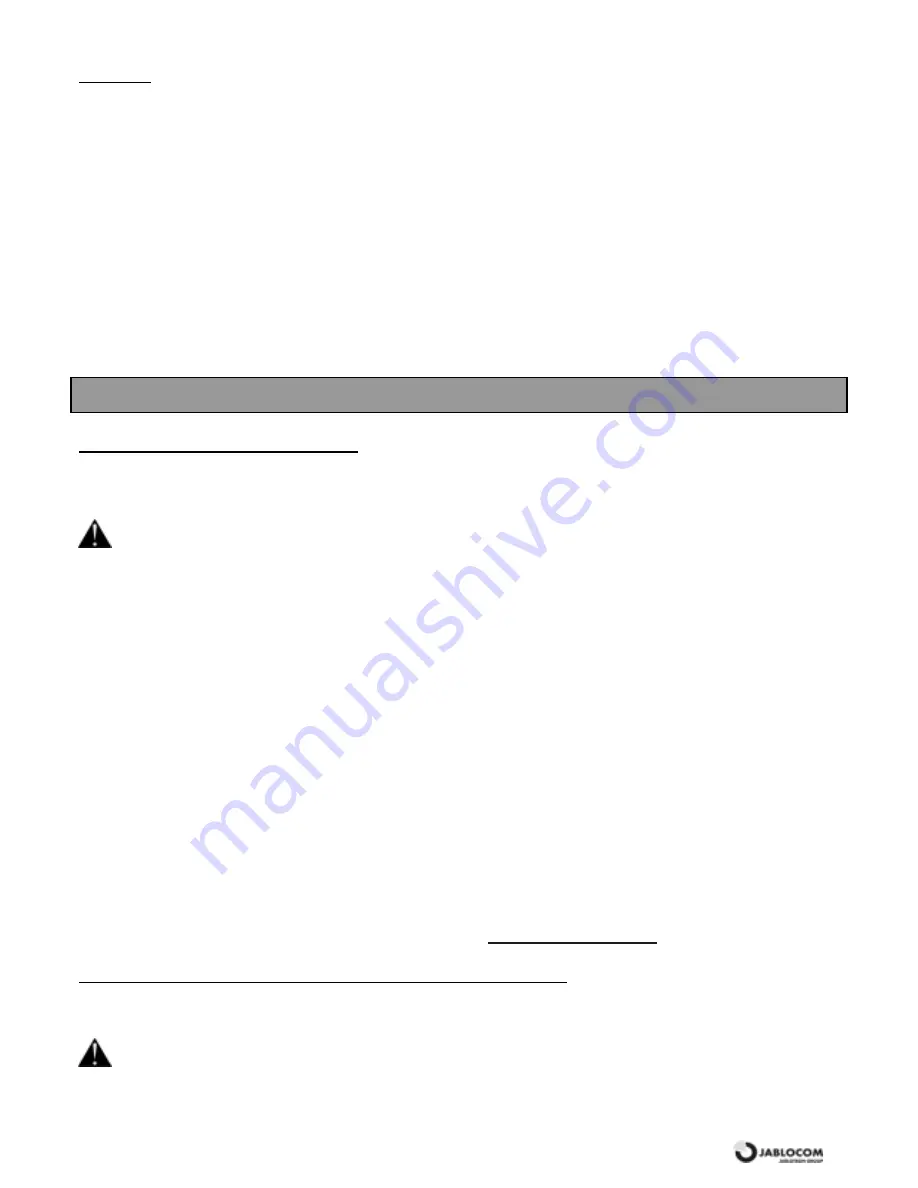
GSM Desktop Phone GDP-04
User’s Guide
JM50108_ENG
11
Service
Service
Service
Service
You can find additional information and set advanced parameters in the
S
S
e
e
r
r
v
v
i
i
c
c
e
e
menu.
Firmware Version
Displays information about hardware and software version of your phone and its IMEI number. You may be asked by a
service center or a hot-line service provider for this information.
Code entry
This function can be used on OEM models only – it controls specific features by entering a service code.
Factory Settings
You can restore the factory default settings of the phone by selecting this option. Press
O
O
K
K
to confirm your choice. Press
B
B
a
a
c
c
k
k
to leave the settings unchanged.
Battery Voltage
Displays the current battery voltage. You may be asked by a service center or a hot-line service provider to give them this
information.
Backlight ( AC )
Setting of the display back light when the phone is powered from the power adaptor.
Backlight (battery)
Setting of the display back light when the phone is powered from the backup battery only.
INTERFACES
Connection with PC via USB
Connection with PC via USB
Connection with PC via USB
Connection with PC via USB
You can connect the GDP-04 to a PC equipped with MS Windows 2000/MS Windows XP operating systems.
Install Drivers
Warning: Do not connect the GDP-04 to the USB on your computer until you have finished installing the software from
the CD. Failure to do so may prevent your phone from ever communication to PC properly.
Insert the CD delivered with the phone into your PC. If the installation program does not start automatically, run the
“AutoRUN.exe” in the CD’s root directory. Select “Install” and follow the instructions on the screen. The USB driver and
application software JabloSuite will be installed to your computer.
Internet connection via GPRS modem
When JabloSuite detects the connected GDP-04 phone it will create the shortcut to new internet connection trough the
GPRS.
Note: Default settings of connection parameters are APN = “Internet”, Name = “”, Password = “”. These parameters might be changed
according to your service provider settings.
JabloSuite
•
••
•
Direct and easy call dialing from Phone Book
•
••
•
Easy sending, receiving and handling with SMS
•
••
•
Simple GDP-04 configuration
•
••
•
Contact list synchronization between GDP-04 and e-mail client software
•
••
•
Direct call dialing from Microsoft Outlook contact list
•
••
•
SIM Toolkit handling
Note: Latest version of the support software can be downloaded from
www.jablocom.com/download
Connecting the AN ALOG PH ON E (GDP
Connecting the AN ALOG PH ON E (GDP
Connecting the AN ALOG PH ON E (GDP
Connecting the AN ALOG PH ON E (GDP-
-
-
- 04A only)
04A only)
04A only)
04A only)
You can connect any standard analog phone to your GDP-04A phone. This phone can be used as if it is connected to a
standard PSTN network, including Caller ID. Only one phone or PBX line (home exchange unit) can be attached.
Warning: Never connect the GDP-04 into a wall socket of a fixed line network (PSTN).