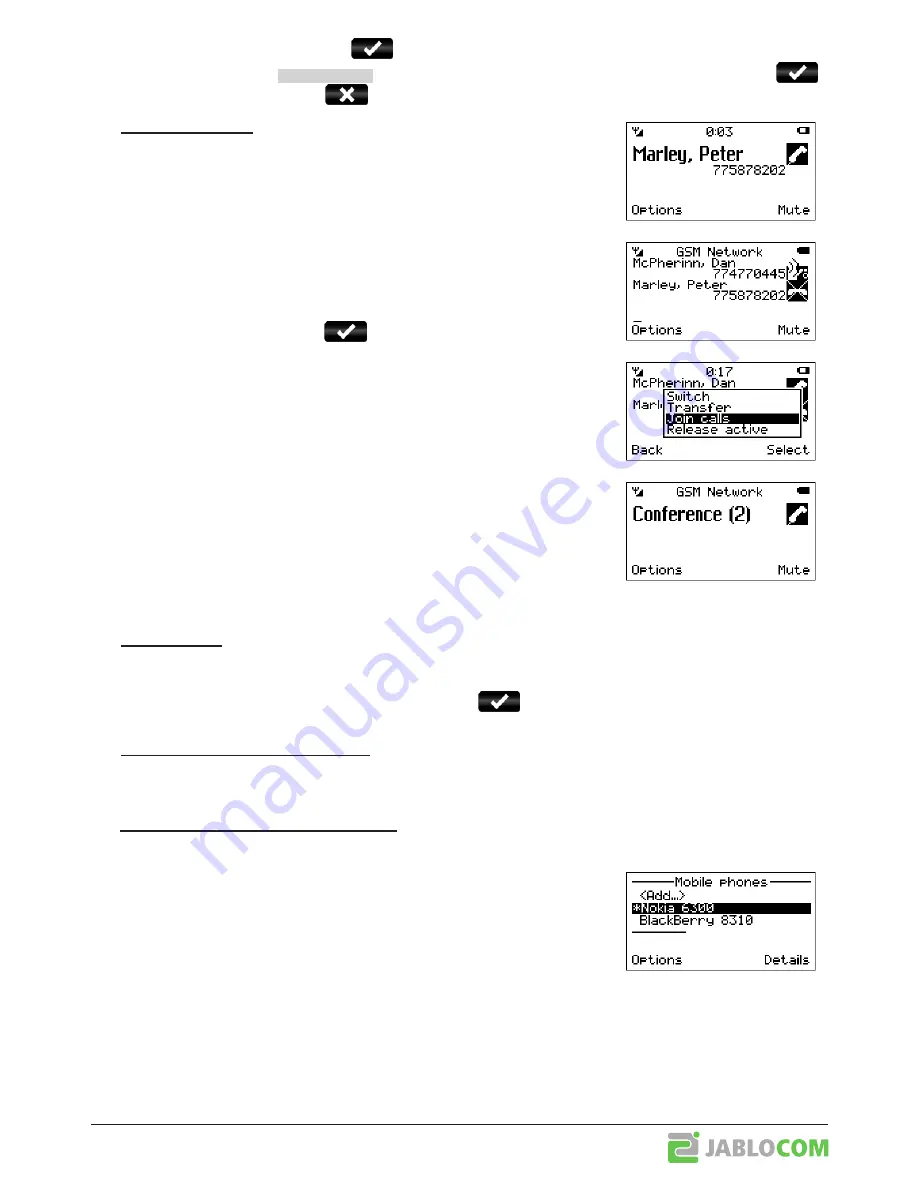
BTP-06.L.ENG.MAN.User_manual.03
- 11 -
If a new incoming call is indicated, press
to answer the waiting call. You can also select
Options
and the
Switch
function by using the
selection key.
The first call is put on hold. To switch between the calls, press
again. Either call can be canceled by
.
Ꮀ
Conference call
The conference call function is a network service that allows up to six people to
take part in a conference call.
To arrange a conference call:
Establish a call to the first participant.
To add a new participant into the conference call, enter the phone number
directly, press or select the contact from the contact list and press the
Select
key.
You may put the first call on hold if you want by pressing the
Options
selection key and then the
Hold
selection key. Select the number of another
participant in the call and press
.
When the new call has been answered, press
Options
and
Join calls
.
The message
Conference
appears on the display.
To add another participant to the conference call, repeat the previous steps. The maximum number of remo-
te parties is 5.
Ꮀ
Call transfer
The call transfer function allows you to forward an active call to another phone number.
During the call, press the
Options
selection key, and select
Hold
. Enter the phone number you want to transfer
the call to (or select the name from the contacts) and press
. As soon as the call is answered, press the
Options
selection key and then select
Transfer
. You can hang up once the connection is established.
Ꮀ
Incoming calls from both lines
When there are incoming calls from both lines at one moment, phone shows both of them on one screen. Use up/
down arrows to choose a call to answer. The other call is dropped!
4.3 Managing mobile phones
Select
Menu > Settings > Mobile phones
to browse phones stored in BlueSynergy.
Use
<Add...>
command to add new mobile phone to the list. It is possible to
add up to 3 mobile phones to your BlueSynergy. Please note that only one mobile
phone can be actively operated with BlueSynergy at the same time.
Use
Options
to open context menu where you can enable/disable power saving
mode for each phone or delete a phone from the list.




















