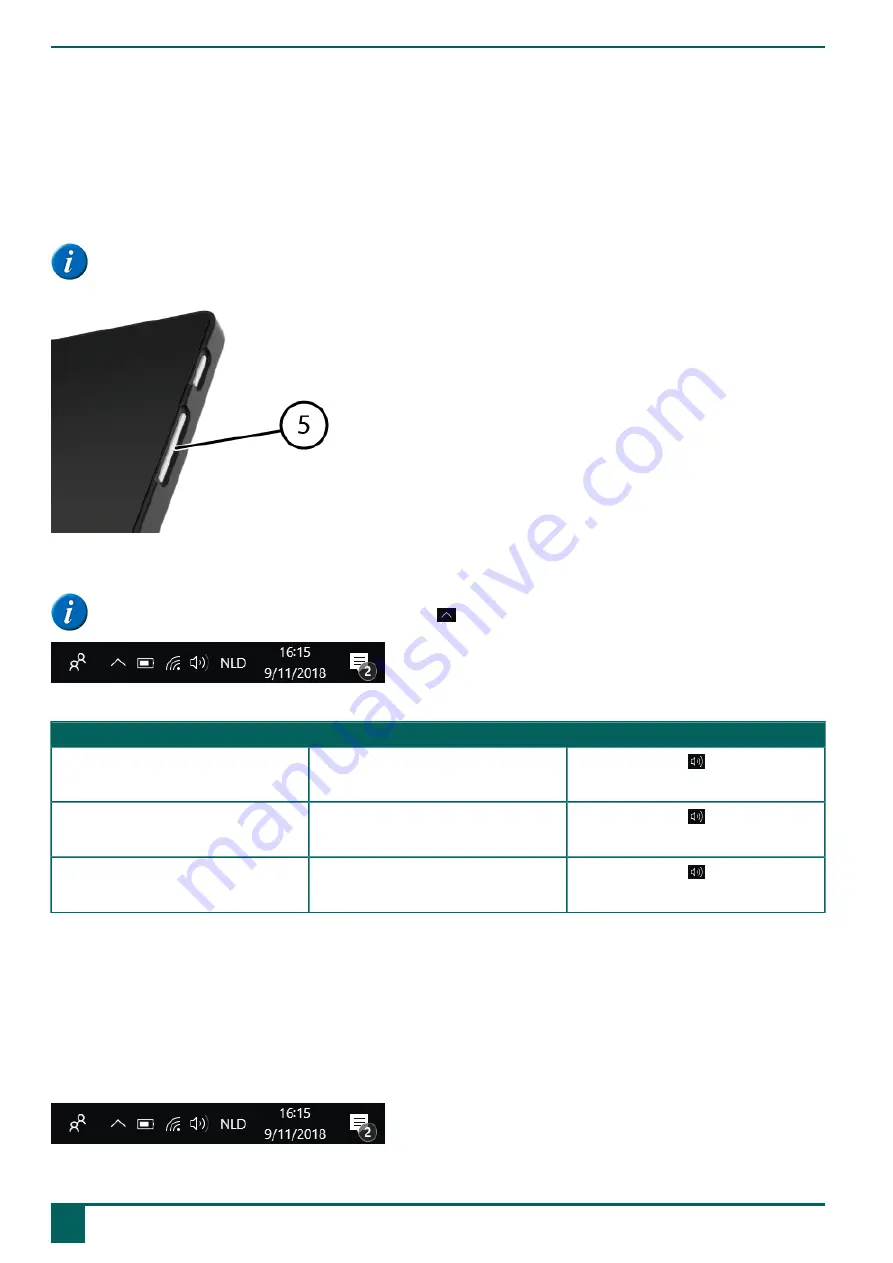
Vibe
F
Settings
1
Setting the volume
When starting the Vibe, the volume is at the lowest setting set just before switching off the device. The loudspeakers are set to the lowest possible
volume.
NOTE
Headphones or external loudspeakers can be connected to the USB C port (see
on page 5).
Figure 15: Volume control
As well as using the Mind Express, you can also set the volume with the volume control (5) and via Windows 10.
NOTE
If the volume icon is not visible in the Windows 10 task bar, choose
first to display the hidden icons.
Figure 16: Task bar
Function
Action with the volume control
Action in the Windows 10 task bar
Increase the volume
Press the top of the volume control until the
required volume is set.
Select the volume icon in the task bar and
move the slider to the right to set the required
volume.
Decrease the volume
Press the bottom of the volume control until the
required volume is set.
Select the volume icon in the task bar and
move the slider to the left to set the required
volume.
Switch off the volume
Press the bottom of the volume control until the
volume is set to 0.
Select the volume icon in the task bar and
move the slider to the left until the volume is set
to 0.
See also
Setting the speaker volume
2
Windows 10-settings
Most of the Vibe settings can be done using the Windows 10 standard settings.
2.1 Windows 10-settings via the task bar
You can adjust the most important settings using the task bar at the bottom right:
Figure 17: Task bar
F
Settings
18
1
Setting the volume
Содержание Vibe
Страница 1: ...Vibe Operating instructions...
Страница 28: ......























