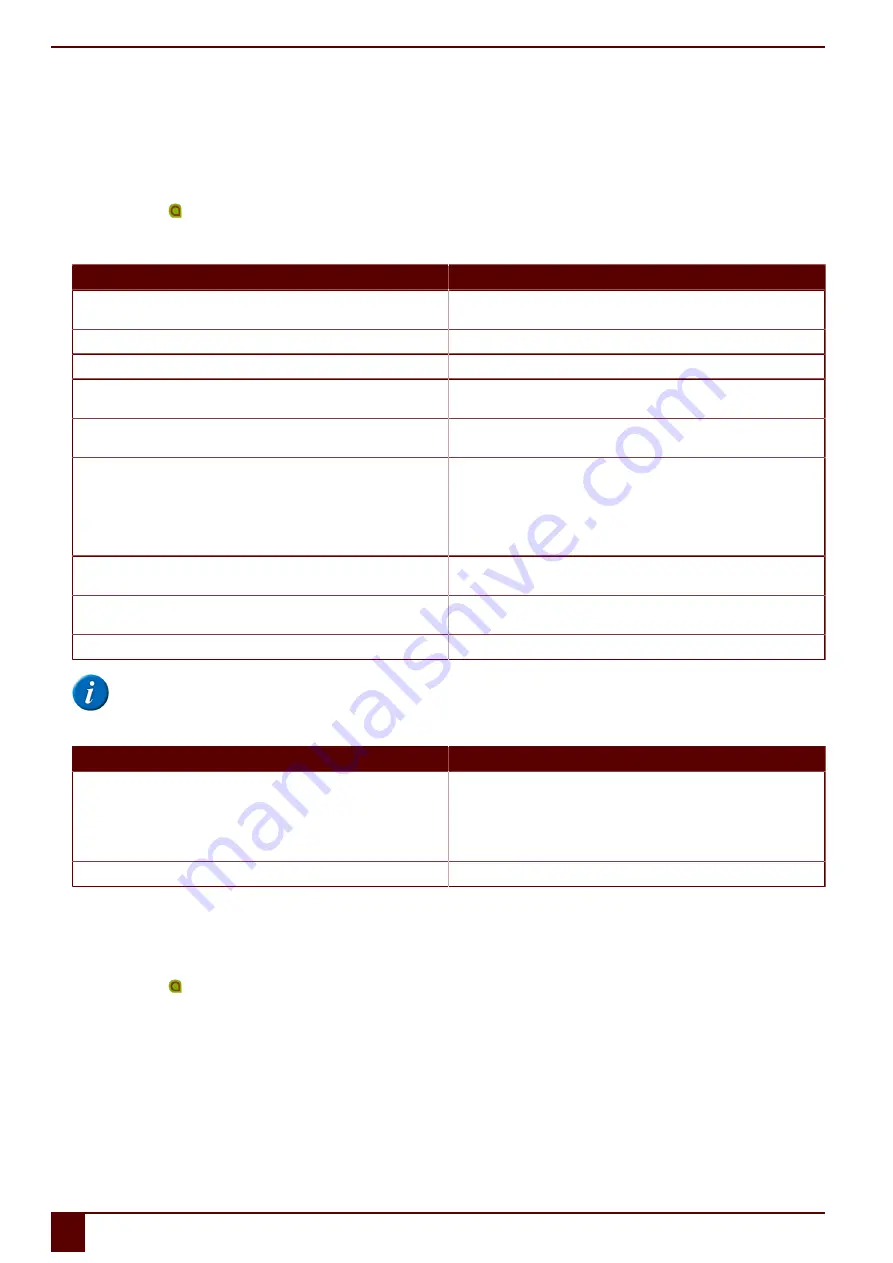
Tellus 5
1
Setting the side buttons
There is the option to assign certain functions to the top and bottom side buttons. With a short or long press and click on one of these buttons a program can
be launched, a macro run, a key stroke transmitted, the Windows system volume increased or decreased, a Wave file played and commands can be sent to
DocReader or to Skippy.
The middle button can be used for rightclicking and for Escape. The middle button can also be disabled.
1.
Right-click
Tellus5
in the system tray and select
Options
from the shortcut menu.
2.
In the
Side buttons
options group. From the
Top: (short)
,
Top: (long)
,
Bottom: (short)
and
Bottom: (long)
drop-down list, select one of the following
options:
Option
Explanation
Send macro
This allows you to run a macro in the active application. Or you can first
create a new macro.
Send key
This allows you to send a key to the active application.
Play Wave File
This allows you to play a Wave file. Only WAV files.
Start program
This allows you to run applications. For example: select
C:\Windows
\System32\calc.exe
to launch the calculator
Perform Windows function
From the drop-down list, select one of the Windows functions. For example:
Master Volume Up
Send command to Mind Express
From the drop-down list, select one of the commands to operate eye control
using the button on the side:
•
Calibrate
•
Show Eyetracking
•
Pause Eyetracking
Send command to DocReader
From the drop-down list, select one of the DocReader commands. For
example:
Read whole text
.
Send command to Skippy
From the drop-down list, select one of the Skippy commands. For example:
Select prediction 1
.
Mind Express: do actions of cell with ID
In the ID text box, enter the ID of the box.
NOTE
Commands can only be sent to DocReader and Skippy if these programs have been installed on the device.
3.
From the
Middle:
drop-down list, select one of the following options:
Option
Explanation
Short=rightclick, Long=Escape
•
Briefly press this button and then select an item on the display. This
allows you to simulate a right click.
•
Press and hold (approximately 1.5 seconds) this button to simulate
ESC
. This will allow you to stop a scanning algorithm in Mind
Express for example, or display the menu bar again.
<Disabled>
This button has been disabled, so will not respond.
2
Switching the speakers on or off
When the device is switched on, by default the speakers are on.
1.
Right-click
Tellus5
in the system tray and select
Options
from the shortcut menu.
2.
Click on one of the following buttons next to
Speakers:
:
▪
On
, to switch on the speakers of the Tellus.
▪
Off
, to switch off the speakers of the Tellus.
3.
Click
OK
.
See also
on page 28
F
Settings
28
1
Setting the side buttons
Содержание Tellus 5
Страница 1: ...Tellus 5 ...
Страница 5: ...Tellus 5 A Introduction 3 ...
Страница 8: ...Tellus 5 B Description and operation 6 ...
Страница 12: ...Tellus 5 C Safety 10 ...
Страница 14: ...Tellus 5 D Getting started 12 ...
Страница 17: ...Tellus 5 E Control 15 ...
Страница 29: ...Tellus 5 F Settings 27 ...
Страница 37: ...Tellus 5 G Maintenance and troubleshooting 35 ...
Страница 41: ...Tellus 5 H Decommissioning and disposal 39 ...
Страница 46: ...Tellus 5 44 ...






























