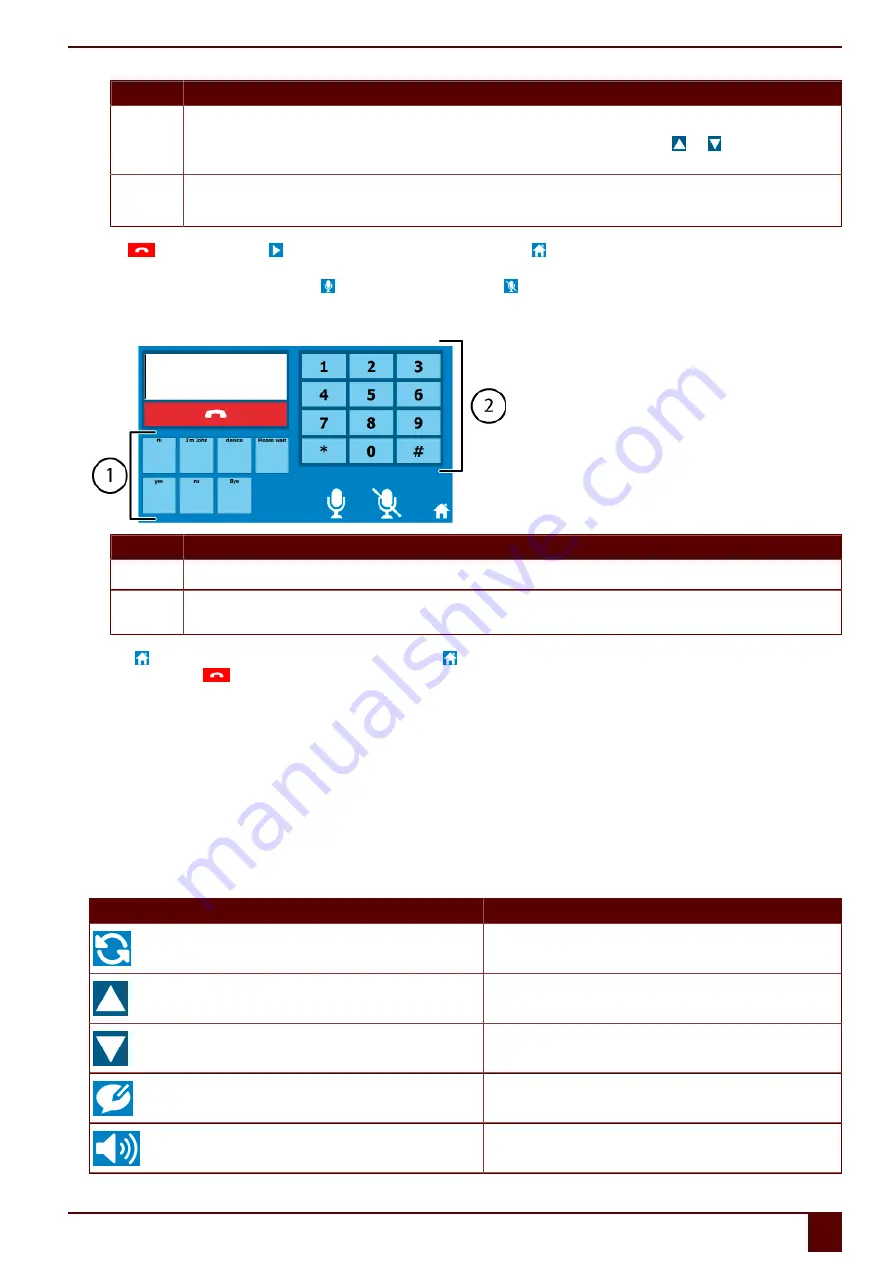
Mobi 3
Number
Explanation
2
Using this you can call a contact from the address book.
Choose the name of a contact in your address book. That contact will be called immediately. Use the and buttons to browse
through the address book.
3
Using this you can call preset numbers without adding them to the address book.
Choose a field to call a specific number. The number will be called immediately.
Choose
to end the call. Choose to go to the next page of the
App_call
file. Choose to go to the
Computer
category of the
me4_eng
file.
You can start a conversation as soon as the recipient has picked up. Use communication cards to conduct a conversation. By default, the microphone is off.
If you (or the supervisor) want to speak, choose to enable the microphone. Choose to disable the microphone when you are not using it. This will
prevent surrounding noises from disrupting the call.
4.
You can also do one of the following:
Number
Explanation
1
With this you can send messages quickly. The messages do not appear in the note area.
2
Using this you can press the buttons during the call. For example, for calling your voicemail or when making a call to customer
service.
Click the button to go to the previous page of the
App_call
file. Click again to find the appropriate communication card for conducting the
conversation. Click the
button to end the call.
See also
Making calls / sending text messages with the Mobi via an external telephone
on page 23
5.7
Using the sample file for text messages
1.
Open the
me4_eng
start document.
2.
Select the
Computer
>
text message
category.
The
App_sms
sample file is opened.
3.
Choose
Inbox
or
Outbox
and select a message.
The details of the message are displayed on the right and the message is read automatically.
4.
Do one of the following:
Choose
Action
To check for new messages.
To view previous messages.
To view next messages.
To write a new message. See step 5.
To read the selected message.
E
Control
5
Making calls and sending and receiving text messages with the Mobi
25
Содержание Mobi 3
Страница 1: ...Mobi 3 ...
Страница 5: ...Mobi 3 A Introduction 3 ...
Страница 8: ...Mobi 3 B Description and operation 6 ...
Страница 15: ...Mobi 3 C Safety 13 ...
Страница 17: ...Mobi 3 D Getting started 15 ...
Страница 20: ...Mobi 3 E Control 18 ...
Страница 35: ...Mobi 3 F Settings 33 ...
Страница 44: ...Mobi 3 G Maintenance and troubleshooting 42 ...
Страница 49: ...Mobi 3 H Decommissioning and disposal 47 ...
Страница 54: ...Mobi 3 52 ...
















































