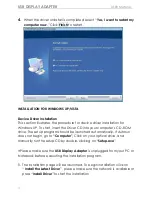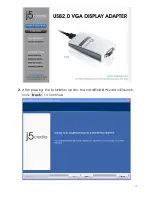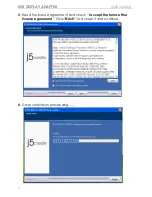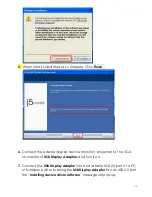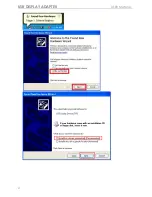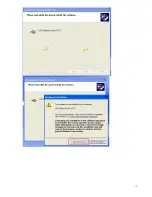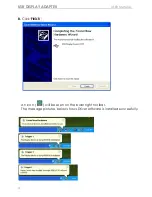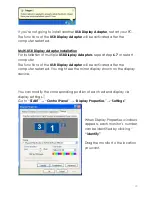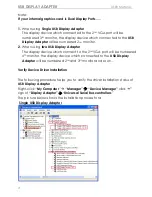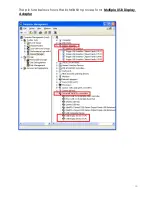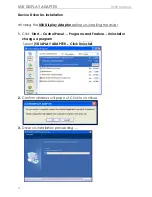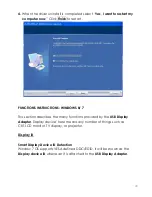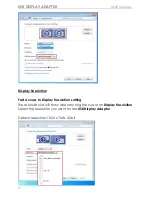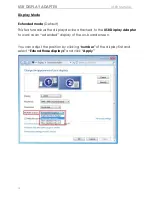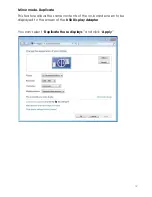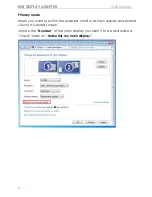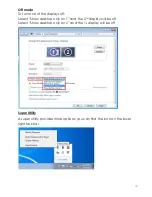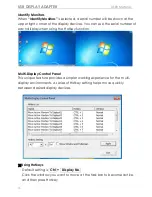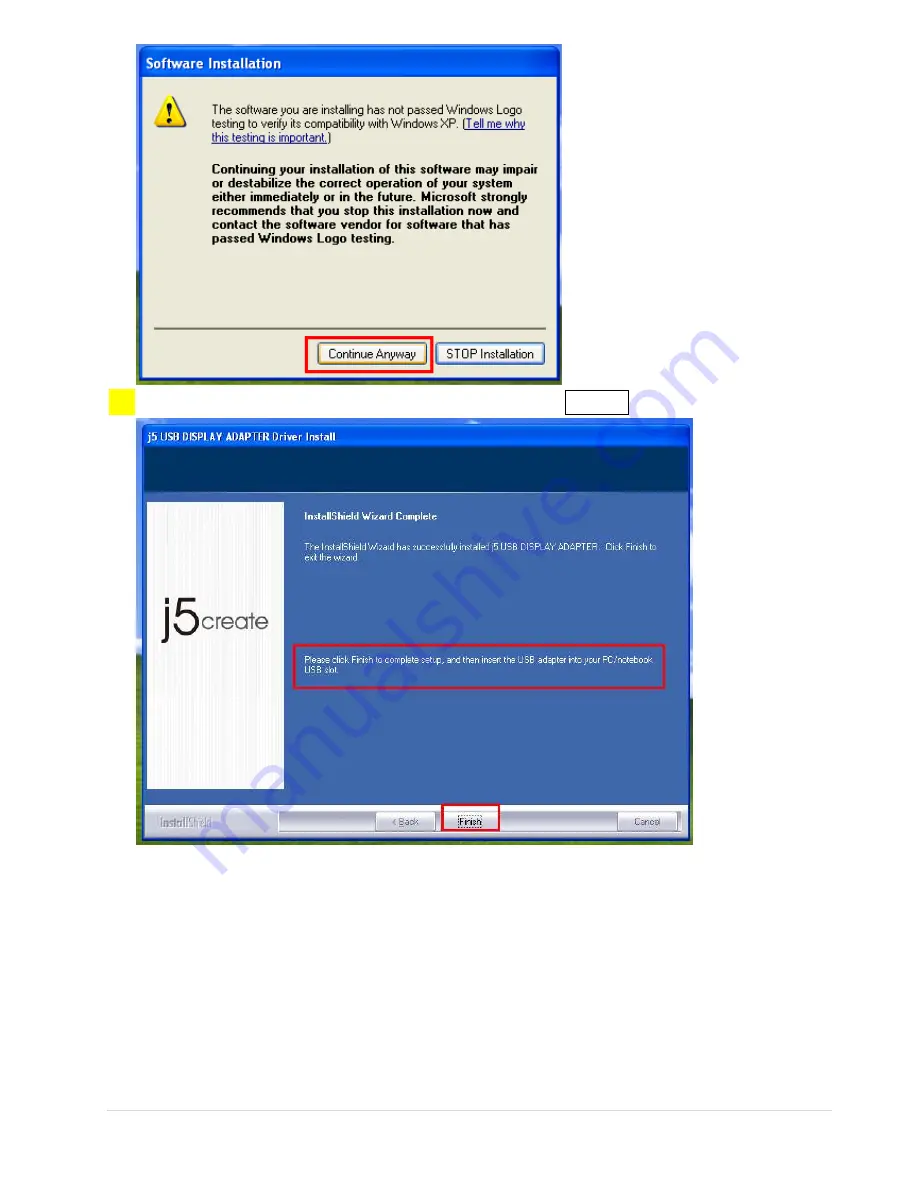
20
5.
When Install Shield Wizard is complete, Click
Finish
6.
Connect the external display device (monitor/ projector) to the VGA
connector of
USB Display Adapters
and turn it on.
7.
Connect the
USB Display Adapter
into an available USB 2.0 port of a PC
or Notebook, After Inserting the
USB Display Adapter
into an USB 2.0 port,
the “
Installing device driver software
” message will pop up.
Содержание USB VGA Display Adapter
Страница 1: ...JUA190 V1 0 USB VGA Display Adapter User Manual...
Страница 14: ...14...
Страница 18: ...18 2 After pressing the installation option the InstallShield Wizard will launch click Next to continue...
Страница 21: ...USB DISPLAY ADAPTER USER MANUAL 21...
Страница 22: ...22...
Страница 26: ...26 The picture below shows the installation process for a Multiple USB Display Adapter...
Страница 43: ...USB DISPLAY ADAPTER USER MANUAL 43...