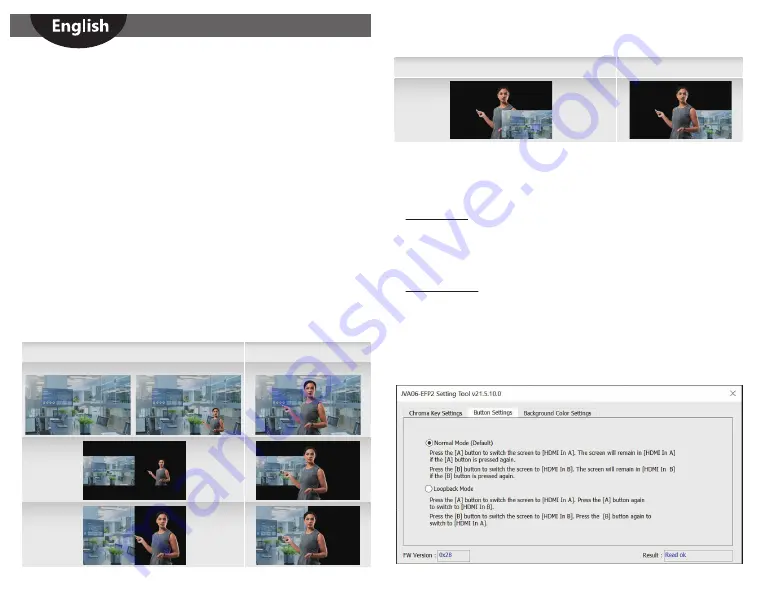
Image Mode Description
* If the [HDMI In B] screen appears, the [HDMI In A] screen will retain the size of the
previous mode
Original mode
After pressing the [B key]
[A]
[A] [B]
[A] [B]
[A
B
]
<Notes>
* The Top and Bottom YCbCr values will be stored in the JVA06 device.
* Chroma Key On/Off values will not be stored, it will be Off every time it is turned on, and
will need to be turned on manually.
* The device capturing the background that needs to be hidden, needs to be connected to
[HDMI In B].
After clicking the [Pen] sampling tool, move the mouse to the place where you want to
remove the background in the image preview window, click the left mouse button, and the
program will automatically fill in the pixel information in the Top and Bottom and reference
fields.
Manually adjust the value of the Top and Bottom settings.
To achieve the best results, repeat steps 7 and 8.
Press the [A
B
]+[B
A
] keys on the device at the same time for 2 seconds, the screen will display
[CHROMAKEY OFF]. This will remove the chroma keying effect so that the original image is
displayed again.
7.
8.
9.
10.
Button Settings
Users can set the function of the [A] and [B] keys on the JVA06 through the Button Settings function.
Mode description
Normal Mode:
* The screen will switch to [HDMI In A] after pressing the [A] key, and the screen will remain
at [HDMI In A] after pressing the [A] key again.
* The screen will switch to [HDMI In B] after pressing the [B] key, and the screen will remain
at [HDMI In B] after pressing the [B] key again.
Loopback Mode:
* Press the [A] key and the screen will switch to [HDMI In A], and press the [A] key again and
the screen will switch to [HDMI In B].
* Press the [B] key and the screen will switch to [HDMI In B], press the [B] key again and the
screen will switch to [HDMI In A].
Original mode
After pressing the [B key]
[B
A
]
If the FW Version is 0x30 or higher the Loopback Mode can be toggled On/Off by long pressing
[A]+[BA] on the JVA06 device
6


















